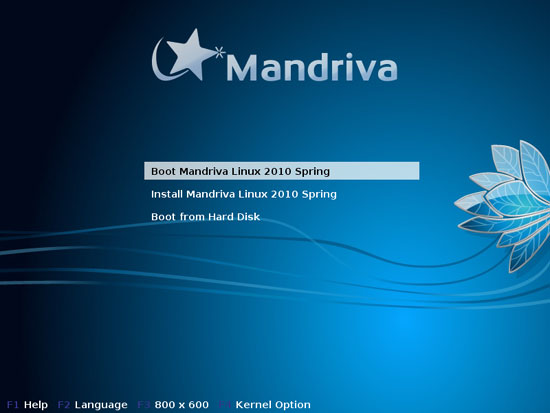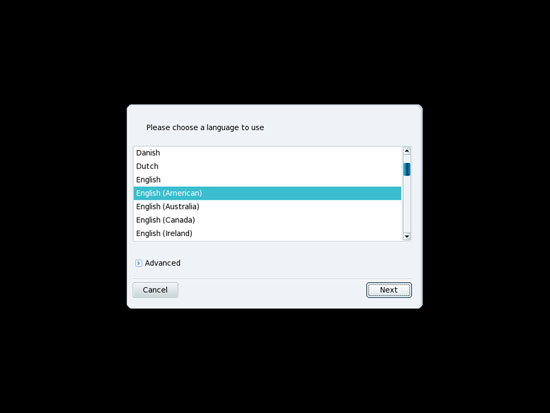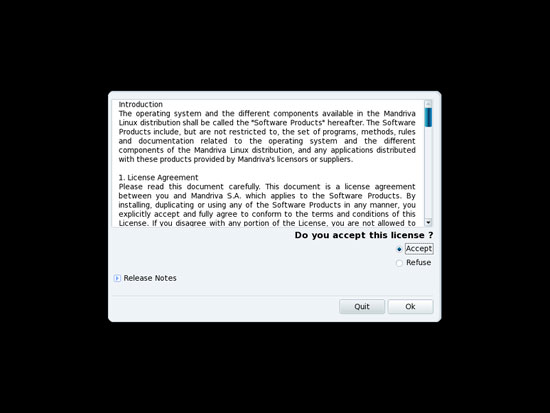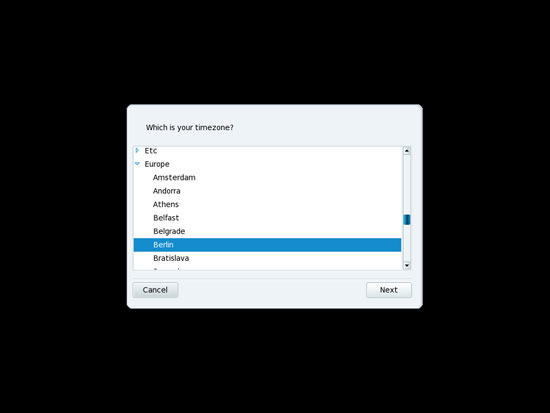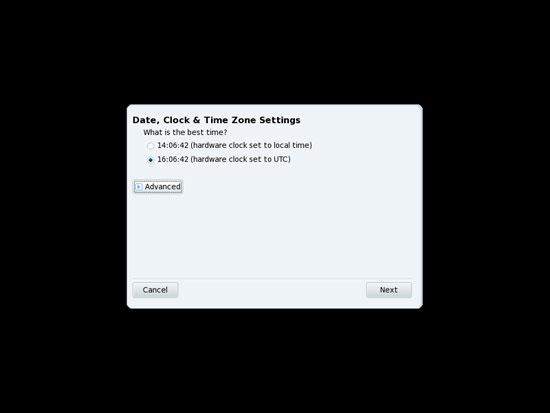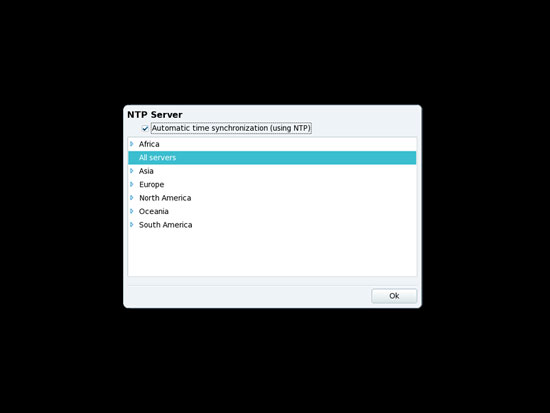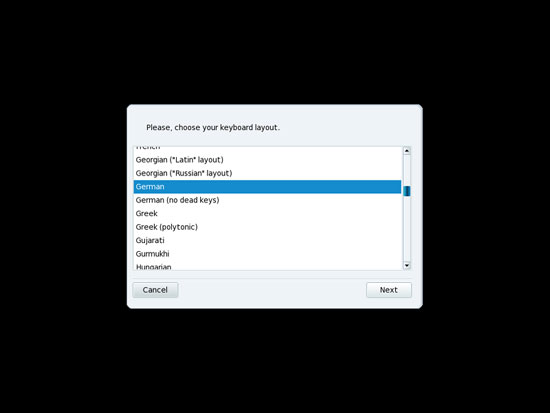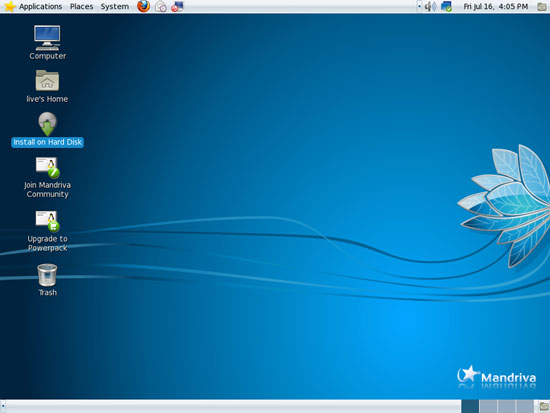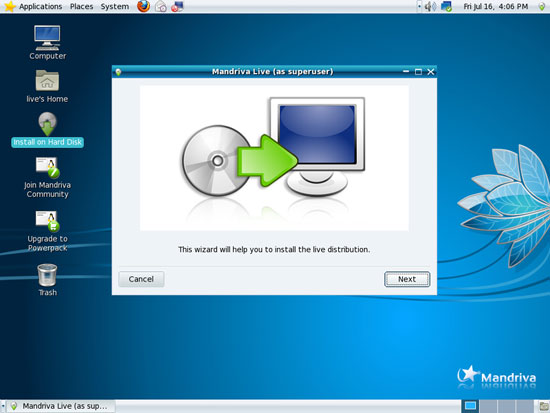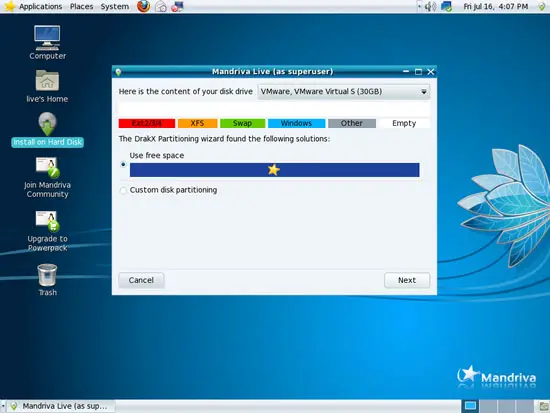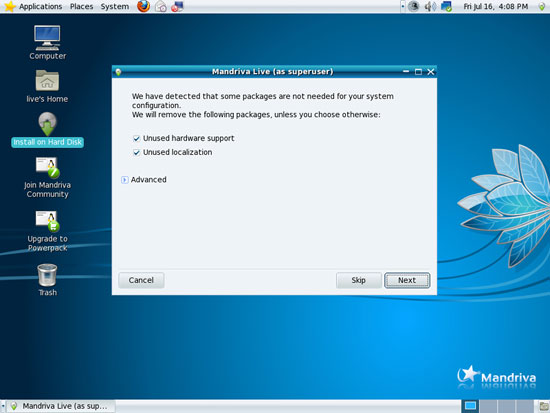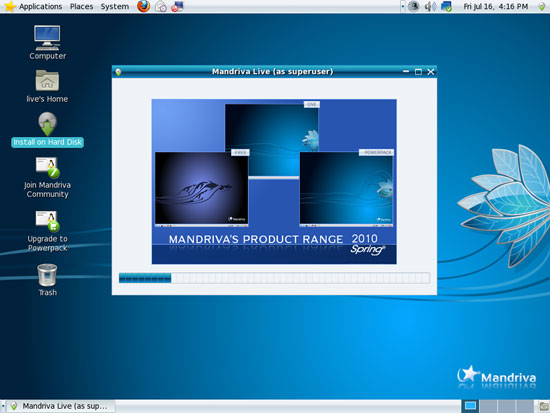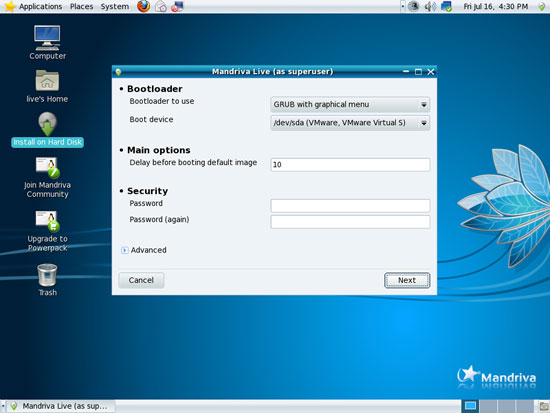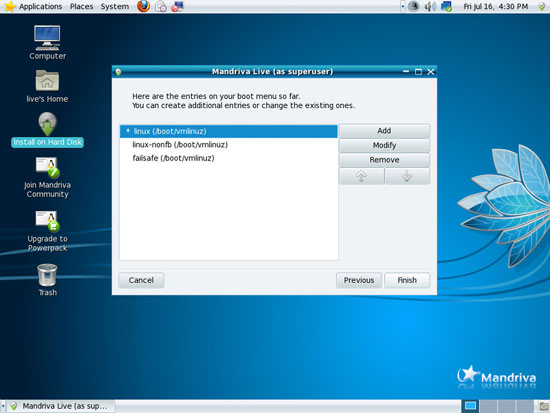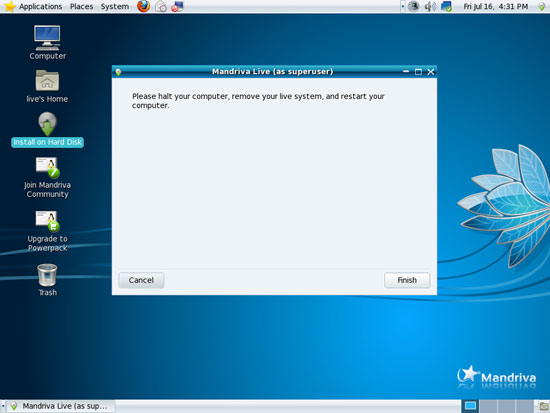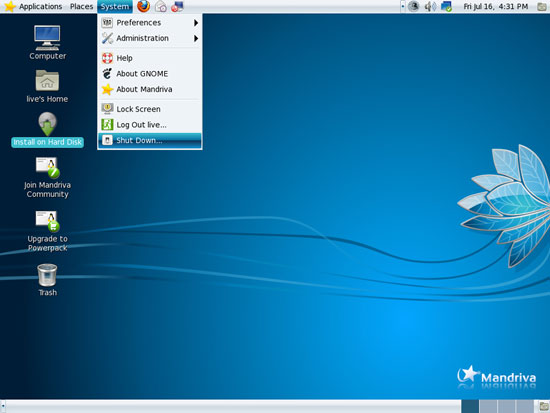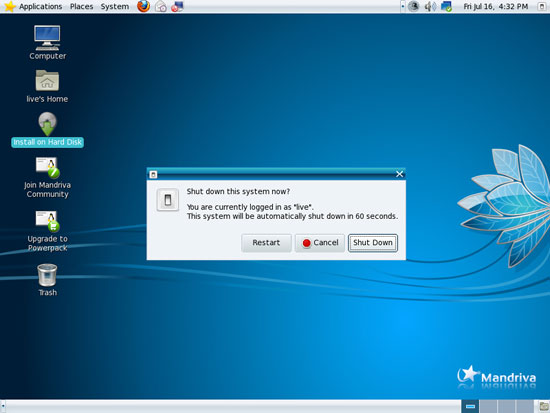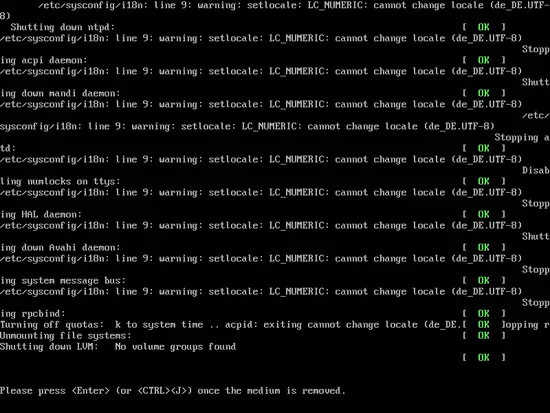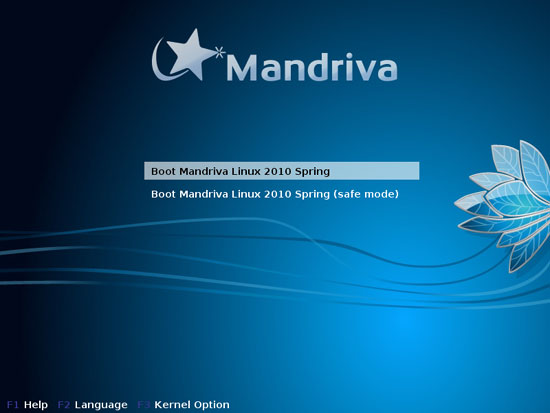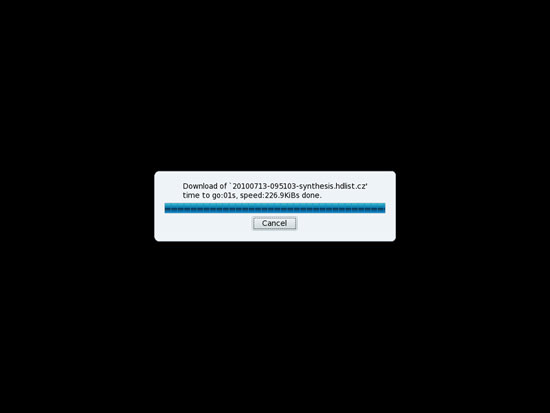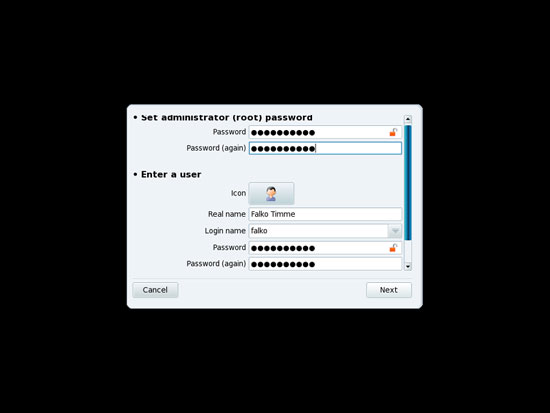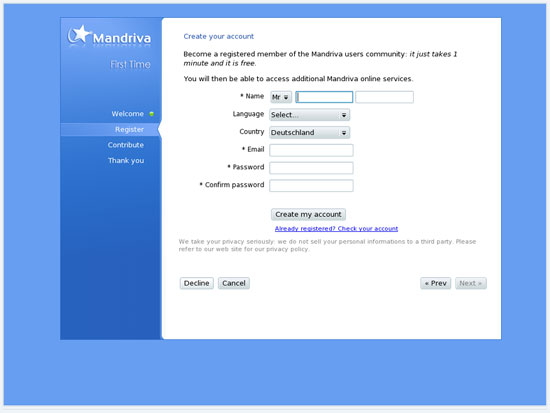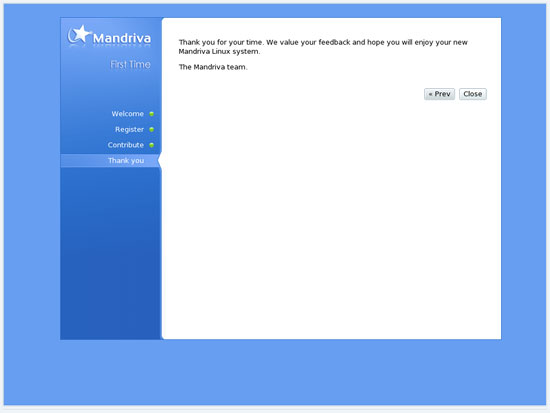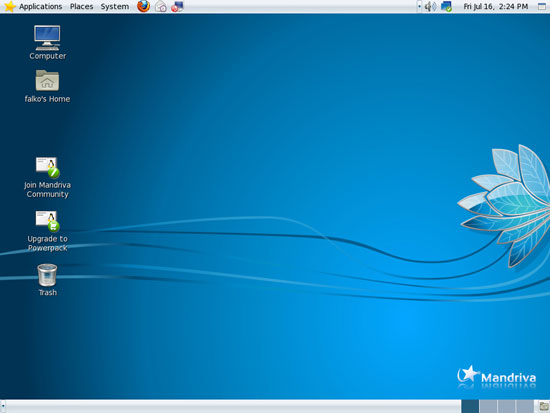The Perfect Desktop - Mandriva One 2010.1 Spring With GNOME
This tutorial exists for these OS versions
- Mandriva Linux 2010.1 (Spring)
- Mandriva Linux 2010
- Mandriva Linux 2009.1 (Spring)
- Mandriva Linux 2009
- Mandriva Linux 2008.1 (Spring)
- Mandriva Linux 2008
On this page
This tutorial shows how you can set up a Mandriva One 2010.1 Spring desktop (with the GNOME desktop environment) that is a full-fledged replacement for a Windows desktop, i.e. that has all the software that people need to do the things they do on their Windows desktops. The advantages are clear: you get a secure system without DRM restrictions that works even on old hardware, and the best thing is: all software comes free of charge.
I want to say first that this is not the only way of setting up such a system. There are many ways of achieving this goal but this is the way I take. I do not issue any guarantee that this will work for you!
1 Preliminary Note
To fully replace a Windows desktop, I want the Mandriva One 2010.1 Spring desktop to have the following software installed:
Graphics:
- The GIMP - free software replacement for Adobe Photoshop
- F-Spot - full-featured personal photo management application for the GNOME desktop
- Google Picasa - application for organizing and editing digital photos
Internet:
- Firefox
- Opera
- Flash Player 10
- FileZilla - multithreaded FTP client
- Thunderbird - email and news client
- Evolution - combines e-mail, calendar, address book, and task list management functions
- aMule - P2P file sharing application
- Transmission BitTorrent Client - Bittorrent client
- Vuze/Azureus - Java Bittorrent client
- Empathy IM Client - multi-platform instant messaging client
- Skype
- Google Earth
- Xchat IRC - IRC client
Office:
- OpenOffice Writer - replacement for Microsoft Word
- OpenOffice Calc - replacement for Microsoft Excel
- Adobe Reader
- GnuCash - double-entry book-keeping personal finance system, similar to Quicken
- Scribus - open source desktop publishing (DTP) application
Sound & Video:
- Amarok - audio player
- Audacity - free, open source, cross platform digital audio editor
- Banshee - audio player, can encode/decode various formats and synchronize music with Apple iPods
- MPlayer - media player (video/audio), supports WMA
- Rhythmbox Music Player - audio player, similar to Apple's iTunes, with support for iPods
- gtkPod - software similar to Apple's iTunes, supports iPod, iPod nano, iPod shuffle, iPod photo, and iPod mini
- XMMS - audio player similar to Winamp
- dvd::rip - full featured DVD copy program
- Kino - free digital video editor
- Sound Juicer CD Extractor - CD ripping tool, supports various audio codecs
- VLC Media Player - media player (video/audio)
- Helix Player - media player, similar to Real Player
- Totem - media player (video/audio)
- Xine - media player, supports various formats; can play DVDs
- Brasero - CD/DVD burning program
- K3B - CD/DVD burning program
- Multimedia-Codecs
Programming:
- KompoZer - WYSIWYG HTML editor (based on Nvu), similar to Macromedia Dreamweaver, but not as feature-rich (yet)
- Bluefish - text editor, suitable for many programming and markup languages
- Quanta Plus - web development environment, including a WYSIWYG editor
Other:
- VirtualBox OSE - lets you run your old Windows desktop as a virtual machine under your Linux desktop, so you don't have to entirely abandon Windows
- TrueType fonts
- Java
- Read/Write support for NTFS partitions
As you might have noticed, a few applications are redundant, for example there are two CD/DVD burning applications in my list (Brasero, K3B). If you know which one you like best, you obviously don't need to install the other applications, however if you like choice, then of course you can install both. The same goes for music players like Amarok, Banshee, Rhythmbox, XMMS or browsers (Firefox, Opera).
I'm using the Mandriva One 2010.1 Spring CD in this tutorial to set up the system. You can find the download here: http://www.mandriva.com/en/download, e.g. mandriva-linux-one-2010-spring-GNOME-europe-americas-cdrom-i586.iso. The procedure might differ if you use the Mandriva Free 2010.1 Spring DVD instead of Mandriva One 2010.1 Spring.
I will use the username falko in this tutorial, and I will download all necessary files to falko's download directory which is equivalent to the directory /home/falko/Downloads. If you use another username (which you most probably do ;-)), please replace falko with your own username. So when I use a command like
cd /home/falko/Downloads
you must replace falko.
2 Installing The Base System
Download the Mandriva One 2010.1 Spring CD iso image from http://www.mandriva.com/en/download, burn it onto a CD, and boot your computer from it. At the boot prompt, select Boot Mandriva Linux 2010 Spring:
The system will now boot into a live system from where you can install Mandriva to your hard drive. Before we can see the live desktop, we have to answer a few questions.
First, choose your language:
Accept the Mandriva license:
Select your timezone:
Select your time. Under Advanced, you can enable Automatic time synchronization (using NTP):
Select your keyboard layout:
Finally, the live desktop starts. To install Mandriva One 2010.1 Spring to your hard drive, click on the Install on Hard Disk icon:
The installation wizard starts. Click on Next:
Mandriva's default partitioning scheme is ok for our purposes, so you can select Use free space (if you want to set up your own partitioning scheme, select Custom disk partitioning instead). Afterwards the hard drive will be partitioned.
Click on Next to remove unnecessary packages from the installation:
Afterwards, the system is being installed to your hard drive. This can take a few minutes, so please be patient:
Afterwards we have to configure the bootloader. The default settings are ok, so we can click on Next:
The default boot menu entries are ok as well, so we click on Finish:
Click on Finish to complete the installation:
To use our new installation, we must reboot and remove the Mandriva CD from our CD drive. Log out of the current desktop session (System > Shut Down...), then select Restart from the upcoming menu:
You will be asked to remove the Mandriva CD/DVD from the CD drive. Press ENTER once you've done this:
Afterwards, select Boot Mandriva Linux 2010 Spring from the botloader menu (or wait a few seconds):
During the first boot, the system is adding online repositories to its configuration:
Afterwards, provide a root password and create a regular user account (e.g. falko) and click on Next:
The First Time wizard comes up. You can use it to create an account with the Mandriva user community, answer a survey, submit your hardware details to Mandriva, etc. Click on Next:
If you don't want to submit any details, click on Decline on the following three screens:
Click on Close on the next screen:
This is how your new Mandriva 2010.1 Spring desktop looks: