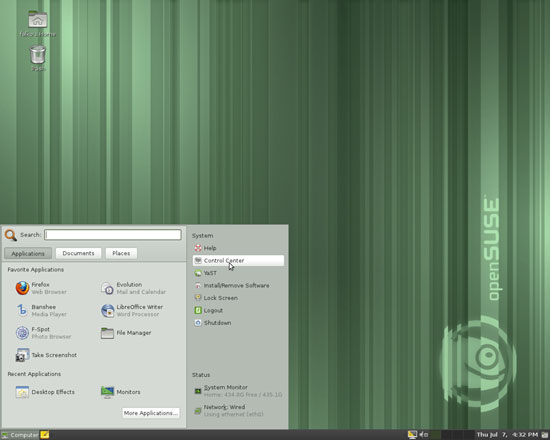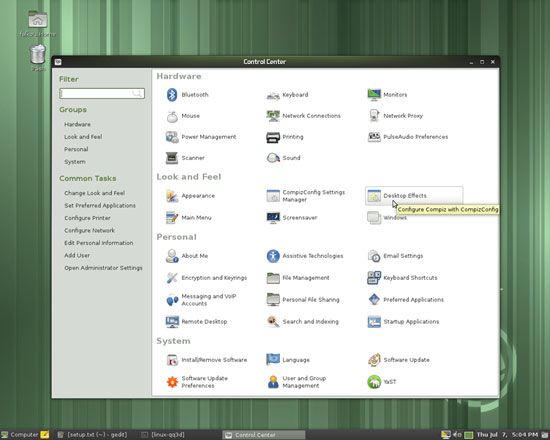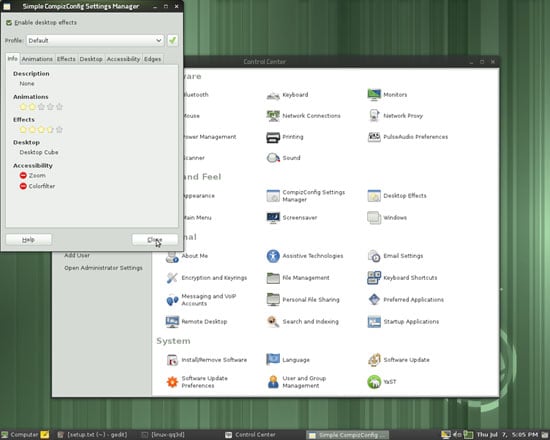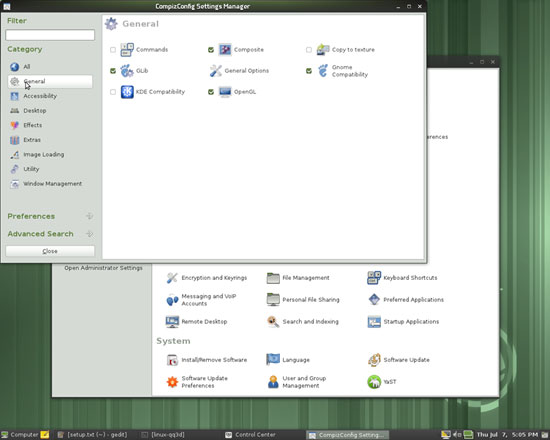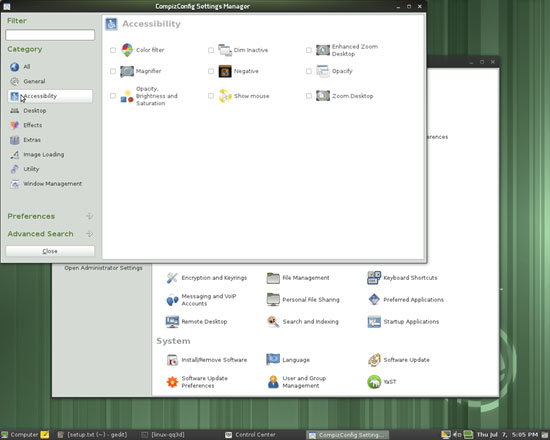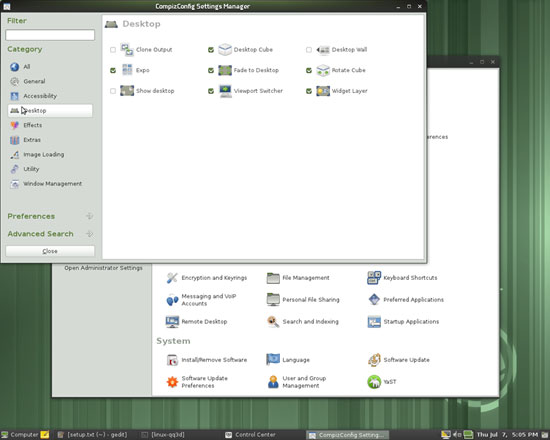Enabling Compiz Fusion On An OpenSUSE GNOME 11.4 Desktop (NVIDIA GeForce 8100)
Version 1.0
Author: Falko Timme  Follow me on Twitter
Follow me on Twitter
This tutorial shows how you can enable Compiz Fusion on an OpenSUSE 11.4 GNOME desktop (the system must have a 3D-capable graphics card - I'm using an NVIDIA GeForce 8100 here). With Compiz Fusion you can use beautiful 3D effects like wobbly windows or a desktop cube on your desktop.
This document comes without warranty of any kind! I do not issue any guarantee that this will work for you!
1 Preliminary Note
I have tried this on a desktop system with an NVIDIA GeForce 8100 graphics card. It should work with any other NVIDIA graphics card as well.
2 Installing The Proprietary NVIDIA Driver
In order to activate 3D acceleration, we need to install the proprietary NVIDIA driver that is suitable for our graphics card first. Open a terminal and become root:
su
Run
lspci | grep VGA
to find out what graphics card you have:
linux-qq3d:/home/falko # lspci | grep VGA
02:00.0 VGA compatible controller: nVidia Corporation C77 [GeForce 8100 / nForce 720a] (rev a2)
linux-qq3d:/home/falko #
Next enable the OpenSUSE NVIDIA repository:
zypper ar -f ftp://download.nvidia.com/opensuse/11.4/ nvidia
Now you can install the NVIDIA driver as follows:
If your graphics card is a GF6 or newer:
zypper install x11-video-nvidiaG02
If your graphics card is a FX5XXX:
zypper install x11-video-nvidiaG01
If your graphics card is a GF4 or older:
zypper install x11-video-nvidia
Now reboot your system to make it use the new driver:
reboot
3 Installing Compiz Fusion
After the reboot, open a terminal again and become root again:
su
Compiz Fusion is already installed on your system, but to install the CompizConfig Settings Manager (which we need to configure Compiz Fusion) and some extra Compiz effects, please run:
zypper install compiz-plugins-extra compizconfig-settings-manager
4 Enabling Desktop Effects
Now open the Control Center (Computer > Control Center):
In the Control Center, under Look and Feel, you should now find a Desktop Effects icon. Click on it:
The Desktop Effects Settings window opens. Please check the Enable Desktop effects checkbox and click on Close:
Now, to configure Compiz Fusion, click on the CompizConfig Settings Manager icon in the Look and Feel section of the Control Center.
I will now show you the configuration settings that work for me. Other combinations will work as well, and it depends on your likings what effects you want to enable or disable.
That being said, in the General section, I have enabled the following plugins: Composite, GLib, Gnome Compatibility, OpenGL:
Under Accessibility, I have no plugin enabled:
Under Desktop, please disable the Desktop Wall plugin first (you cannot enable the Desktop Cube plugin if the Desktop Wall is enabled at the same time), then check Desktop Cube. In addition to Desktop Cube, I also have the following plugins enabled in the Desktop section: Expo, Fade to Desktop, Rotate Cube, Viewport Switcher, Widget Layer: