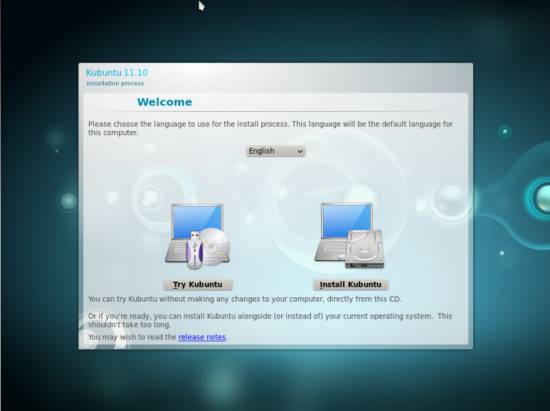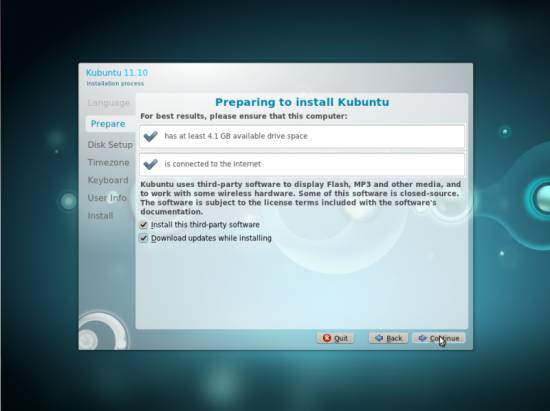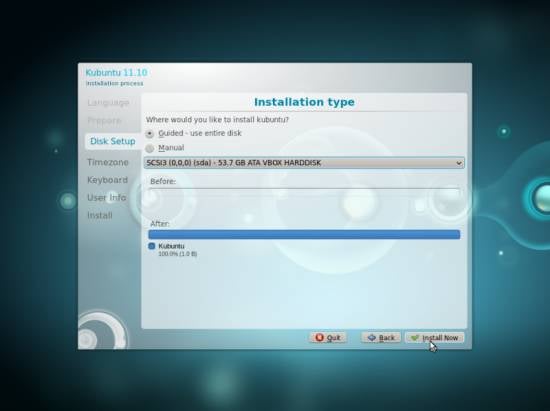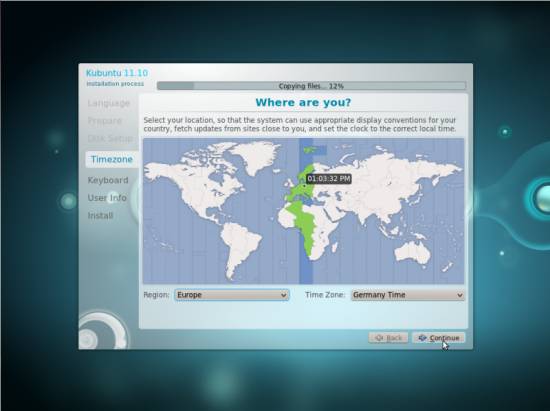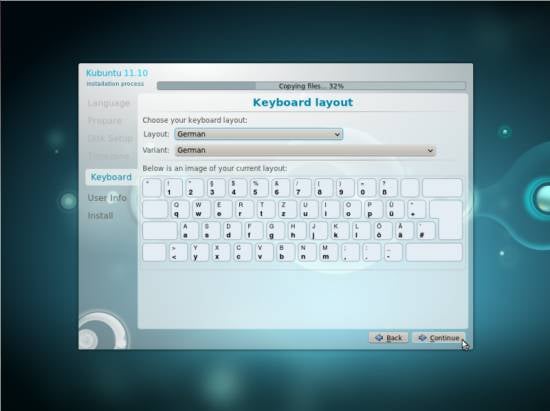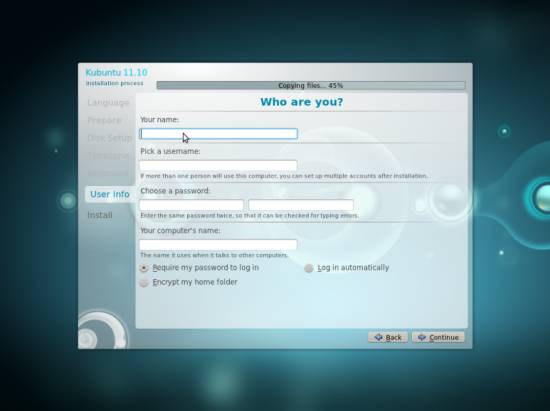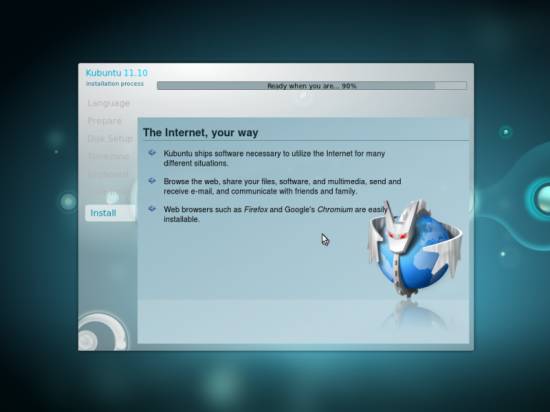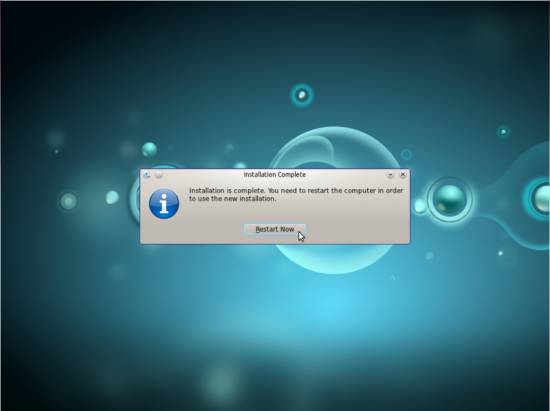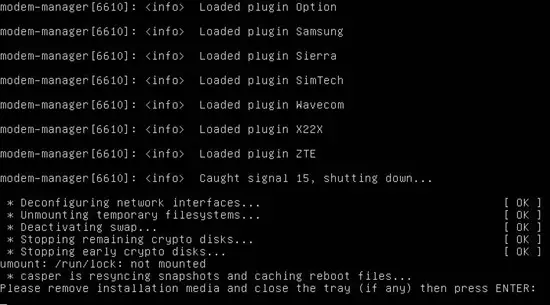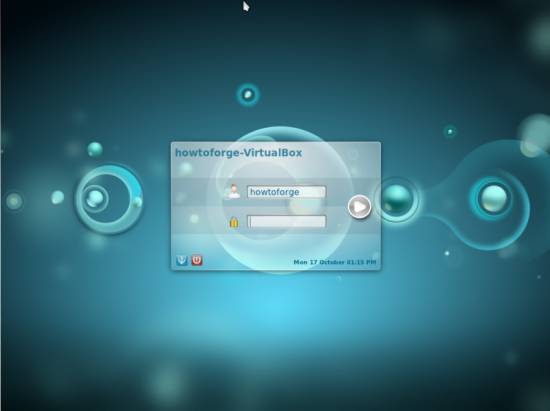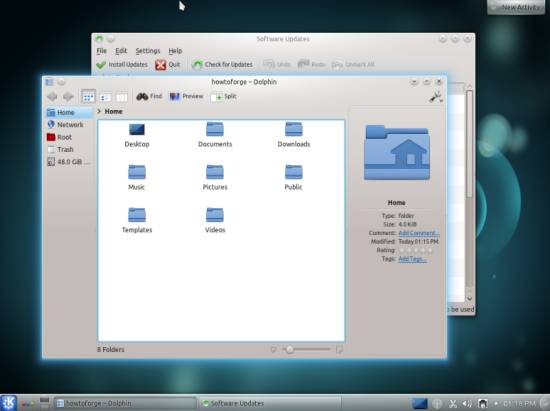This tutorial exists for these OS versions
- Kubuntu 12.10 (Quantal Quetzal)
- Kubuntu 12.04 LTS (Precise Pangolin)
- Kubuntu 11.10 (Oneiric Ocelot)
- Kubuntu 11.04 (Natty Narwhal)
- Kubuntu 10.10 (Maverick Meerkat)
- Kubuntu 10.04 (Lucid Lynx)
On this page
The Perfect Desktop - Kubuntu 11.10
Version 1.0
Author: Falko Timme , Christian Schmalfeld <c [dot] schmalfeld [at] projektfarm [dot] de>![]() Follow me on Twitter
Follow me on Twitter
This tutorial shows how you can set up a Kubuntu 11.10 desktop that is a full-fledged replacement for a Windows desktop, i.e. that has all the software that people need to do the things they do on their Windows desktops. The advantages are clear: you get a secure system without DRM restrictions that works even on old hardware, and the best thing is: all software comes free of charge. Kubuntu 11.10 is derived from Ubuntu 11.10 (Oneiric Ocelot) and uses the KDE desktop instead of the GNOME desktop.
I want to say first that this is not the only way of setting up such a system. There are many ways of achieving this goal but this is the way I take. I do not issue any guarantee that this will work for you!
1 Preliminary Note
To fully replace a Windows desktop, I want the Kubuntu desktop to have the following software installed:
Graphics:
- The GIMP - free software replacement for Adobe Photoshop
- Shotwell Photo Manager - full-featured personal photo management application
- Google Picasa - application for organizing and editing digital photos
Internet:
- Firefox
- Opera
- Chromium - Google's open-source browser
- Flash Player 10
- FileZilla - multithreaded FTP client
- Thunderbird - email and news client
- Evolution - combines e-mail, calendar, address book, and task list management functions
- aMule - P2P file sharing application
- KTorrent - Bittorrent client
- Vuze - Java Bittorrent client
- Kopete - multi-platform instant messaging client
- Skype
- Google Earth
- Quassel IRC - IRC client
- Gwibber Social Client - open-source microblogging client (Twitter, Facebook, etc.)
Office:
- LibreOffice Writer - replacement for Microsoft Word
- LibreOffice Calc - replacement for Microsoft Excel
- Adobe Reader
- GnuCash - double-entry book-keeping personal finance system, similar to Quicken
- Scribus - open source desktop publishing (DTP) application
Sound & Video:
- Amarok - audio player
- Audacity - free, open source, cross platform digital audio editor
- Banshee - audio player, can encode/decode various formats and synchronize music with Apple iPods
- MPlayer - media player (video/audio), supports WMA
- Rhythmbox Music Player - audio player, similar to Apple's iTunes, with support for iPods
- gtkPod - software similar to Apple's iTunes, supports iPod, iPod nano, iPod shuffle, iPod photo, and iPod mini
- XMMS - audio player similar to Winamp
- dvd::rip - full featured DVD copy program
- Kino - free digital video editor
- Sound Juicer CD Extractor - CD ripping tool, supports various audio codecs
- VLC Media Player - media player (video/audio)
- RealPlayer - media player (available for i386 systems only)
- Totem - media player (video/audio)
- Xine - media player, supports various formats; can play DVDs
- Brasero - CD/DVD burning program
- K3B - CD/DVD burning program
- Multimedia Codecs
Programming:
- KompoZer - WYSIWYG HTML editor, similar to Macromedia Dreamweaver, but not as feature-rich (yet)
- Bluefish - text editor, suitable for many programming and markup languages
- Eclipse - Extensible Tool Platform and Java IDE
Other:
- VirtualBox OSE - lets you run your old Windows desktop as a virtual machine under your Linux desktop, so you don't have to entirely abandon Windows
- TrueType fonts
- Java
- Read-/Write support for NTFS partitions
- gDebi - package installer taking care of dependencies
Lots of our desired applications are available in the Ubuntu repositories, and some of these applications have been contributed by the Ubuntu community.
As you might have noticed, a few applications are redundant, for example there are two CD/DVD burning applications in my list (Brasero, K3B). If you know which one you like best, you obviously don't need to install the other applications, however if you like choice, then of course you can install both. The same goes for music players like Amarok, Banshee, Rhythmbox, XMMS or browsers (Firefox, Opera, Chromium).
I will use the username howtoforge in this tutorial. Please replace it with your own username.
2 Installing The Base System
The installation of the base system is easy as 1-2-3 because the Kubuntu installer doesn't offer a lot of options to choose from, so you cannot go wrong.
Download the Kubuntu 11.10 Desktop iso image from http://www.kubuntu.org/getkubuntu, burn it onto a CD, and boot your computer from it. Select your language and click on the Install Kubuntu button to start the installation:
On the next screen you see a few requirements for the Kubuntu 11.10 installation (the system should have at least 4.1GB available drive space, should be plugged into a power source (to make sure that the system doesn't shut down during installation because of an empty battery), and should be connected to the Internet). Please check the Download updates while installing and Install this third-party software (this will install the software necessary to process Flash, MP3, and other media files) checkboxes and click on Continue:
Now we come to the partitioning of our hard disk. Usually Guided - use entire disk is a good choice, unless you need custom partitions and know what you're doing. Guided - use entire disk will create one big / partition for us:
Then choose your time zone:
Change the keyboard layout, if necessary:
Type in your real name, your desired username along with a password, and click on Continue:
Afterwards, Kubuntu is being installed. This can take a few minutes, so be patient:
After the installation, you will be asked to reboot the system. Click on Restart Now:
At the end of the shutdown process, you are asked to remove the Kubuntu installation CD from the CD drive. Please do this now and press ENTER:
Your new Kubuntu system starts. Log in to the desktop with the username and password you provided during the installation:
This is how your new desktop looks:
Now the base system is ready to be used.