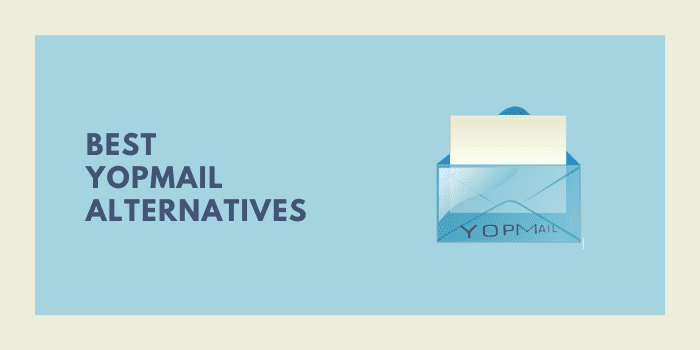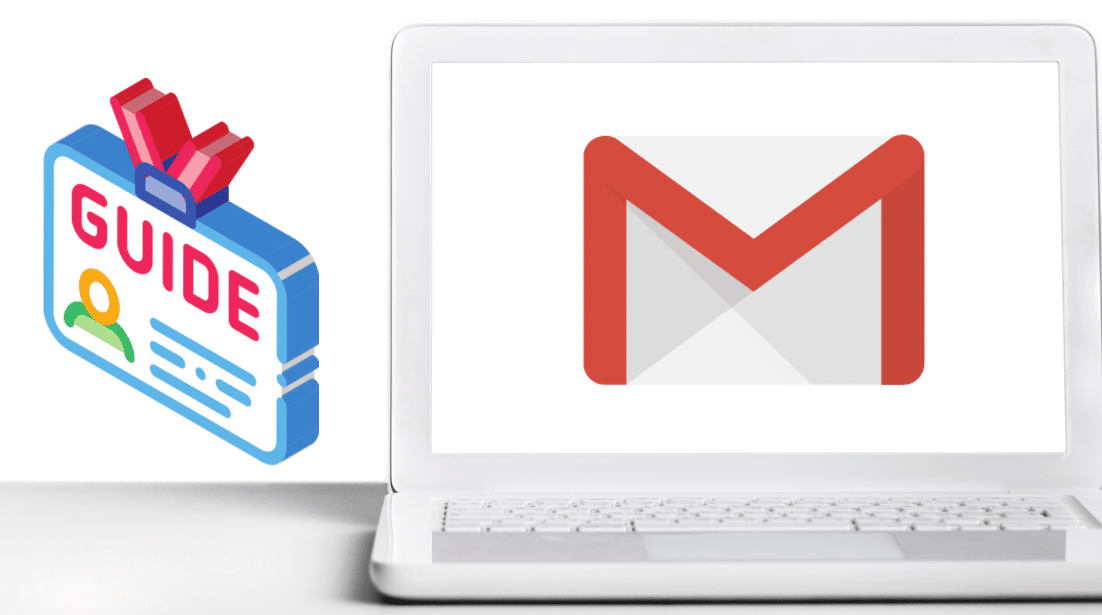It’s been a couple of days since the release of Google Chrome 15. The update brought along some nice changes to the browser, among which was the redesigned New Tab page. Though many folks have loved the new look, there are some among us who’ve absolutely hated it. If you happened to be one of them, then Speed Dial 2 is just the extension you’ve been looking for. The free Chrome add-on lets you create beautiful New Tab pages in no time.
Speed Dial 2 is a highly-customizable and feature-packed New Tab page replacement for Chrome. Not only does the extension let you tweak the look of your page, it also lets you decide which icons or apps show up where and at what time of the day. Once installed, you are guided through the features of the extension. Here, Speed Dial will ask you which URLs you want to import based on your browsing history. Once imported, the new pages will show up as beautiful thumbnails on your New Tab page.
Coming to customization, Speed Dial 2 lets you alter every single detail of the page. You can change the background, the thumbnail size, positions of the icons, corner style and pretty much everything you want. The number of options might be seem a bit overwhelming at first, but once you get used to them, you can create an absolutely stunning New Tab page in no time. In the settings menu you can customize the number of icons that appear on the page, and also change the background. There are ten beautiful backgrounds to choose from; however, if you don’t like any of them, you can also add your own picture. Furthermore, you can customize the dial style, adjust shadows and even enter your custom CSS. There’s no limit to which you can customize your page.
When it comes to managing your speed dials, the extension lets you choose how many thumbnails show up on the page. Personally, I prefer keeping the number of speed dials to 8, but you can place as many as you want. To add a dial, just right-click anywhere on the page, and select the option that says ‘Add Dial’. Here, the extension will let you customize your thumbnail by letting you select the URL, name and icon. If you don’t have a link to the site’s icon, don’t worry, the extension will automatically generate a thumbnail for you. Alternatively, if the site is a popular one, you can choose a predefined logo for it. Speed Dial 2 includes logos for most of the popular sites like Dropbox, Hulu, Lifehacker and many more. Moreover, if the list of your favorite sites is too big to fit on one page, you can group the bookmarks into separate sections which you can later access from the top left corner of the page.
Another thing I love about Speed Dial 2 is that it adapts to your browsing habits. It keeps track of your daily routines and remembers which pages you visit in the morning, afternoon, evening and night. These pages are then highlighted according to the current time of a day. If you want to know which sites you visit the most, right-click anywhere on the New Tab page and click on Statistics. A set of neat and detailed pie charts show up that visualize your browsing habits by the time of the day. This also serves as a useful tool for Productivity freaks who want to track their browsing habits.
Finally, if you want to Export your customization to a different computer, just go to the Import/Export section in the settings menu. From here, you can copy and paste your custom settings to a text file. Then, when you open Chrome on your second computer, just paste these settings into the Import Settings section of the extension.
Overall, Speed Dial 2 serves as the perfect replacement to Chrome’s default New Tab Menu. It is simple, beautiful, and more importantly, it’s highly customizable. Definitely worth a try even if you love the default New Tab page.