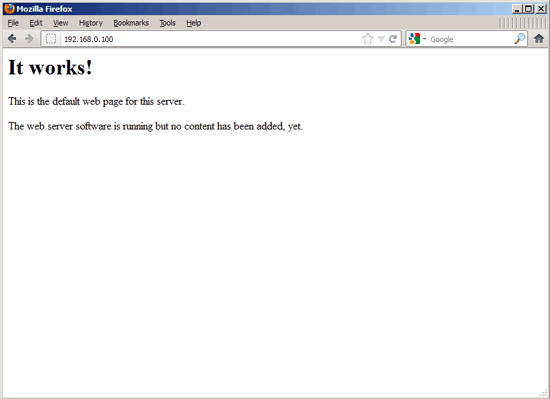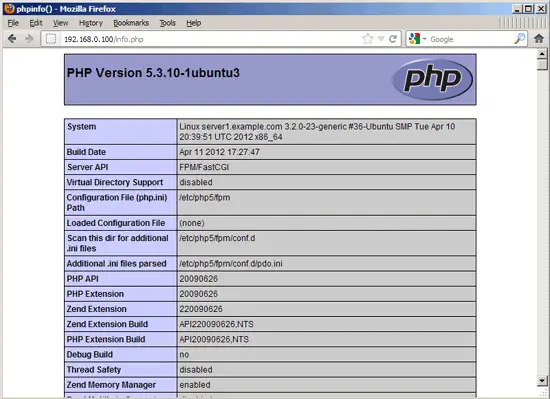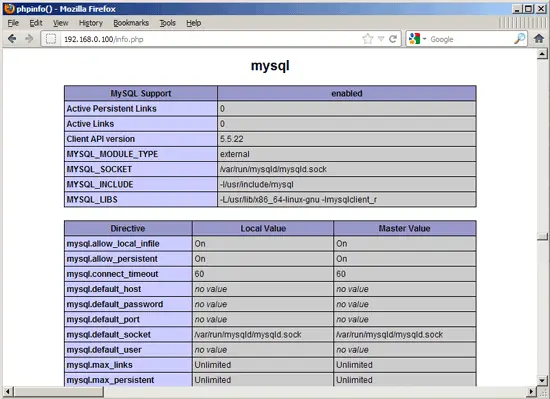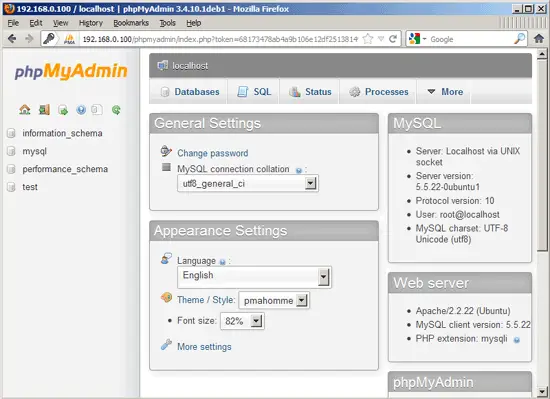This tutorial exists for these OS versions
- Ubuntu 16.04 (Xenial Xerus)
- Ubuntu 12.10 (Quantal Quetzal)
- Ubuntu 12.04 LTS (Precise Pangolin)
- Ubuntu 11.10 (Oneiric Ocelot)
On this page
Using PHP5-FPM With Apache2 On Ubuntu 12.04 LTS
Version 1.0
Author: Falko Timme
![]() Follow me on Twitter
Follow me on Twitter
This tutorial shows how you can install an Apache2 webserver on an Ubuntu 12.04 LTS server with PHP5 (through PHP-FPM) and MySQL support. PHP-FPM (FastCGI Process Manager) is an alternative PHP FastCGI implementation with some additional features useful for sites of any size, especially busier sites.
I do not issue any guarantee that this will work for you!
1 Preliminary Note
In this tutorial I use the hostname server1.example.com with the IP address 192.168.0.100. These settings might differ for you, so you have to replace them where appropriate.
I'm running all the steps in this tutorial with root privileges, so make sure you're logged in as root:
sudo su
2 Installing MySQL 5
First we install MySQL 5 like this:
apt-get install mysql-server mysql-client
You will be asked to provide a password for the MySQL root user - this password is valid for the user root@localhost as well as [email protected], so we don't have to specify a MySQL root password manually later on:
New password for the MySQL "root" user: <-- yourrootsqlpassword
Repeat password for the MySQL "root" user: <-- yourrootsqlpassword
3 Installing Apache2
Apache2 is available as an Ubuntu package. We need the apache2-mpm-worker package which we can install it like this:
apt-get install apache2-mpm-worker
Now direct your browser to http://192.168.0.100, and you should see the Apache2 placeholder page (It works!):
Apache's default document root is /var/www on Ubuntu, and the configuration file is /etc/apache2/apache2.conf. Additional configurations are stored in subdirectories of the /etc/apache2 directory such as /etc/apache2/mods-enabled (for Apache modules), /etc/apache2/sites-enabled (for virtual hosts), and /etc/apache2/conf.d.
4 Installing PHP5
We can make PHP5 work in Apache2 through PHP-FPM and Apache's mod_fastcgi module which we install as follows:
apt-get install libapache2-mod-fastcgi php5-fpm php5
PHP-FPM is a daemon process (with the init script /etc/init.d/php5-fpm) that runs a FastCGI server on port 9000.
Next enable the following Apache modules...
a2enmod actions fastcgi alias
... and restart Apache:
/etc/init.d/apache2 restart
5 Configuring Apache
To make Apache work with PHP-FPM, we need the following configuration:
<IfModule mod_fastcgi.c>
AddHandler php5-fcgi .php
Action php5-fcgi /php5-fcgi
Alias /php5-fcgi /usr/lib/cgi-bin/php5-fcgi
FastCgiExternalServer /usr/lib/cgi-bin/php5-fcgi -host 127.0.0.1:9000 -pass-header Authorization
</IfModule>
|
(To learn more about the FastCgiExternalServer directive, take a look at http://www.fastcgi.com/mod_fastcgi/docs/mod_fastcgi.html#FastCgiExternalServer.)
You can put it in the global Apache configuration (so it's enabled for all vhosts), for example in /etc/apache2/conf.d/php5-fpm.conf (this file does not exist, so you must create it), or you can place it in each vhost that should use PHP-FPM. I want to use PHP-FPM with the default vhost so I open its vhost configuration file /etc/apache2/sites-available/default...
vi /etc/apache2/sites-available/default
... and put the following section somewhere between <VirtualHost></VirtualHost>:
[...]
<IfModule mod_fastcgi.c>
AddHandler php5-fcgi .php
Action php5-fcgi /php5-fcgi
Alias /php5-fcgi /usr/lib/cgi-bin/php5-fcgi
FastCgiExternalServer /usr/lib/cgi-bin/php5-fcgi -host 127.0.0.1:9000 -pass-header Authorization
</IfModule>
[...]
|
Restart Apache afterwards:
/etc/init.d/apache2 restart
Now create the following PHP file in the document root /var/www:
vi /var/www/info.php
<?php phpinfo(); ?> |
Now we call that file in a browser (e.g. http://192.168.0.100/info.php):
As you see, PHP5 is working, and it's working through FPM/FastCGI, as shown in the Server API line. If you scroll further down, you will see all modules that are already enabled in PHP5. MySQL is not listed there which means we don't have MySQL support in PHP5 yet.
6 Getting MySQL Support In PHP5
To get MySQL support in PHP, we can install the php5-mysql package. It's a good idea to install some other PHP5 modules as well as you might need them for your applications. You can search for available PHP5 modules like this:
apt-cache search php5
Pick the ones you need and install them like this:
apt-get install php5-mysql php5-curl php5-gd php5-intl php-pear php5-imagick php5-imap php5-mcrypt php5-memcache php5-ming php5-ps php5-pspell php5-recode php5-snmp php5-sqlite php5-tidy php5-xmlrpc php5-xsl
Now reload PHP-FPM:
/etc/init.d/php5-fpm reload
Now reload http://192.168.0.100/info.php in your browser and scroll down to the modules section again. You should now find lots of new modules there, including the MySQL module:
7 phpMyAdmin
phpMyAdmin is a web interface through which you can manage your MySQL databases. It's a good idea to install it:
apt-get install phpmyadmin
You will see the following questions:
Web server to reconfigure automatically: <-- apache2
Configure database for phpmyadmin with dbconfig-common? <-- No
Afterwards, you can access phpMyAdmin under http://192.168.0.100/phpmyadmin/:
8 Making PHP-FPM Use A Unix Socket
By default PHP-FPM is listening on port 9000 on 127.0.0.1. It is also possible to make PHP-FPM use a Unix socket which avoids the TCP overhead. To do this, open /etc/php5/fpm/pool.d/www.conf...
vi /etc/php5/fpm/pool.d/www.conf
... and make the listen line look as follows:
[...] ;listen = 127.0.0.1:9000 listen = /tmp/php5-fpm.sock [...] |
Then reload PHP-FPM:
/etc/init.d/php5-fpm reload
Next go through your Apache configuration and all your vhosts and change the lineFastCgiExternalServer /usr/lib/cgi-bin/php5-fcgi -host 127.0.0.1:9000 -pass-header Authorization to FastCgiExternalServer /usr/lib/cgi-bin/php5-fcgi -socket /tmp/php5-fpm.sock -pass-header Authorization, e.g. like this:
vi /etc/apache2/sites-available/default
[...]
<IfModule mod_fastcgi.c>
AddHandler php5-fcgi .php
Action php5-fcgi /php5-fcgi
Alias /php5-fcgi /usr/lib/cgi-bin/php5-fcgi
FastCgiExternalServer /usr/lib/cgi-bin/php5-fcgi -socket /tmp/php5-fpm.sock -pass-header Authorization
</IfModule>
[...]
|
Finally reload Apache:
/etc/init.d/apache2 reload
9 Links
- Apache: http://httpd.apache.org/
- Apache Module mod_fastcgi: http://www.fastcgi.com/mod_fastcgi/docs/mod_fastcgi.html
- PHP: http://www.php.net/
- PHP-FPM: http://php-fpm.org/
- MySQL: http://www.mysql.com/
- Ubuntu: http://www.ubuntu.com/
- phpMyAdmin: http://www.phpmyadmin.net/
About The Author
Falko Timme is the owner of ![]() Timme Hosting (ultra-fast nginx web hosting). He is the lead maintainer of HowtoForge (since 2005) and one of the core developers of ISPConfig (since 2000). He has also contributed to the O'Reilly book "Linux System Administration".
Timme Hosting (ultra-fast nginx web hosting). He is the lead maintainer of HowtoForge (since 2005) and one of the core developers of ISPConfig (since 2000). He has also contributed to the O'Reilly book "Linux System Administration".