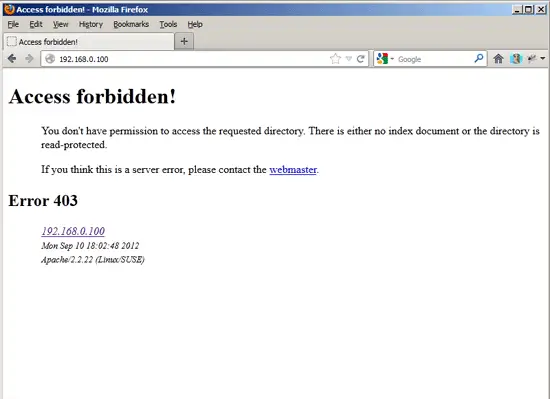Using PHP5-FPM With Apache2 On OpenSUSE 12.2
Version 1.0
Author: Falko Timme ![]() Follow me on Twitter
Follow me on Twitter
This tutorial shows how you can install an Apache2 webserver on an OpenSUSE 12.2 server with PHP5 (through PHP-FPM) and MySQL support. PHP-FPM (FastCGI Process Manager) is an alternative PHP FastCGI implementation with some additional features useful for sites of any size, especially busier sites.
I do not issue any guarantee that this will work for you!
1 Preliminary Note
In this tutorial I use the hostname server1.example.com with the IP address 192.168.0.100. These settings might differ for you, so you have to replace them where appropriate.
2 Enabling Additional Repositories
We need to install mod_fastcgi later on which is available in a repository which is not enabled by default. We can enable it as follows:
zypper --gpg-auto-import-keys addrepo --name "Third-party modules for the Apache HTTP server. (Apache_openSUSE_12.2)" http://download.opensuse.org/repositories/Apache:/Modules/Apache_openSUSE_12.2/ apache-third-party-12.2
3 Installing MySQL 5
To install MySQL, we do this:
zypper install mysql-community-server mysql-community-server-client
Then we create the system startup links for MySQL (so that MySQL starts automatically whenever the system boots) and start the MySQL server:
systemctl enable mysql.service
systemctl start mysql.service
To secure the MySQL installation, run:
mysql_secure_installation
Now you will be asked several questions:
server1:~ # mysql_secure_installation
NOTE: RUNNING ALL PARTS OF THIS SCRIPT IS RECOMMENDED FOR ALL MySQL
SERVERS IN PRODUCTION USE! PLEASE READ EACH STEP CAREFULLY!
In order to log into MySQL to secure it, we'll need the current
password for the root user. If you've just installed MySQL, and
you haven't set the root password yet, the password will be blank,
so you should just press enter here.
Enter current password for root (enter for none): <-- ENTER
OK, successfully used password, moving on...
Setting the root password ensures that nobody can log into the MySQL
root user without the proper authorisation.
Set root password? [Y/n] <-- Y
New password: <-- fill in your desired MySQL root password
Re-enter new password: <-- confirm that password
Password updated successfully!
Reloading privilege tables..
... Success!
By default, a MySQL installation has an anonymous user, allowing anyone
to log into MySQL without having to have a user account created for
them. This is intended only for testing, and to make the installation
go a bit smoother. You should remove them before moving into a
production environment.
Remove anonymous users? [Y/n] <-- Y
... Success!
Normally, root should only be allowed to connect from 'localhost'. This
ensures that someone cannot guess at the root password from the network.
Disallow root login remotely? [Y/n] <-- Y
... Success!
By default, MySQL comes with a database named 'test' that anyone can
access. This is also intended only for testing, and should be removed
before moving into a production environment.
Remove test database and access to it? [Y/n] <-- Y
- Dropping test database...
... Success!
- Removing privileges on test database...
... Success!
Reloading the privilege tables will ensure that all changes made so far
will take effect immediately.
Reload privilege tables now? [Y/n] <-- Y
... Success!
Cleaning up...
All done! If you've completed all of the above steps, your MySQL
installation should now be secure.
Thanks for using MySQL!
server1:~ #
Now your MySQL setup should be secured.
4 Installing Apache2
Apache2 is available as an OpenSUSE package, therefore we can install it like this:
zypper install apache2
Now configure your system to start Apache at boot time...
systemctl enable apache2.service
... and start Apache:
systemctl start apache2.service
Now direct your browser to http://192.168.0.100, and you should see the Apache2 placeholder page (don't worry about the 403 error, this happens because there's no index file (e.g. index.html) in the document root directory):
Apache's default document root is /srv/www/htdocs/ on OpenSUSE, and the configuration file is /etc/apache2/httpd.conf. Additional configurations are stored in the /etc/apache2/conf.d/ directory.
5 Installing PHP5
We can make PHP5 work in Apache2 through PHP-FPM and Apache's mod_fastcgi module which we install as follows:
zypper install apache2-mod_fastcgi php5-fpm
Unfortunately there's a bug in the apache2-mod_fastcgi package which does not allow the usage of the FastCgiExternalServer directive inside a <VirtualHost> section (see How To Build mod_fastcgi For Apache2 On OpenSUSE 12.2). That's why we must rebuild mod_fastcgi:
zypper install apache2-devel
wget http://www.fastcgi.com/dist/mod_fastcgi-2.4.6.tar.gz
tar xvfz mod_fastcgi-2.4.6.tar.gz
cd mod_fastcgi-2.4.6/
cp Makefile.AP2 Makefile
ln -s /usr/include/apache2-worker/mpm.h /usr/include/apache2/
make top_dir=/usr/share/apache2
make top_dir=/usr/share/apache2 install
Before we start PHP-FPM, rename /etc/php5/fpm/php-fpm.conf.default to /etc/php5/fpm/php-fpm.conf:
mv /etc/php5/fpm/php-fpm.conf.default /etc/php5/fpm/php-fpm.conf
Change the permissions of PHP's session directory:
chmod 1733 /var/lib/php5
Then open /etc/php5/fpm/php-fpm.conf...
vi /etc/php5/fpm/php-fpm.conf
... and change error_log to /var/log/php-fpm.log:
[...] error_log = /var/log/php-fpm.log [...] |
Next create the system startup links for php-fpm and start it:
systemctl enable php-fpm.service
systemctl start php-fpm.service
PHP-FPM is a daemon process that runs a FastCGI server on port 9000, as you can see in the output of
netstat -tapn
server1:~ # netstat -tapn
Active Internet connections (servers and established)
Proto Recv-Q Send-Q Local Address Foreign Address State PID/Program name
tcp 0 0 0.0.0.0:80 0.0.0.0:* LISTEN 2329/nginx
tcp 0 0 0.0.0.0:22 0.0.0.0:* LISTEN 1204/sshd
tcp 0 0 127.0.0.1:9000 0.0.0.0:* LISTEN 2511/php-fpm.conf)
tcp 0 0 0.0.0.0:3306 0.0.0.0:* LISTEN 2059/mysqld
tcp 0 0 192.168.0.100:22 192.168.0.199:1632 ESTABLISHED 1284/0
tcp 0 0 :::22 :::* LISTEN 1204/sshd
server1:~ #
Next enable the following Apache modules...
a2enmod actions
a2enmod fastcgi
a2enmod alias
... disable mod_php5...
a2dismod php5
... and restart Apache:
systemctl restart apache2.service