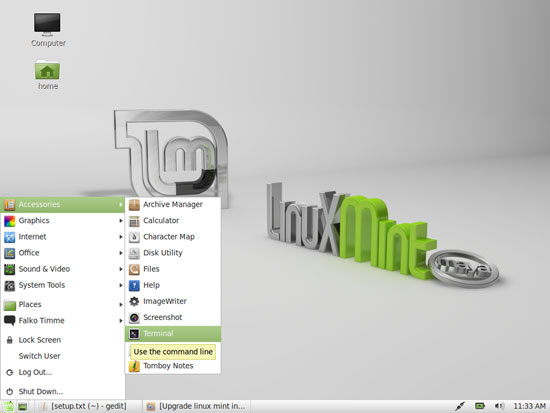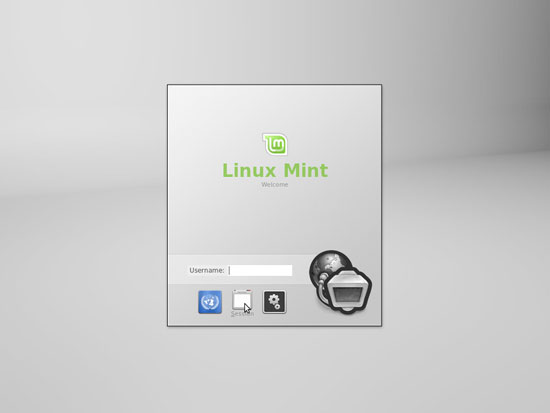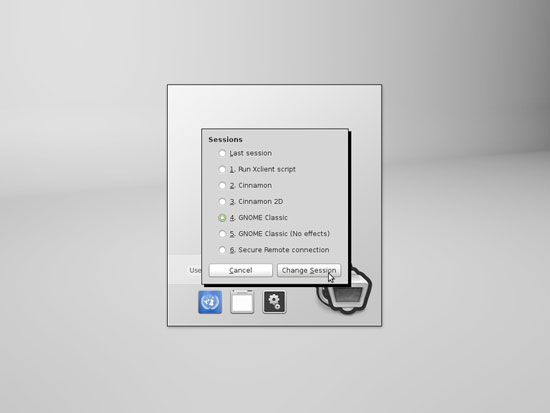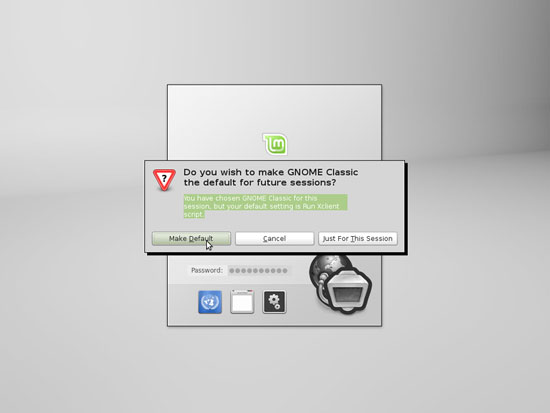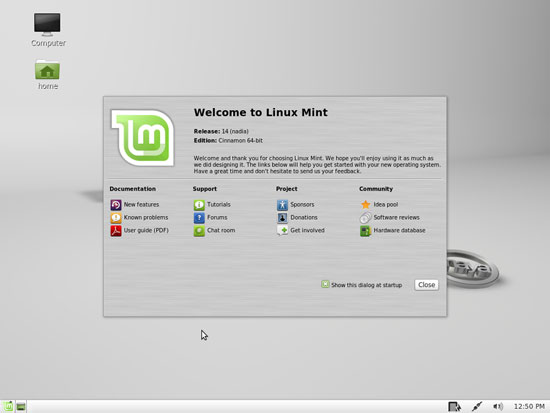How To Upgrade From Linux Mint 13 (Maya) To 14 (Nadia) With apt
On this page
This tutorial shows how you can upgrade from Linux Mint 13 (Maya) to Linux Mint 14 (Nadia) with apt. Please note that this is not the recommended way, and it might break your system, however, for me it worked fine.
I do not issue any guarantee that this will work for you!
1 Preliminary Note
As mentioned before, this is not the recommended way of upgrading and might break your system, so make sure you have backups and can revert to your previous system if things go wrong (for example, if you use btrfs, you can use apt-btrfs-snapshot to create a snapshot and roll back to the working version if things go wrong).
The recommended way of doing an upgrade is described here: http://community.linuxmint.com/tutorial/view/2
2 Doing The Upgrade
Open a terminal (Accessories > Terminal)...
... and open /etc/apt/sources.list:
sudo gedit /etc/apt/sources.list
This is how the file looks for Linux Mint 13:
deb http://packages.linuxmint.com/ maya main upstream import deb http://archive.ubuntu.com/ubuntu/ precise main restricted universe multiverse deb http://archive.ubuntu.com/ubuntu/ precise-updates main restricted universe multiverse deb http://security.ubuntu.com/ubuntu/ precise-security main restricted universe multiverse deb http://archive.canonical.com/ubuntu/ precise partner deb http://packages.medibuntu.org/ precise free non-free #deb http://archive.getdeb.net/ubuntu precise-getdeb apps #deb http://archive.getdeb.net/ubuntu precise-getdeb games |
Now replace maya with nadia and all occurrences of precise with quantal - this is how the modified file must look:
deb http://packages.linuxmint.com/ nadia main upstream import deb http://archive.ubuntu.com/ubuntu/ quantal main restricted universe multiverse deb http://archive.ubuntu.com/ubuntu/ quantal-updates main restricted universe multiverse deb http://security.ubuntu.com/ubuntu/ quantal-security main restricted universe multiverse deb http://archive.canonical.com/ubuntu/ quantal partner deb http://packages.medibuntu.org/ quantal free non-free #deb http://archive.getdeb.net/ubuntu quantal-getdeb apps #deb http://archive.getdeb.net/ubuntu quantal-getdeb games |
Then update the packages database...
sudo apt-get update
... and do the distribution upgrade:
sudo apt-get dist-upgrade
There will be configuration files that have changed between the distributions, and apt will ask you if you want to keep the old file or go with the new one. I always type in Y to accept the new file. This is no problem as the old configuration file will be saved in the same directory with the appendix .dpkg-old, so if your customizations get overwritten, you can port them back to the new file.
Afterwards make sure all packages are up-to-date...
sudo apt-get upgrade
... and then reboot:
sudo reboot
That's it! Now when the system boots again, click on the Session icon on the login screen...
... and select your preferred desktop environment (one of the Cinnamon or GNOME options) - just make sure you don't select Last session or Run Xclient script because this will give you a black screen after login, while the Cinnamon and GNOME options work fine:
You can now select to make your selection the default desktop or to use it just for this session (in the latter case, you'd have to make the desktop selection again when you reboot the system):
Although the wallpaper still displays Maya, the welcome screen shows that it's Linux Mint 14 (Nadia). You can verify this by opening a terminal and displaying the contents of /etc/issue:
cat /etc/issue
3 Links
- Linux Mint: http://www.linuxmint.com/