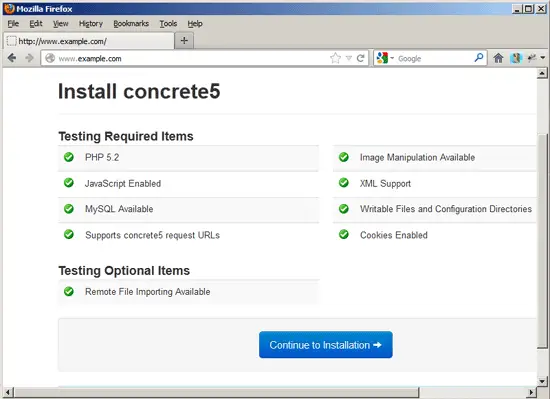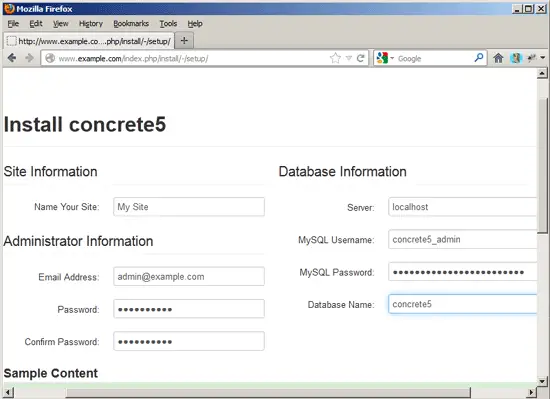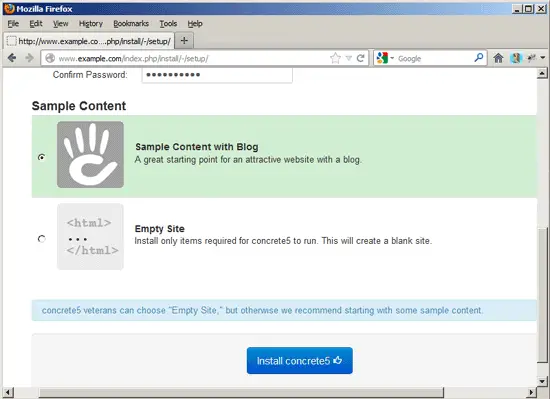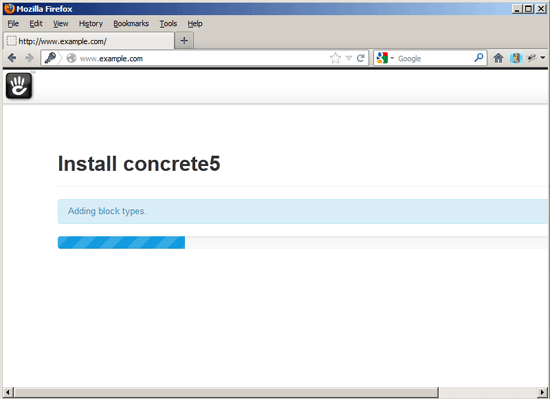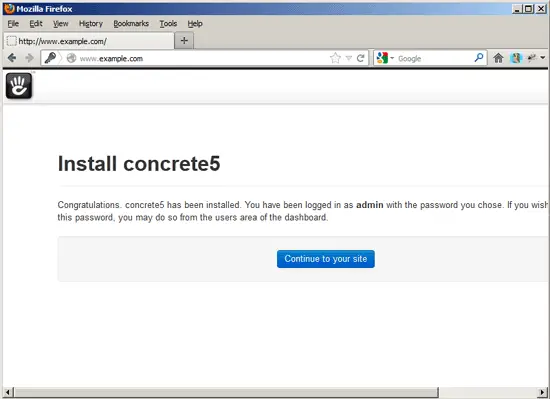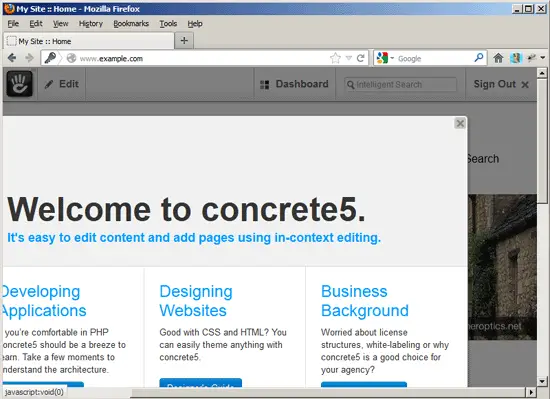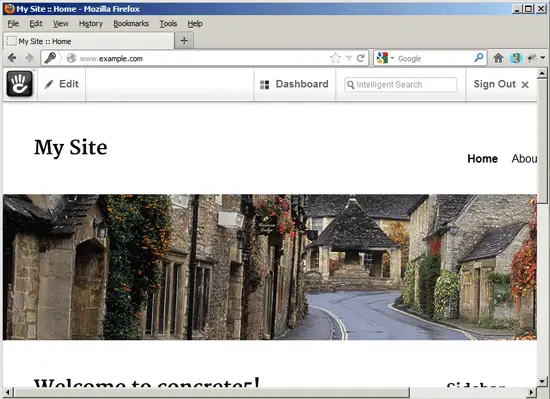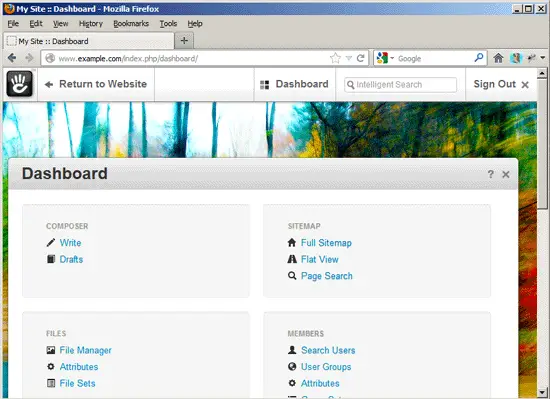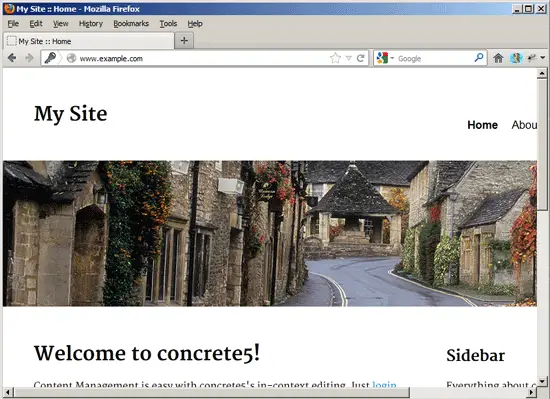Running concrete5 On Nginx (LEMP) On Debian Squeeze/Ubuntu 12.10
This tutorial shows how you can install and run a concrete5 web site on a Debian Squeeze or Ubuntu 12.10 system that has nginx installed instead of Apache (LEMP = Linux + nginx (pronounced "engine x") + MySQL + PHP). nginx is a HTTP server that uses much less resources than Apache and delivers pages a lot of faster, especially static files. concrete5 is a free and open-source content management system (CMS).
I do not issue any guarantee that this will work for you!
1 Preliminary Note
I want to install concrete5 in a vhost called www.example.com/example.com here with the document root /var/www/www.example.com/web.
You should have a working LEMP installation, as shown in these tutorials:
- Installing Nginx With PHP5 And MySQL Support On Debian Squeeze
- Installing Nginx With PHP5 (And PHP-FPM) And MySQL Support On Ubuntu 12.10
A note for Ubuntu users:
Because we must run all the steps from this tutorial with root privileges, we can either prepend all commands in this tutorial with the string sudo, or we become root right now by typing
sudo su
2 Installing APC
APC is a free and open PHP opcode cacher for caching and optimizing PHP intermediate code. It's similar to other PHP opcode cachers, such as eAccelerator and XCache. It is strongly recommended to have one of these installed to speed up your PHP page.
APC can be installed as follows:
apt-get install php-apc
If you use PHP-FPM as your FastCGI daemon (like in Installing Nginx With PHP5 (And PHP-FPM) And MySQL Support On Ubuntu 12.10), restart it as follows:
/etc/init.d/php5-fpm restart
If you use lighttpd's spawn-fcgi program as your FastCGI daemon (like in Installing Nginx With PHP5 And MySQL Support On Debian Squeeze), we must kill the current spawn-fcgi process (running on port 9000) and create a new one. Run
netstat -tap
to find out the PID of the current spawn-fcgi process:
root@server1:~# netstat -tap
Active Internet connections (servers and established)
Proto Recv-Q Send-Q Local Address Foreign Address State PID/Program name
tcp 0 0 *:sunrpc *:* LISTEN 734/portmap
tcp 0 0 *:www *:* LISTEN 2987/nginx
tcp 0 0 *:ssh *:* LISTEN 1531/sshd
tcp 0 0 *:57174 *:* LISTEN 748/rpc.statd
tcp 0 0 localhost.localdom:smtp *:* LISTEN 1507/exim4
tcp 0 0 localhost.localdom:9000 *:* LISTEN 1542/php5-cgi
tcp 0 0 localhost.localdo:mysql *:* LISTEN 1168/mysqld
tcp 0 52 server1.example.com:ssh 192.168.0.198:2462 ESTABLISHED 1557/0
tcp6 0 0 [::]:www [::]:* LISTEN 2987/nginx
tcp6 0 0 [::]:ssh [::]:* LISTEN 1531/sshd
tcp6 0 0 ip6-localhost:smtp [::]:* LISTEN 1507/exim4
root@server1:~#
In the above output, the PID is 1542, so we can kill the current process as follows:
kill -9 1542
Afterwards we create a new spawn-fcgi process:
/usr/bin/spawn-fcgi -a 127.0.0.1 -p 9000 -u www-data -g www-data -f /usr/bin/php5-cgi -P /var/run/fastcgi-php.pid
3 Installing concrete5
The document root of my www.example.com web site is /var/www/www.example.com/web - if it doesn't exist, create it as follows:
mkdir -p /var/www/www.example.com/web
Because concrete5 comes as a .zip file, we need to install unzip:
apt-get install unzip
Next we download concrete5 (http://www.concrete5.org/developers/downloads/) and place it in our document root:
cd /tmp
mkdir concrete5
cd concrete5
wget -O concrete5.6.0.2.zip http://www.concrete5.org/download_file/-/view/44326/8497/
unzip concrete5.6.0.2.zip
rm -f concrete5.6.0.2.zip
cd concrete5.6.0.2/
mv * /var/www/www.example.com/web/
It is recommended to make the document root and the concrete5 files in it writable by the nginx daemon which is running as user www-data and group www-data:
chown -R www-data:www-data /var/www/www.example.com/web
If you haven't already created a MySQL database for concrete5 (including a MySQL concrete5 user), you can do that as follows (I name the database concrete5 in this example, and the user is called concrete5_admin, and his password is concrete5_admin_password):
mysqladmin -u root -p create concrete5
mysql -u root -p
GRANT ALL PRIVILEGES ON concrete5.* TO 'concrete5_admin'@'localhost' IDENTIFIED BY 'concrete5_admin_password';
GRANT ALL PRIVILEGES ON concrete5.* TO 'concrete5_admin'@'localhost.localdomain' IDENTIFIED BY 'concrete5_admin_password';
FLUSH PRIVILEGES;
quit;
Next we create an nginx vhost configuration for our www.example.com vhost in the /etc/nginx/sites-available/ directory as follows (I've adjusted the PHP location location ~ \.php($|/) {} according to http://www.justasysadmin.net/en/practical/configuration-concrete-5-nginx/):
vi /etc/nginx/sites-available/www.example.com.vhost
server {
listen 80;
server_name www.example.com example.com;
root /var/www/www.example.com/web;
if ($http_host != "www.example.com") {
rewrite ^ http://www.example.com$request_uri permanent;
}
index index.php index.html index.htm default.html default.htm;
location = /favicon.ico {
log_not_found off;
access_log off;
}
location = /robots.txt {
allow all;
log_not_found off;
access_log off;
}
# Deny all attempts to access hidden files such as .htaccess, .htpasswd, .DS_Store (Mac).
location ~ /\. {
deny all;
access_log off;
log_not_found off;
}
location / {
try_files $uri $uri/ /index.php$request_uri /index.php;
}
location ~ \.php($|/) {
try_files $uri =404;
fastcgi_pass unix:/var/run/php5-fpm.sock; # use this if PHP-FPM is running on Unix socket /var/run/php5-fpm.sock (Ubuntu 12.10 default)
#fastcgi_pass 127.0.0.1:9000; # use this if PHP-FPM is running on TCP port 9000 (Debian Squeeze default)
include /etc/nginx/fastcgi_params;
fastcgi_index index.php;
set $script $uri;
set $path_info "";
if ($uri ~ "^(.+\.php)(/.+)") {
set $script $1;
set $path_info $2;
}
fastcgi_param URI $uri;
fastcgi_param PATH_INFO $path_info;
fastcgi_param SCRIPT_NAME $script;
fastcgi_param SCRIPT_FILENAME $document_root$script;
}
}
|
To enable that vhost, we create a symlink to it from the /etc/nginx/sites-enabled/ directory:
cd /etc/nginx/sites-enabled/
ln -s /etc/nginx/sites-available/www.example.com.vhost www.example.com.vhost
Reload nginx for the changes to take effect:
/etc/init.d/nginx reload
Now we can launch the web-based concrete5 installer by going to http://www.example.com - make sure your system fulfills all requirements and click on Continue to Installation afterwards:
Next specify a site name, an administrator email address and password, and fill in the MySQL database details. Then scroll down:
At the bottom of the page you can choose to install some demo content or an empty site. Make your choice and click on Install concrete5:
concrete5 is now being installed:
After successful installation, you will see this message. Click on Continue to your site to go to your concrete5 frontpage:
When you first visit the frontpage, there's a Javascript overlay which contains some helpful links. You can click it away:
This is how your frontpage looks (with demo content). Real URLs should work out of the box.
This is conrete5's dashboard:
And this is how the demo site looks to a normal visitor:
4 Links
- concrete5: http://www.concrete5.org/
- nginx: http://nginx.org/
- nginx Wiki: http://wiki.nginx.org/
- Debian: http://www.debian.org/
- Ubuntu: http://www.ubuntu.com/
About The Author

Falko Timme is the owner of ![]() Timme Hosting (ultra-fast nginx web hosting). He is the lead maintainer of HowtoForge (since 2005) and one of the core developers of ISPConfig (since 2000). He has also contributed to the O'Reilly book "Linux System Administration".
Timme Hosting (ultra-fast nginx web hosting). He is the lead maintainer of HowtoForge (since 2005) and one of the core developers of ISPConfig (since 2000). He has also contributed to the O'Reilly book "Linux System Administration".