
Know someone who emerged from this holiday season with a new tablet in hand—and they now want your advice on what to do with it? An Android device is only as good as the apps you install, so we've drawn up a listed of some top Android apps for tablet newbies.
The apps we've chosen below are not necessarily new or edgy, but we've field-tested them all and find them solid choices for a wide variety of users wanting to get started with some basic tablet tasks. (See our iPad version as well.)
Snapseed (free)
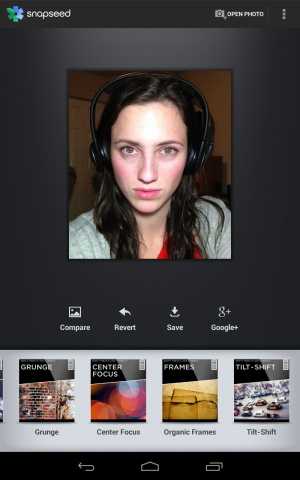
The Google Play store is not overflowing with powerful image editing applications—there are many more apps that will let you pop clip-art cats or Eiffel Towers into your pictures in lieu of doing a simple crop. Fortunately, the recent Google acquisition Snapseed takes itself seriously enough to forego the word art and gives you the essentials like cropping and adjusting exposure, saturation, contrast, and brightness, as well as tools for selective adjust and an “autocorrect button.” There are a handful of modest photo effects that are not too cheesy.
Snapseed allows you to pull in photos to edit from cloud services like Box or Dropbox, which can be handy if you tablet is stuck with only a front-facing single-megapixel camera. Honorable mention goes to Pixlr Express, which Google recommended on its list of must-have Android apps for 2012. Its controls aren’t quite as granular, but it has more creative options that you can’t find in Snapseed, like the ability to add and control color splashes into black-and-white photos.
DroidEdit (free)
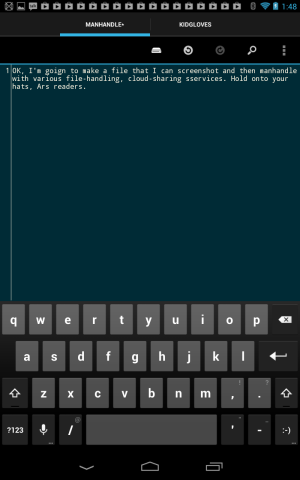
DroidEdit is by far the most flexible of the text editors we tried. It's not much to look at, but the options available inside the app make it suitable for both coding and writing. Line wrap can be turned on and off, you can search and replace text, and there's a "writer mode" that turns off autocorrect and turns on a spell-checker. The app has a number of language syntaxes available (C/C++, C#, CSS, LaTex, Perl, Python, and many more). You can change the color scheme of the app to one of the available defaults or set your own and change the font size, but the font style is fixed. Even if you're not a coder, DroidEdit is still a capable and handy little text editor, on the level of Notepad++ for Windows.
When it comes to managing text files, you can have multiple files open at once, and the app allows you to create new folders in the file management system when saving (a feature that's rarer than it should be). The app also provides access to Android's share menu, so you can easily move you file to places including Evernote, Google Drive, Gmail,and Dropbox.
There are two versions of DroidEdit, one of which is free and runs a small text ad in the bottom right corner of the screen, which annoyingly changes every few seconds. We'd get a facial tic, having to sort-of look at that while writing. Fortunately, the paid version of DroidEdit is only $1.99 and has no ads.
Google Drive (free)
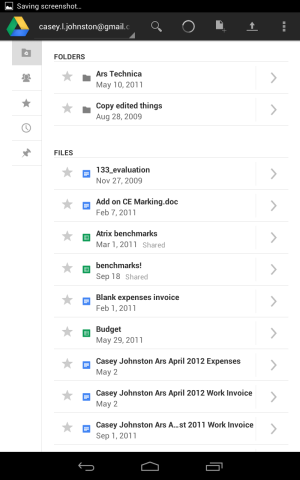
It's hardly a surprise that Google, what with its cloud-based service proficiency, has come from behind with Drive to unseat older and wiser competitors like Dropbox and Box. The app works particularly well on the tablets, with useful options like the ability to create new Google files (a doc or a spreadsheet) right in the app, or sort contents by date or name.
Because Google Docs is now essentially part and parcel to Drive, the Drive app allows you to both open and edit documents without having to hop over to another app. This isn't a flawless process; for instance, when we uploaded a text file from DroidEdit to Drive, we have let it convert to Docs format to edit in Drive. If we don't, tapping the file in Drive will prompt us to open it in another of the text editing apps we have installed.
Drive comes preinstalled on some tablets, so you don't even have to open the Google Play store to get the best of the cloud storage experiences. If you're looking for a bit more security than Drive can provide, that's SpiderOak's strong suit, though its mobile apps usually leave something to be desired.
Pocket (free)
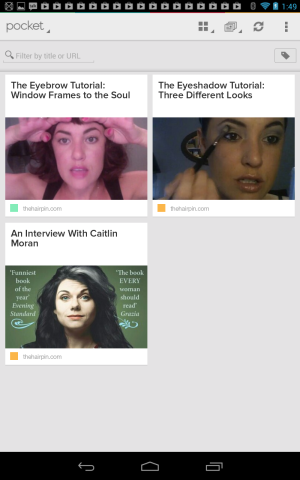
The duel for our hearts between Pocket and Instapaper is a remarkably close one. Pocket, an evolution of the tool formerly known as Read it Later, just barely edges out Instapaper for its ability to handle images and videos with a little more grace.
If this category were simply for choosing a reading app, this would be a dead heat. Both Instapaper and Pocket allow for resizing and changing fonts, changing color schemes, and have seemingly useless brightness tuners. Pocket's font sizes extend farther down into the smaller sizes; Instapaper offers more font choices, the ability to change line spacing, and more granularity for column width. Both allow users to perform bulk actions on their content; Pocket offers tags for organizing, while Instapaper offers folders.
But Pocket allows users to save videos and images and view them within the app. We don't see ourselves using Pocket for images, but we've saved videos to Instapaper a fair few times, knowing it was little better interface-wise than sending ourselves a link in e-mail. Pocket doesn't cache the video for offline viewing the way both Pocket and Instapaper will create offline versions of articles for reading, but we appreciate not having to redirect the app to its own browser, or relocate to Chrome, just to watch a video.
imo.im (free)
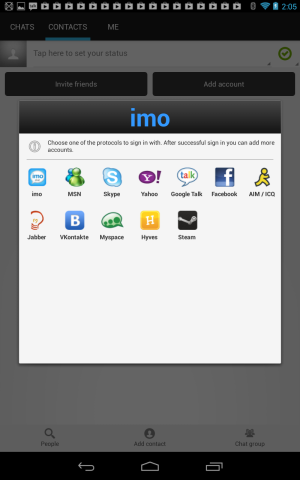
Walk away, AIM app. Go home, Facebook Messenger. Imo.im is able to handle both types of these accounts, in addition to Skype, Google Talk, and Steam. There's also an option for Myspace, in case you just can't let go.
When you provide imo with your account information for the above services, it will display each entry along with an on/off switch to let you log in or out. If you're logged into more than one account at a time, imo displays all contacts in one combined tab, while a second tab holds your past chats. The app offers options to log conversations on imo.im.
With some messaging apps in the past, we've had problems where one or the other will hijack messages exclusively, rather than letting it ring through to any locations where you may be logged in. Thankfully, imo.im doesn't do this. Instead, when you receive an initial message, imo.im will display it on the tablet, but won't continue threading the conversation through itself if you answer somewhere else. Your mileage may vary depending on the service, but we haven't had this problem with AIM, GTalk, or Facebook chat.
Music: Spotify or Rdio (free to try, $9.99 a month subscription required after)
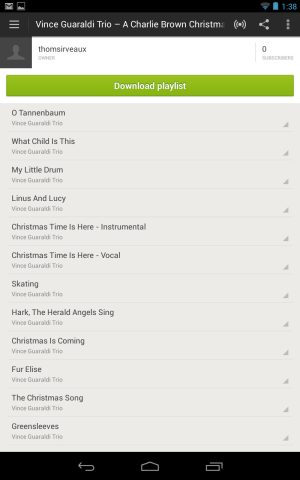
To be entirely honest, none of the apps for the major streaming music services have really been optimized for Android tablets—they're made for phones first, and it shows in their sparse layouts and overabundant whitespace. For this category, then, the content is probably more important than the apps themselves, and both Spotify and Rdio give you plenty to listen to (our recent shootout between the two will give you more insight into each service's social features and tie-ins to their respective desktop clients).
Honorable mention: The downside to both Spotify and Rdio is that, after your trial period has expired, each will want $9.99 a month to grant you access to the service on your phones and tablets. We think that for most people that is a price worth paying, but if you want something a little more free Pandora is still a good choice if you don't mind the advertisements.
Games: MobilityWare's Solitaire (free)
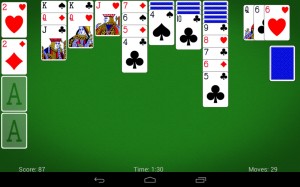
There are plenty of touchscreen games we could recommend here, but rather than talking up Fruit Ninja or some other staple we'll be kicking it old school with one of those timeless time-wasters: Solitaire.
Of the many, many versions of this game available in the Google Play store, MobilityWare's Solitaire is the best—it's clean, simple, and optimized for tablet screens in a way that some of the other available versions aren't. The biggest drawback is probably the full-screen ads that run in between games, especially since there's no in-app purchase or separate version of the app that can be used to disable them. They don't ruin the experience, but they are annoying.
If regular old Klondike Solitaire doesn't get your blood pumping, MobilityWare also offers similarly excellent (and free-but-ad-supported) versions of FreeCell and Spider Solitaire.
Honorable mention: It's an unfortunate fact that Android's game library still lags behind the iTunes Store—if a developer can only target one mobile OS they generally choose Apple's, and the games that do appear on multiple platforms often appear on the iPad or iPhone first.
The situation is slowly improving, though. One of the most recent iOS ports to hit Google Play is the $4.99 Eufloria HD, a laid-back take on the real-time strategy game genre, but if you're looking for something quicker to pick up and play there's still nothing better than Halfbrick's Jetpack Joyride.
Browsers: Google Chrome (free)
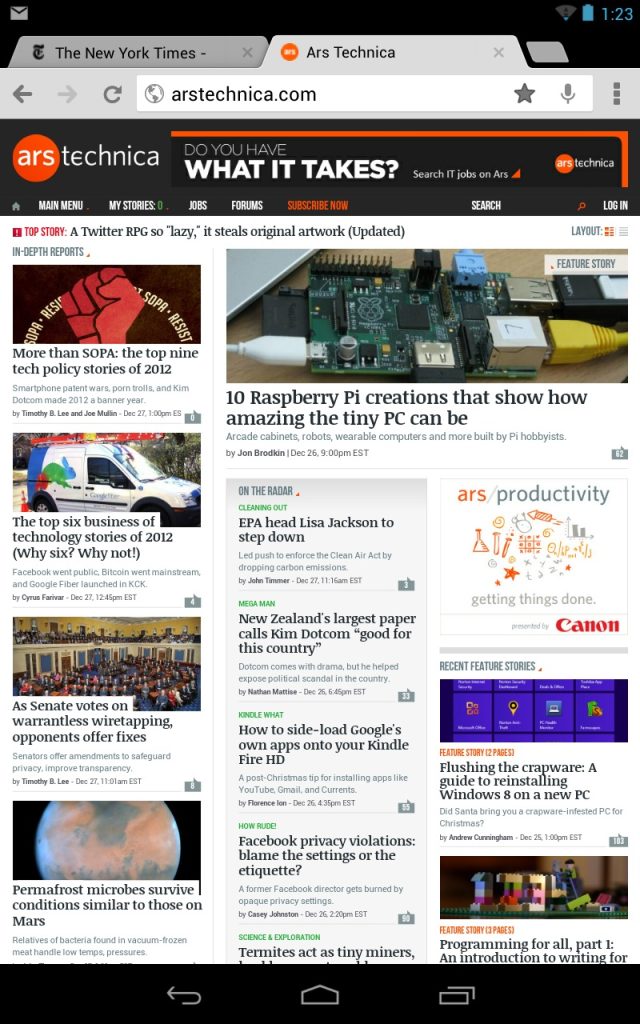
The Nexus tablets include Google Chrome as their default browser, and for good reason: it's a great browser that renders pages accurately, sticks to a vigorous update schedule, and can sync bookmarks, open tabs, and other information with its desktop counterparts. If you've got a non-Nexus tablet, you can easily switch from the stock browser to Chrome by downloading it from Google Play (as long as your tablet is running Ice Cream Sandwich or Jelly Bean, anyway).
Honorable mention: Firefox for Android is also solid contender, and if you use Firefox on the desktop it will also sync your data. Mozilla is also running some interesting experiments in the beta versions of the browser, one of which is an HTML5-focused app store.
Weather: Accuweather for Android (free with ads, $2.99 without)
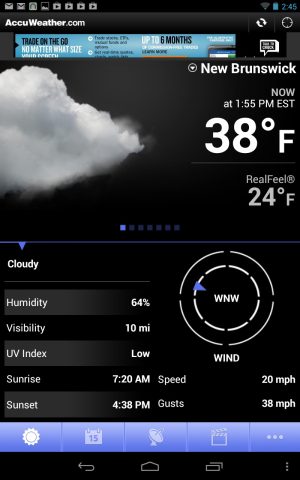
Traveling in the winter can make you acutely aware of the weather in a way that you aren't in your day-to-day life, and apps that tell you whether you can weather that weather are of the essence.
The one we like best on a tablet's screen is the free ad-supported app from AccuWeather.com. It's got a nice, big, readable interface, and it's easy to swipe or tap a button to pull up hourly or 15-day forecasts, maps, and videos. The animations aren't as smooth as they might be, but the fact that the app has been updated specifically for 7-inch and 10-inch screens puts it ahead of the rest of the pack. Notifications for severe weather and other configurable alerts are also available, as are a couple of different widget sizes can be set to give you information at a glance.
E-books: Amazon Kindle for Android (free)
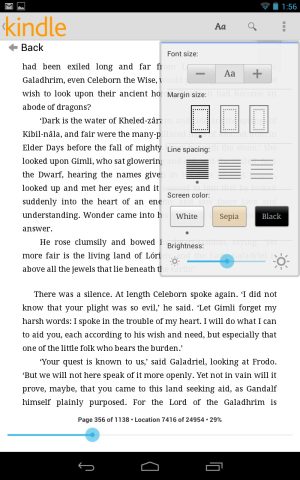
As in the music app discussion, the content available through an e-book app is a very important part of the discussion. Unlike music apps, however, you're going to spend a lot of time in these apps actually reading books, and a poorly-optimized tablet app is harder to forgive.
In both of these respects, Amazon's Kindle app has the edge. The app itself has improved greatly since we looked at it in our Nexus 7 review, in large part because Amazon added new, smaller font options that make books look much better on 7-inch and 10-inch tablet screens. It goes without saying that the size of Amazon's e-book library remains unmatched, at least if you can stomach the DRM.
The Android app still lacks a couple of features available in iOS and on the Kindle Fire—the X-Ray feature, which allows you to look through a book to see all of the occurrences of certain words and names, is probably the most glaring omission—but reading Kindle books on an Android tablet is a much better experience now than it was even a couple of months ago.
reader comments
68