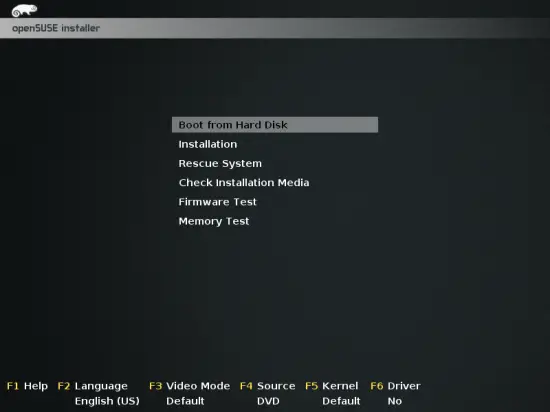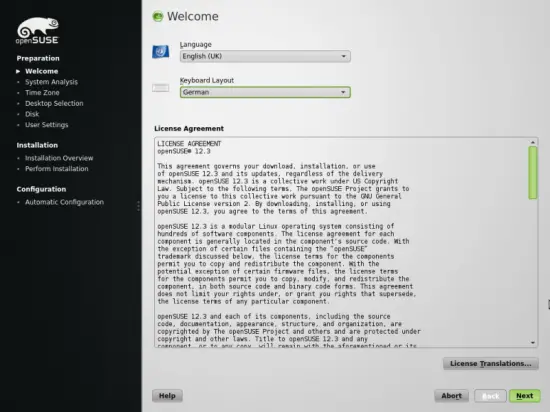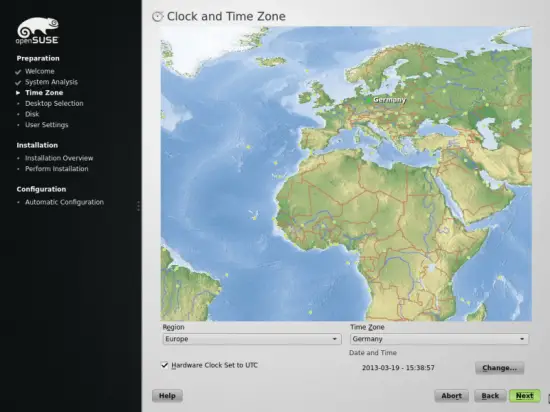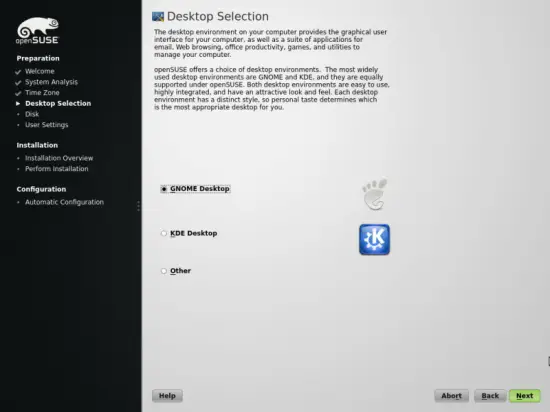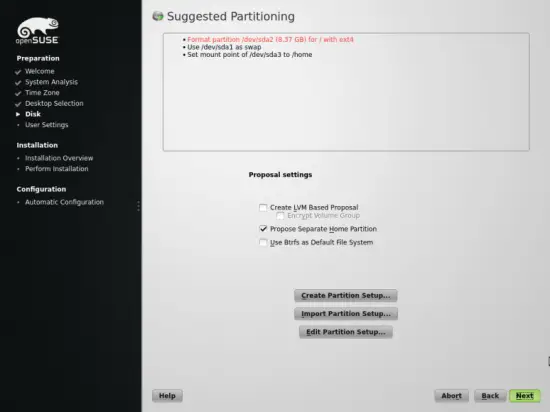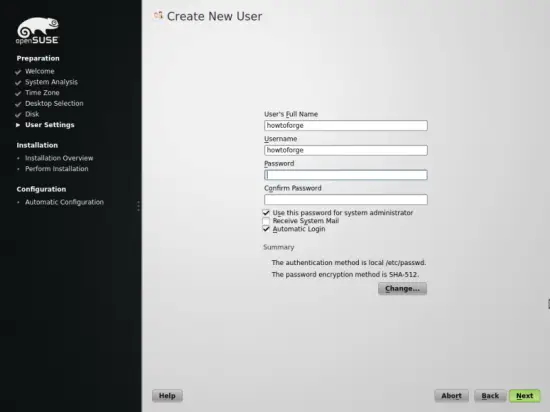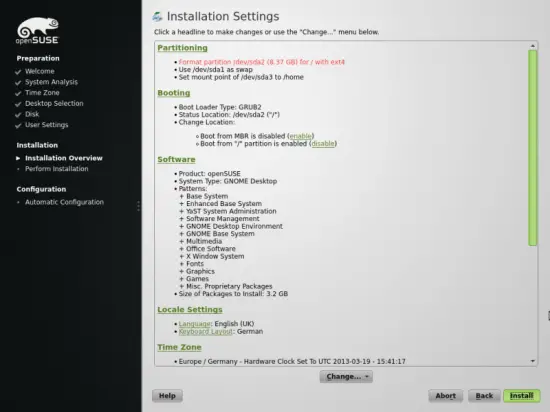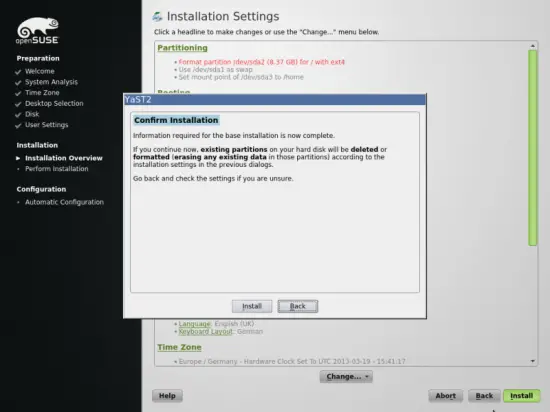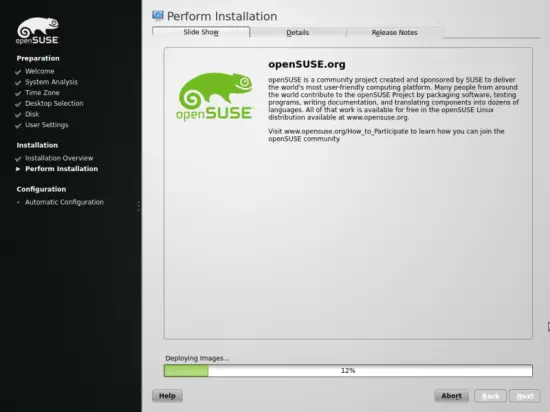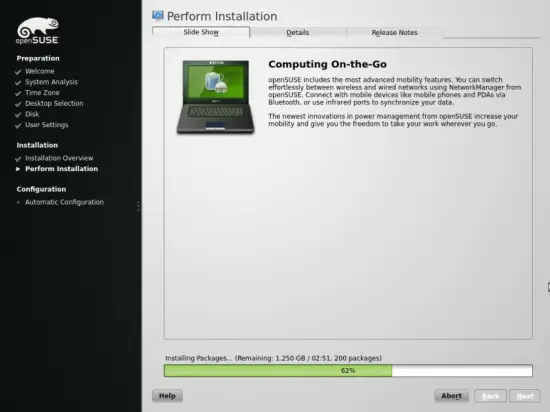This tutorial exists for these OS versions
On this page
The Perfect Desktop - OpenSUSE 12.3 (GNOME Desktop)
Version 1.0
Author: Falko Timme , Christian Schmalfeld <c [dot] schmalfeld [at] projektfarm [dot] de>![]() Follow me on Twitter
Follow me on Twitter
This tutorial shows how you can set up an OpenSUSE 12.3 desktop that is a full-fledged replacement for a Windows desktop, i.e. that has all the software that people need to do the things they do on their Windows desktops. The advantages are clear: you get a secure system without DRM restrictions that works even on old hardware, and the best thing is: all software comes free of charge.
The software I propose as default is the one I found easiest to use and best in their functionality - this won't necessarily be true for your needs, thus you are welcome to try out the applications listed as alternatives.
I do not issue any guarantee that this will work for you!
1 Preliminary Note
To fully replace a Windows desktop, I want the OpenSUSE 12.3 desktop to have the following software installed:
Graphics:
- Pinta - open source drawing application modeled after Paint.NET
- KolourPaint - paint application with elemental functions
- The GIMP - free software replacement for Adobe Photoshop
- Shotwell Photo Manager - full-featured personal photo management application for the GNOME desktop
Internet:
- Firefox
- Opera
- Chromium - Google's open-source browser
- Thunderbird - email and news client
- Evolution - combines e-mail, calendar, address book, and task list management functions
- Deluge - free cross-platform BitTorrent client
- Transmission BitTorrent Client - Bittorrent client
- qBittorrent - free alternative to µtorrent
- Marble - desktop globe similar to google earth
- GoogleEarth - Google's desktop globe
- Flash Player 11
- FileZilla - multithreaded FTP client
- Pidgin IM Client - multi-platform instant messaging client
- Skype (only for 32 bit systems)
- Dropbox Client - cloud storage
- Gwibber Social Client - open-source microblogging client (Twitter, Facebook, etc.)
Office:
- Adobe Reader
- Evince - document viewer
- Okular - document viewer
- LibreOffice Writer - replacement for Microsoft Word
- LibreOffice Calc - replacement for Microsoft Excel
- GnuCash - double-entry book-keeping personal finance system, similar to Quicken
- Scribus - open source desktop publishing (DTP) application
Sound & Video:
- Banshee - audio player, can encode/decode various formats and synchronize music with Apple iPods
- Amarok - audio player
- MPlayer - media player (video/audio), supports WMA
- Rhythmbox Music Player - audio player, similar to Apple's iTunes, with support for iPods
- gtkPod - software similar to Apple's iTunes, supports iPod, iPod nano, iPod shuffle, iPod photo, and iPod mini
- Sound Juicer CD Extractor - CD ripping tool, supports various audio codecs
- XMMS - audio player similar to Winamp
- Clementine - Amarok 1.4 fork
- VLC Media Player - media player, plays all kinds of videos (video/audio)
- Totem - media player (video/audio)
- Xine - media player, supports various formats; can play DVDs
- Winff - free video converter
- SoundConverter - free audio converter
- Soundkonverter - free audio converter
- K3B - CD/DVD burning program
- Brasero - CD/DVD burning program
- Audacity - free, open source, cross platform digital audio editor
- Kino - free digital video editor
- dvd::rip - full featured DVD copy program
- Multimedia Codecs
Programming:
- Bluefish - text editor, suitable for many programming and markup languages
- Eclipse - Extensible Tool Platform and Java IDE
Other:
- VirtualBox - lets you run your old Windows desktop as a virtual machine under your Linux desktop, so you don't have to entirely abandon Windows
- TrueType fonts
- Java
- gedit - simple text editor
The software provided in the above list covers most of the basic tasks one might need to do on their desktop computers, sometimes there are multiple choices for same functionality. If you know which one you like best, you obviously don't need to install and test the other applications, however if you like choice, then of course you can install more than one.
I'm using the OpenSUSE 12.3 Live-DVD in this tutorial to set up the system. You can download it from here: http://software.opensuse.org/123/en
I will use the username howtoforge in this tutorial, and I will download all necessary files to howtoforge's desktop which is equivalent to the directory /home/howtoforge/Desktop. If you use another username, please replace howtoforge with your own username. So when I use a command such as
cd /home/howtoforge/Desktop
you must replace howtoforge.
2 Installing The Base System
Download the OpenSUSE 12.3 Live-DVD iso image, burn it onto a DVD, and boot your computer from it. Select Installation.
The installer starts. Select your language and keyboard layout and click on Next:
If you are installing OpenSUSE for the first time, choose New Installation on the next screen:
Select your time zone:
Select your desktop layout here - in the tutorial, I will use the GNOME Desktop. However, if you know what you like better, you can also pick KDE and install other desktops later as well.
If you would like to use the whole hard disk for OpenSUSE, then you can leave the default partitioning as it is:
Next, you create the first system user. I recommend to uncheck the Automatic Login flag for your own safety:
Check the details and confirm that you want to begin the installation - the hard drive will be formatted:
After the installation, the installer will reboot the computer. Remove the installation disk before the machine boots.