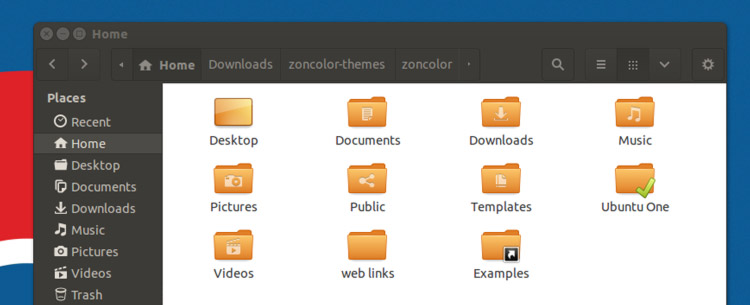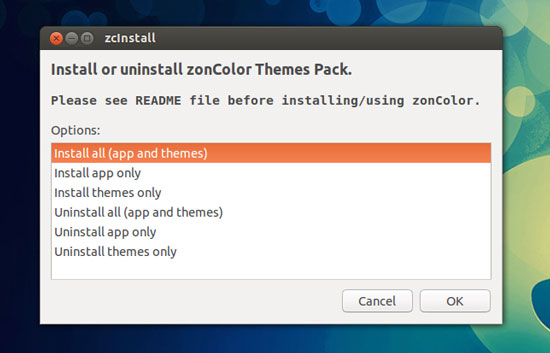There was a time when I, probably like many of you, would change my desktop theme more often than I’d change my socks.
Then Ubuntu went and did something awful: it delivered a default theme that was not only “good” but acceptable to virtually everyone’s tastes!
It wasn’t gaudy, or boring; not too dark, or too light. It was, and I appreciate it will sound sickly, very ‘Ubuntu’.
But in honour of addictions past it’s time for me to highlight some desktop themes again. And there is no better choice to start with than ZonColor – an all-in-one theme pack oozing options…

ZonColor Themes
ZonColor by Zon Saja is a set of 16 themes (though not all can be used in Unity), 21 icon theme variants (mostly different coloured folders), and some matching wallpapers. This wide range of simple, well-made components allows you to mix-and-match different elements until you come up with something you like.
The GTK3 themes themselves cover a wide range of styles – from the Ambiance-like ‘Audience‘ and ‘ZonColor Hard‘ themes to the striking colours of ‘Birdycloud’ and ‘Zoncolor’.
Once you’ve chosen a theme you can set an icon set to match it. Again, these vary from the colourful and flat, to the glossy and shiny.
Install ZonColor
To install Zoncolor theme pack in Ubuntu you’ll first need to grab the latest release from its official homepage.
Once the Zoncolour archive has fully downloaded you’ll need to ‘unzip’ it. In Ubuntu this is as simple as right-clicking on the archive icon, and selecting ‘extract here’ from the menu that appears.
After extraction enter the folder and run the ‘install.sh’ file inside by double-clicking on it. If you don’t see a prompt appear you may need right click on the install.sh file, go to Properties > Permissions, and check the box next to ‘allow executing file as programme’.
Once you’ve launched the installer you’ll see this screen:
It’s up to you to choose whether you only want the theme, or whether you want the ‘zoncolour’ app installed too (the app allows you to apply customizations to each theme). I choose ‘Install themes only’.
Once the installer has done its bit, it’s over to you. To switch between/set themes/icons you’ll need to use a third-party app like Unity Tweak Tool.
Ubuntu 13.04 users can grab this straight from the Ubuntu Software Center:
Ubuntu 12.10 or 12.04 users will need to use an alternative tool from the Software Center, like Unsettings.
One thing I will note is that Unity (for me at least) has a quirk where, after applying a new theme, some elements won’t take effect until I’ve logged out and back in (it mostly affects menus and highlight colors). Bear this in mind if you find yourself looking at a blue theme with orange highlights ;)