
| Specs at a glance: Asus Chromebox CN60 | |
|---|---|
| OS | Chrome OS |
| CPU | 1.4GHz Celeron 2955U |
| RAM | 2GB 1600MHz DDR3 (should support upgrades up to 16GB) |
| GPU | Intel HD Graphics (integrated) |
| HDD | 16GB M2 SSD |
| Networking | Dual-band 802.11n Wi-Fi, Bluetooth 4.0, Gigabit Ethernet |
| Ports | 4x USB 3.0, 1x DisplayPort, 1x HDMI, headphone jack, SD card reader |
| Size | 4.88” x 4.88” x 1.65” (123.95 x 123.95 x 41.9 mm) |
| Weight | 1.32 lbs (598.74g) |
| Other perks | Kensington lock |
| Warranty | 1 year |
| Price | $179.99 |
We like mini desktops around these parts, but one thing that makes them less than ideal for every use case is that their price tag usually isn't very mini. By the time you buy something like Intel's NUC and stuff it full of all the parts it needs, you'll end up spending somewhere in between $400 and $700, depending on the kit, parts, and operating system you decide to use.
Asus' first Chromebox changes that formula. Its specs won't necessarily impress, but starting for $179 you can get your hands on a fully functional Chromebox that requires no extra expenditure. The catch, at least for most, will be Chrome OS, which while pretty low-maintenance isn't as powerful as Windows or even other Linux distributions.
In evaluating the Chromebox, we wanted to answer three different questions: where does a cheap Chromebox make sense? What kind of performance and power consumption do you get for $179? And can you get around Chrome OS to install and run other software on the Chromebox, circumventing Google's limitations?
Body, build quality, and Chrome OS on a desktop
The Chromebox is a basic mini desktop in the style of Intel's NUC, though obviously there are some important differences. For instance, the Chromebox is entirely made from plastic, while both the NUC and Gigabyte's Brix mix desktops are a sturdier-feeling combination of plastic and metal. The Chromebox is also a little larger than the NUC in every dimension—4.88 by 4.88 by 1.65 inches, compared to 4.6 by 4.4 by 1.4 inches. It will still fit just about everywhere the NUC will go, though.
The build quality isn't bad, but it definitely isn't as nice as more expensive mini-PCs. The top of the computer flexes quite easily, and you won't want to stack anything heavy on top of it. The sides and bottom are made of a thicker plastic that doesn't flex, adequately protecting the parts inside.
The Chromebox offers a respectable array of ports for a computer its size, even out doing the NUC in a couple of areas. There are a total of four USB 3.0 ports, two on the front and two on the back, as well as one full-size HDMI port, one full-size DisplayPort, one gigabit Ethernet port, a rear-mounted headphone jack, and a side-mounted SD card reader. Those two video outputs can drive two monitors at the same time, though the resolutions and refresh rates of those external displays may differ slightly, depending on the exact CPU and GPU you have in your Chromebox.
-
The Chromebox's power button is mounted on the front-left corner below the white power LED. The box is unassuming, aside from Asus and Chrome logos on the top.Andrew Cunningham
-
The Chromebox includes a nice variety of ports.Andrew Cunningham
-
The Chromebox's power adapter adds some volume to the overall package, but it's comparable to most laptop adapters. There's no option to switch out the box-mounted prongs for a longer cable, so you may have to rearrange your surge protector to make this fit.Andrew Cunningham
-
Asus includes a plastic VESA mount with every Chromebox.Andrew Cunningham
Asus includes a plastic VESA mount and the necessary screws with every Chromebox, allowing for easy mounting to the back of compatible TVs and monitors. The mounting kit won't be useful to everyone, but its inclusion makes it simpler to use the Chromeboxes to create makeshift all-in-ones or to mount them to the back of TV sets in classrooms or meeting rooms.
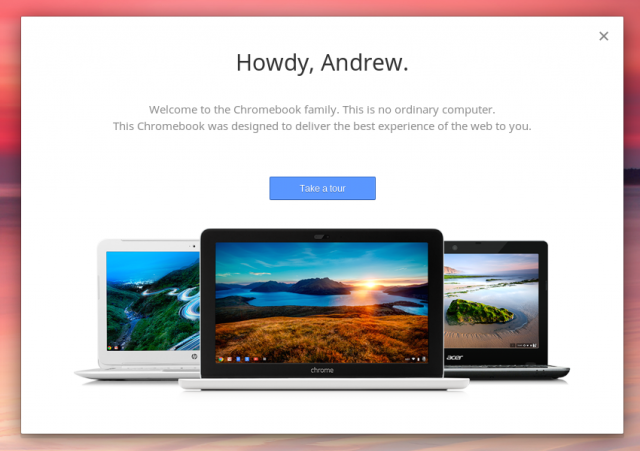
The most significant development of the last six months or so is probably the introduction of "Chrome Apps," a new name for the Chrome Packaged Apps concept that has been talked up at the last two Google I/O conferences. Basically, Chrome is still running under the covers in Chrome Apps, but they run offline by default, lack the standard tabbed Chrome interface, and can interact with hardware like USB and network devices.
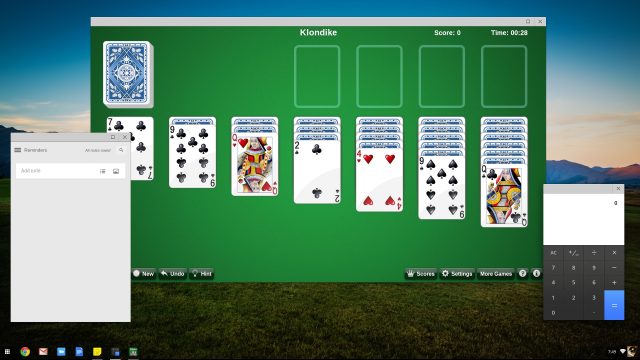
There are still great big holes in the Chrome Apps store where serious media editing and productivity tools ought to be, but for light users, it's possible to run a basic set of apps that look and act a lot more like regular applications you'd run on a PC or Mac.
Google+ Photos can import, organize, and perform basic editing operations on pictures from your camera. Google Keep replaces Notepad and then some, while a Solitaire app ably apes one of Windows' classic standbys. We need more of these applications, but the ones that are there are more pleasant to use than Web apps running in browser tabs.
Internals and performance
Asus offers a few different Chromebox configurations, but the one we're testing is the cheapest and slowest of all of them. It's got 2GB of RAM, 16GB of solid-state storage, dual-band 802.11n Wi-Fi, Bluetooth 4.0, a 1.4 GHz dual-core Intel Celeron 2955U based on the Haswell architecture, and that CPU's accompanying "HD Graphics" integrated GPU. This CPU is extremely popular among other OEMs making inexpensive Intel Chromebooks, and it shows up in basically all of them. It offers some of Haswell's key benefits (low power usage and high battery life) without the added cost of the more expensive chips. The GPU shares the same architecture as Intel's higher-end integrated GPUs but with a lower clock speed and most of the value-added features stripped out.
The Chromebox comes in two higher-end configurations as well, one with a Core i3-4010U and one with a Core i7-4600U (both also get a bump to 4GB of RAM). Both add a little more CPU clock speed, Hyper-Threading, more cache, and a slightly faster, more capable HD 4400 GPU; the i7 also picks up Turbo Boost.
Our standard CPU and GPU benchmarks don't run on Chrome OS, but as usual, we can compare browser benchmarks against some other hardware to get a decent idea of where its CPU performance falls, relatively speaking. Here's what we're comparing it to:
- The HP Chromebook 11 and its 1.7GHz dual-core Samsung Exynos 5250.
- Toshiba's Chromebook and its 1.4GHz dual-core Intel Celeron 2955U. This laptop can stand in for any Haswell Chromebook with the same CPU.
- The Chromebook Pixel and its 1.8GHz dual-core Intel Core i5-3427U.
The $179 Chromebox performs just about the same as Chromebooks in the $200-to-$300 range, which is unsurprising since they all use the same basic processor. The Chromebox also posts the low power consumption numbers we've come to expect from these tiny Haswell boxes—in fact, the Celeron's relative pokiness reduces power draw even more.
| Activity | Haswell NUC | Ivy Bridge NUC | Asus Chromebox |
|---|---|---|---|
| Off/Hibernated | 0.5W | 1.6W | 0.0W |
| Sleep mode | 1.1W | 2.1W | 0.6W |
| Idle at desktop | 6.4W | 10.8W | 5.5W |
| Watching YouTube in Chrome | 9.0W | 14.0W | 7.1W |
| Gaming (Bioshock Infinite benchmark on PCs, Bastion on Chromebox) | 38.0W | 31.0W | 17.6W |
| 100 percent CPU usage | 29.7W | 26.6W | 11.2W |

The basic Celeron model is more than good enough for what Chrome OS is intended for: light browsing. The most noticeable performance problem we had was RAM-related—if you've got maybe a dozen or so tabs open, the Chromebox takes longer to load new pages and to switch between tabs. You'll see blank white pages for a second or two as the computer catches up to you, and the problem gets worse as you open more tabs.
This problem, at least, is easily solved. Pry off the Chromebox's four rubber feet and remove the four Phillips head screws underneath, and it's easy to take the bottom of the computer off, exposing its innards. The SSD and Wi-Fi card slots are both already full—presumably they can be changed out for any M2 SSD and Wi-Fi card, provided Chrome OS is compatible with them—but one of the two DDR3 RAM slots is open, making upgrades to 4GB and beyond fairly trivial.
The GPU also isn't up for heavy, "Native Client" (NaCl) games like Bastion—at least not at 1080p. The game is playable but jerky, and it clearly wants a bit more power than the basic Chromebox can provide.
Finally, let's address some misinformation: Asus claimed when it announced the Chromebox that the low-end Celeron model would be fanless. It turns out that it isn't. All models have one small system fan that blows hot air out the back of the unit from just above the vents. Thankfully, it's near-silent even when the system is under load, and the computer rarely even feels warm to the touch. It's not totally fanless, but it's quieter than the NUC or Gigabyte's Brix Pro.
reader comments
108