
Earlier this month Canonical released a new, long term support, version of its popular operating system (OS), Ubuntu. Nicknamed Trusty Tahr, Ubuntu 14.04 comes pre-installed with tons of great software, but even more is available through the handy Ubuntu Software Center which users will find in the applications launcher. Popular video game Minecraft is also available for install on Ubuntu 14.04. Users will need to launch the Terminal application to install the popular game, but a simple copy and paste can handle that.
In order to install Minecraft it should be noted that installing software on Linux can be tricky and systems with slight variations in hardware and software will have different experiences. It is advised to make sure that all vital information is backed up prior to installing the game. It’s never too soon to backup vital data to a cloud or on an external hard drive.
The developer notes that users who had difficulty running Minecraft with OpenJDK 7 will also have problems with this installation. However, he also notes that most problems arise from not having OpenJDK 7 installed. To check if a system has OpenJDK 7 installed, open the Synaptic Package Manager and search for JDK. To install it, check its box and click ″apply″ in the graphical menu.
Even when using Terminal, once the installation process is started, even a new Ubuntu user will find it easy. Open the Terminal application from the launcher or by pressing ctrl+alt+T and enter: sudo add-apt-repository ppa:minecraft-installer-peeps/minecraft-installer then sudo apt-get update then sudo apt-get install minecraft-installer. Once the installation is complete in Terminal, check the dashboard to find the game. Once it is dragged to the Launcher, gamers will have easy access to their favorite pastime.
Ubuntu comes pre-installed with tons of great software. For productivity, the LibreOffice suite of software is included and ready to go as soon as the install is complete. Libre supports all of the Microsoft file types as well as many of its own. While the open source word processors once had difficulty with more complex files from Microsoft, that difficulty seems to be easing and fewer and fewer compatibility problems are being reported.
For working with photos, Ubuntu 14.04 includes GIMP, an open source software package which can perform many of the functions PhotoShop or other graphics packages handle. While limited to use with RPG files, most non-professional users will find that GIMP is a perfect tool for resizing, enhancing, and cropping images. Note that GIMP requires that edited images be exported to the desktop rather than saved.
If Minecraft is a bit complex and time-consuming, or if installing it on Ubuntu 14.04 is intimidating, users can use the Software Center to install GNU Backgammon, one of the most powerful backgammon games available. The free, open source game offers custom settings for playing against the computer and features a tutorial mode which offers helpful hints to players seeking to analyze their best moves.
Users who seek to use their Netflix account with Ubuntu will find that there is a convenient workaround available on the Internet. It involves running Wine, which is a Windows emulator, to support the Backlight software that supports Netflix streaming. The workaround is a bit difficult at times and will require frequent updates, but a savvy user will soon discover that the slight inconvenience is worth the benefits of using Ubuntu.
Though Ubuntu does not support iTunes, users will find a wide range of options which will support an even wider range of file types. Mac users are restricted from listening to .flac files, but Ubuntu media software packages support this and other lossless audio files.
Even without the ability to install Minecraft, Ubuntu 14.04 is an exciting release in the development of open source software and operating systems. With so many software options, Trusty Tahr is an alternative worth exploring. Users who have a spare computer may wish to use it for experiments with Linux or more advanced users might partition their hard drive and install Ubuntu 14.04 alongside another, commercial, OS.
By Hobie Anthony
Source:
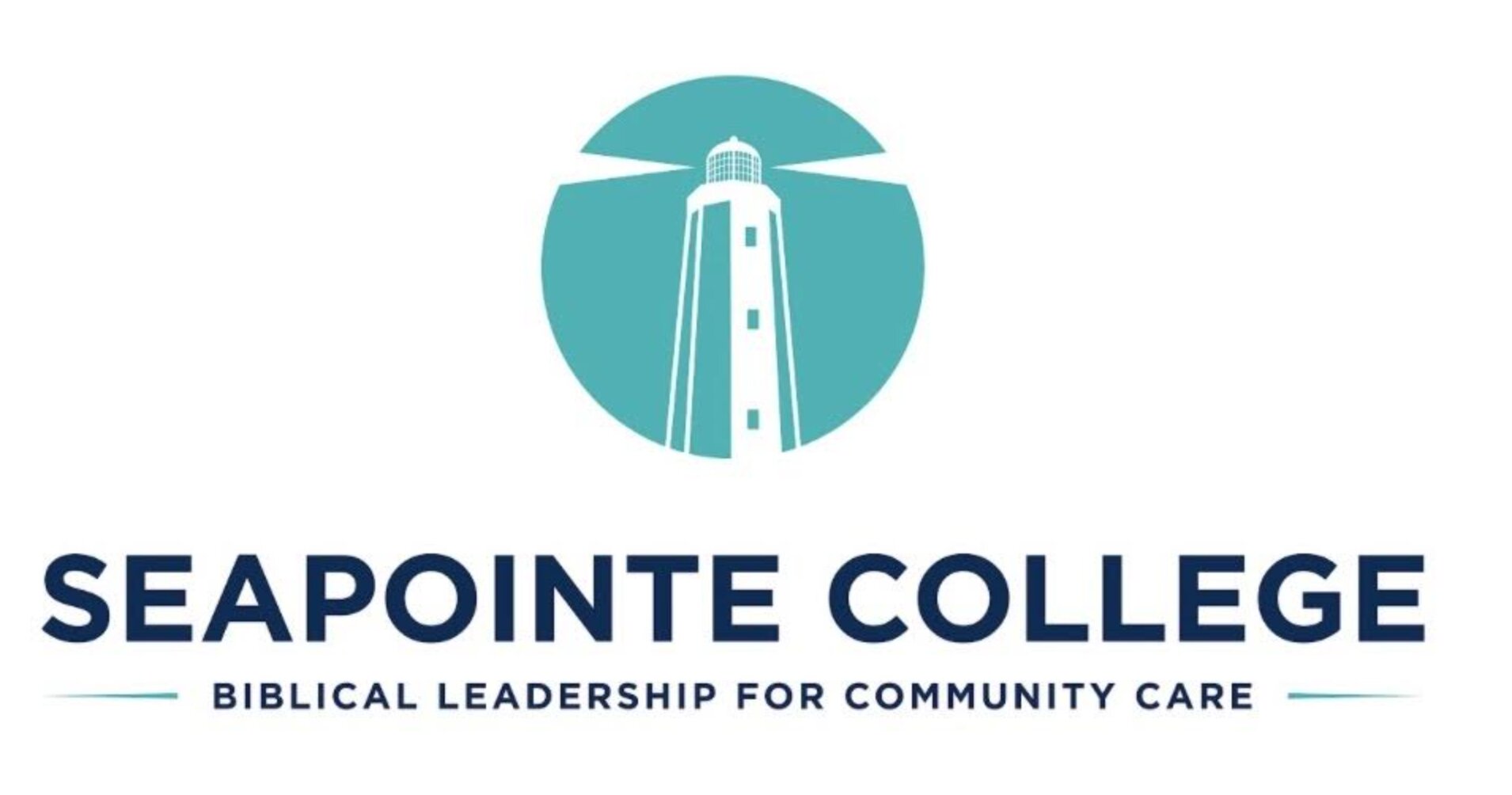



6 thoughts on “Minecraft and More for Ubuntu 14.04”
I have figured out some considerations through your site post. One other point I would like to mention is that there are many games out there designed specially for toddler age little ones. They consist of pattern acknowledgement, colors, creatures, and forms. These often focus on familiarization as opposed to memorization. This will keep children and kids occupied without having a sensation like they are studying. Thanks
I have JDK installed, and followed the above instructions, but I keep getting the error: E: Unable to locate package minecraft-installer
i keep getting told i need jre 1.6.0
I installed it and it worked fine. I copied and pasted the commands into the terminal. I’m using Ubuntu 14.04 LTS off of a flash drive (Didn’t even have to install ubuntu! )
I upgraded Ubuntu to this version and tried the command to install Minecraft in a terminal with a copy and paste and I get this response. “Error: need a single repository as argument” AS a very new linux user, I don’t know how to rectify this.
You can add reposotery by graphical tool accessible by the update manager or from the Ubuntu Software Center
Comments are closed.