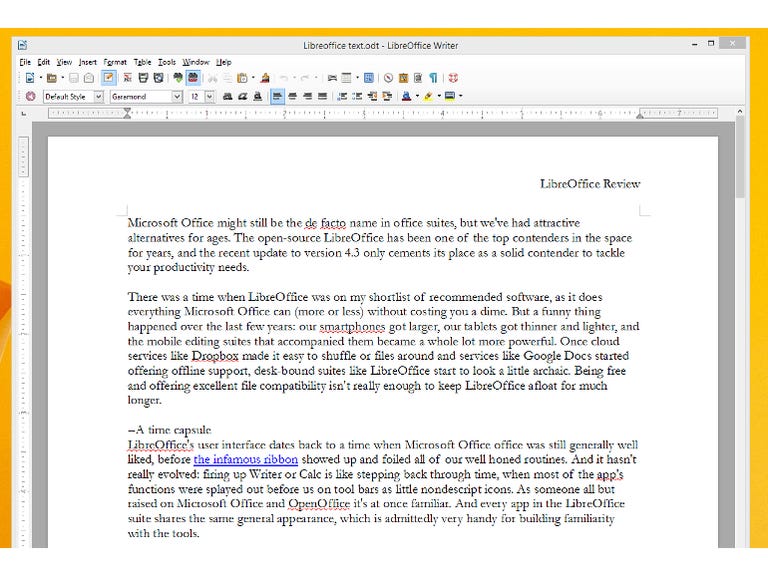Why You Can Trust CNET
Why You Can Trust CNET LibreOffice 4.3 (PC) review: A powerful but dated Office clone
LibreOffice is an excellent office suite, but an aging interface and the lack of a mobile app makes the competition all the more attractive.
Microsoft Office might still be the de facto name in office suites, but the free, open-source LibreOffice has been one of the top contenders in the space for years. And while the recent update to version 4.3 is light on grand, sweeping changes, it still cements the suite's place as a solid contender to tackle your productivity needs.
The Good
The Bad
The Bottom Line
But while LibreOffice's suite of desktop apps has long championed speed and excellent file compatibility with Microsoft Office files, the competition at Microsoft, Google, and new upstarts offering free apps have taken their wares to the cloud and to mobile devices -- the places where we're increasingly getting stuff done. LibreOffice, by contrast, is stuck in the past: with competing office suites catching up on compatibility and offering far more features, it's time to leave LibreOffice behind.
A time capsule
LibreOffice's user interface dates back to a time when Microsoft Office office was still generally well liked, before the infamous ribbon showed up and foiled many a well-honed routine. And it hasn't really evolved since: firing up Writer or Calc is like stepping back through time, with most of the app's functions splayed out before us on tool bars as little nondescript icons. As someone all but raised on Microsoft Office and OpenOffice it's at once familiar. And every app in the LibreOffice suite shares the same general appearance, which is admittedly very handy for building familiarity with the tools.

The classic Office experience
And there are a quite a few apps. Of course if LibreOffice is going to be a suitable replacement for Microsoft Office, it's going to have to offer a suitable alternative for just about every single piece of the puzzle. And it does! Better still, it performs rather well, opening files up quickly, tackling just about every file I threw at it with ease, and generally playing nicely when I sent documents to and from Microsoft's apps. Better still: LibreOffice can even open many older Office formats,
Writer
Writer is likely going to be the LibreOffice app that sees the most use. It's a fairly standard document editor, packing all of the features you'd expect: You can change the style and formatting of particular sections of a document, see your spelling snafus on the fly care of little red squiggly lines, leave comments in the body of a document, and track your changes. One neat feature lies within the grammar check: I generally avoid that tool, but when LibreOffice alerts you to a grammar error (care of a blue squiggly line) it'll actually tell you what it thinks is incorrect in a tooltip. It even offers explanations, care of links to grammar articles on Wikipedia. You can also drag and drop most image types directly into a document, resizing them on the fly -- text will simply flow around it, as we've come to expect out of any modern word processor.
Writer (and the rest of the LibreOffice suite) saves its files in the OpenDocument format by default. That file format is supported by most word processors, but it's easy enough to change if the unfamiliar extension (.ODT) scares off your friends and colleagues. When I tried opening opening .ODT tiles in Microsoft Office 2007 I saw unsettling errors about file corruption, even on the simplest files containing a single sentence, but documents opened just fine, with things like formatting or inline comments preserved.
Calc
Some of my more complicated worksheets pull data from web queries into specific tables on a sheet -- Calc offers this functionality, but failed to preserve the connections I'd already set up in Excel. And when I loaded up a behemoth of a spreadsheet that couples VBA scripting and web queries, Calc failed outright. I expected as much: many of the tools I'm using are native to Excel, and it wouldn't be fair to expect an outright replication of every arcane feature Microsoft has brought to bear. If you're developing especially complex Excel spreadsheets, it'll probably be best to stick to Excel.
Impress
Draw
Math
Math is a formula editor, which you can use to create mathematical formulas -- it's akin to Microsoft's Word Equation Editor. I'll admit that I'm well out of my element here, but the app lets you build rather complex-looking formulas by typing right into a dialog box and following the proper syntax. I generally meandered about the standalone app, but you can also use it to insert formulas directly into the other LibreOffice apps, which I suspect will be more useful.
Base
And finally, there's Base -- LibreOffice's answer to Microsoft Access. I'm well out of my wheelhouse here, but the databases you create in Base can complement the rest of the apps LibreOffice suite, as well as being used on their own.
Stuck in the past
LibreOffice is an excellent Microsoft Office alternative that'll do just about everything you need it to, quickly and efficiently. And in a world without WPS Office, I wouldn't think twice about recommending it. But while LibreOffice has championed mimicking and even one-upping Microsoft's apps, the competition was busy marching ahead, developing tools to address the new ways we get to work. The most crucial of these is cross-device support.
Yes, LibreOffice will work on your Windows, Mac or Linux machine. But an increasing number of us are toting iOS and Android tablets about, and a lightweight device with great battery life is a tantalizing prospect when I need to hammer some words out but don't want to lug around a proper laptop.
I generally turn to Google Docs on my iPad, which wraps editing and cloud-syncing into one neat package. But there are plenty of other alternatives in this brave new world of office suites -- including Microsoft's Office for iPad . They work wherever we do, and offer functional, accessible interfaces and cloud-syncing through services like Dropbox. Some of them -- including WPS Office -- are even free. The Document Foundation project's wiki page states that an Android version of LibreOffice is in development, and you can even grab an experimental daily build if you're feeling adventurous. But there's currently no timetable for when we could expect a release.
Conclusion
LibreOffice (and OpenOffice, the open-source project from which it forked) was the gold standard in free Microsoft Office alternatives for quite some time. But while new competitors crept out of the woodwork and old stalwarts like Microsoft retooled their offerings, LibreOffice just kept on chugging along in the same myopic direction.
Speed and compatibility are lofty goals to aim for, but a feature list and user interface that's frozen in time is detrimental in an era where new free options are doing a great job in the compatibility department, and powerful features that work around our increasingly mobile lives -- they look nicer, too. Until LibreOffice steps into the present and offers more, it'll remain adrift in a sea of increasingly better options.