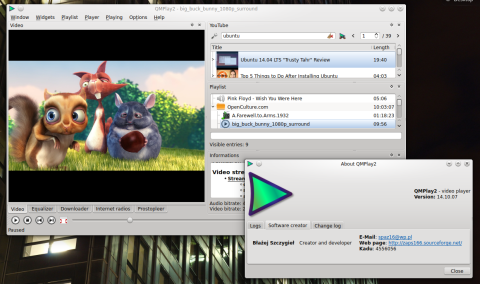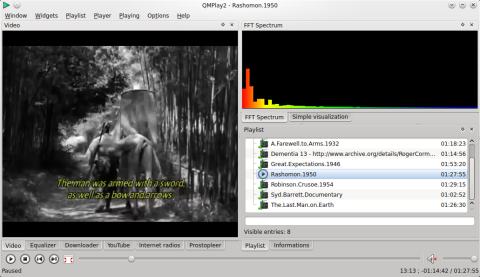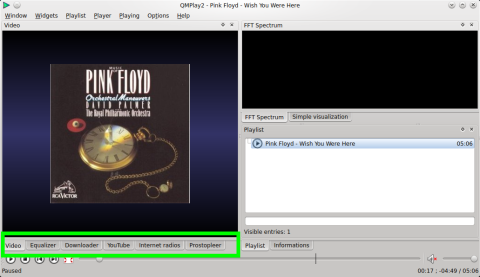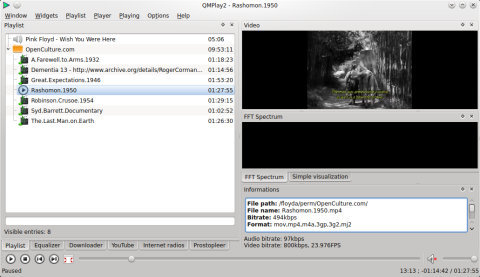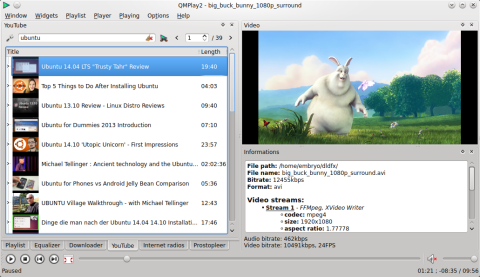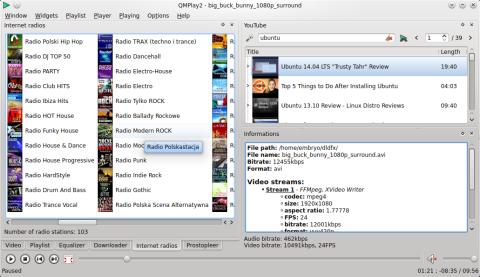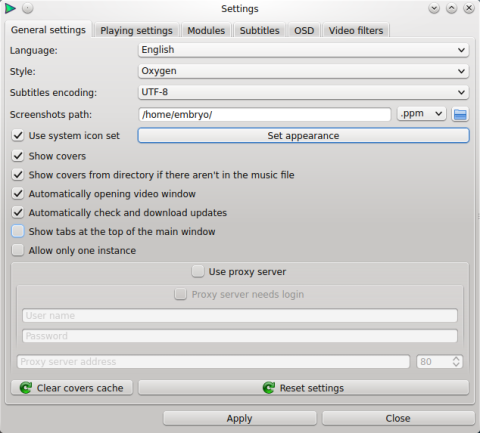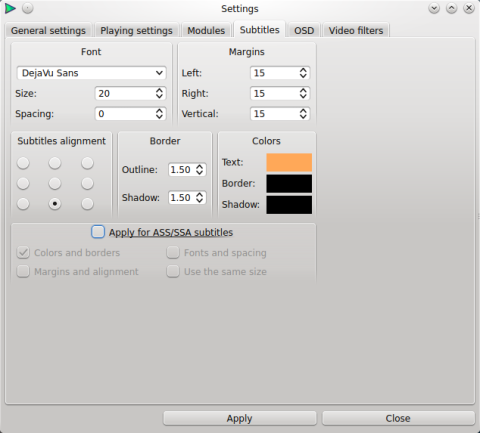Since just a few days ago I had a look at the latest SMPlayer release, it’s a good time now to overview yet another movie player written in Qt: QMPlay2.
QMPlay2 is a video player that uses ffmpeg and is written in Qt4, and it is similar in some ways with the popular SMPlayer application. QMPlay2 has some really neat features and an interface which I found to be particularly complete, yet pretty compact.
QMPlay2 comes with a lot of features, but the most striking thing I believe it is the use of tabs (or widgets) located at the bottom-side of the video playing area, which hide various features and can be accessed quickly. Here we have the following tabs:
- Video – the main widget where the movies are played
- Equalizer – an 8-band equalizer
- Downloader – which allows you to quickly download videos from a specified address
- YouTube – offering YouTube integration
- Internet Radios – which comes with a huge list (over 100!) of pre-defined radio stations
- Prostopleer – Pleer.com integration
Have a look below to see how QMPlay2 organizes these tabs:
The playlist and informations widgets are also organized in two tabs. I always found interfaces which make use of tabs this way very useful yet compact, since they don’t open additional windows, but offer all the features in the same main window.
It comes with system tray integration, fullscreen mode and compact mode. Clicking the system tray icon will display the application menu. System tray can be enabled or disabled as well. The compact view mode will only show a window stripped of widgets, leaving the entire space for the video.
The interface is highly configurable. Widgets can be locked, shown or hidden from the Widgets menu, but they can also be closed or moved around and re-attached to another area.
The playlist can be sorted by various criteria, subtitles can be delayed or their size changed, and there are several video filters as well.
YouTube integration:
Internet radio stations:
Video playback allows for zooming, seeking, changing the aspect ratio of the video.
As for visualizations, QMPlay2 comes with FFT Spectrum and simple visualization.
Lastly, the settings dialog allows you to configure the program’s appearance (color scheme, icons, tabs position), instances, seeking, replay gain, modules, subtitle settings, OSD (on-screen display) and video filters.
QMPlay2 has a bunch of configuration options, ranging from appearance to video filters:
Install QMPlay2 14.10.07 in Ubuntu 14.04
There is a PPA available for QMPlay2. To install it, type the following commands in a terminal:
sudo add-apt-repository ppa:samrog131/ppa sudo apt-get update sudo apt-get install qmplay2
Keep in mind that the binary is called QMPlay2, located inside /usr/bin, so you have to run it accordingly (case-sensitive) from the terminal.
You can also install the latest QMPlay2 release in Ubuntu using UbuTricks.