Best Linux desktop of 2014: Linux Mint 17.1

I've really liked Linux Mint as a desktop for years. Now, with the latest version, Linux Mint 17.1 "Rebecca", I think I may love Mint.
That's because Mint has finally corrected its one shortcoming: The inability to easily upgrade from one version to another. Yes, you could move from one edition to the newest one before, but it wasn't easy or transparent. As Mint proclaims, "Until 2016, future versions of Linux Mint will use the same package base as Linux Mint 17.1, making it trivial for people to upgrade."
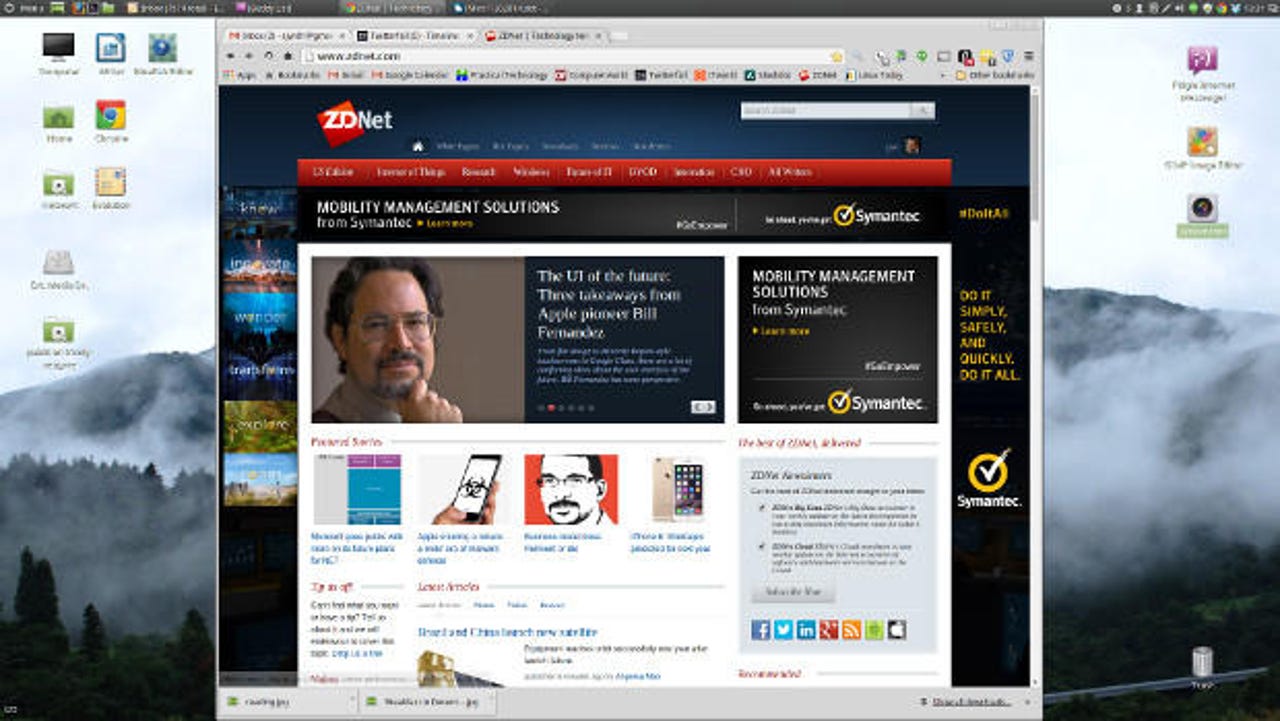
And Mint is going to stay on Ubuntu 14.04 for the next two years. According to Mint's developers, "Until 2016, the development team won't start working on a new base, and will be fully focused on this one." Furthermore, Mint 17.10 is a long-term support (LTS) version. It will receive security updates until 2019.
In short, if you want a Linux desktop that you can deploy in your business and be certain of stability for five years, Mint has just become an excellent choice.
That's not to say that Linux Mint will go stale. Besides offering continual security updates for years, Mint gives you the ability to upgrade not just programs, but even the power to update to new Linux kernels. The new Linux kernel selection screen is redesigned to let you quickly review new features, known security fixes, and regressions.
For my evaluation, I installed Rebecca on my Dell XPS 8300. This PC has a 3.4GHz quad-core Intel Core i7 processor, 8GB of RAM, and an AMD/ATI Radeon HD 5770 graphics card. I also installed it on my Lenovo ThinkPad T520 laptop. This computer comes with a 2.5GHz Intel Core i5 processor, 4GB of RAM, a 500GB hard drive, and an integrated Intel HD Graphics 3000 processor.
Installing them could be done by a bright 10-year-old. You download the ISO; burn it to a DVD or USB stick; put the disc or stick in the PC; reboot the PC (being careful to turn off Secure Boot if your PC came with Windows 8.x); and then hit the install button and let it rip. About 15 minutes later, you'll have a working Mint PC.
Featured
Anyone who tells you that getting desktop Linux running is hard work doesn't know what they're talking about.
Mint is built on top of the 3.13 Linux kernel. For its default programs, Mint sticks with its usual mix: LibreOffice 4.2.6 for its office suite; Firefox 34 for its web browser; Thunderbird 3.12 for email; and Pidgin 2.10.9 for instant messaging. In my case, I added the latest version of Google Chrome for my web browser and Evolution for email. As always, Mint makes it simple to add programs from either the web or its easy-to-use and comprehensive Software Manager.
The Software Manager, and its close relative, the Update Manager, also puts the lie to the myth that installing new programs and updating software on Linux is hard. With the former, it's easy to search for the programs you want and, once installed, they're automatically updated along with the operating system. Really, Mint Linux makes it easier to install and keep software updated than either Windows or Mac OS X.
As always, Mint comes with some proprietary software, such as programs that enable you to play MP2 music tracks and DVDs, that are optional on other Linux operating systems. To me, it's a convenience; for Linux purists, it's heresy. If you can't stand the idea of proprietary software sullying your operating system, check out this list of GNU/Linux distributions.
Mint comes with two main interface choices: Cinnamon, which is built on top of GNOME 3.x, but looks a lot like GNOME 2.x, and MATE (pronounced Ma-Tay), which is a GNOME 2 fork. As you might imagine, they look and feel a lot alike.
With either one, you get an excellent old-style windows, icons, menu, and pointer (WIMP) interface.
Personally, I prefer Cinnamon -- so that is what I used. With Cinnamon 2.4, you get a few minor new features. For instance, you can set directories to different colors to make them more visible in Nemo, the Cinnamon file manager. Cinnamon has also been tightened and cleaned up. The result is a faster, more memory-efficient desktop. The one bug I've seen to date is that some desktop icons, such as the computer, can't have their names changed. So, for example, I can't rename "Computer" to "Blitz", my Dell desktop's real name.
Overall, though, that's like complaining about a scratch on a 1955 Mercedes 300 SLR Racer: Mint's still the best available desktop today.
Related stories: