How to install osCommerce on Ubuntu 14.04 (Trusty Tahr)
Version 1.0
Author: Srijan Kishore <s [dot] kishore [at] ispconfig [dot] org>
Follow howtoforge on Twitter
Last edited 02/Sep/2014
This document describes how to install osCommerce in Ubuntu 14.04. Open Source Commerce (osCommerce) is a popular e-Commerce and online store-management software program that may be easily used on any web server with PHP and MySQL installed. osCommerce is available to users as a free software under the General Public License (GNU) The versatile and fuss-free software enables easy setting up and maintenance of e-stores using minimal effort. This tutorial describes the process of installing osCommerce on Ubuntu 14.04.
1 Preliminary Note
This tutorial is based on Ubuntu 14.04 server, so you should set up a basic Ubuntu 14.04 server installation before you continue with this tutorial. The system should have a static IP address. I use 192.168.0.100 as my IP address in this tutorial and server1.example.com as the hostname. We also require a working LAMP server before moving ahead. LAMP in Ubuntu 14.04 can be created from tutorial.
2 Installation
osCommerce is an open source solution for creating your own online store. It runs on a LAMP stack and is a strong alternative to Magento. We need a database for osCommerce.2.1 Database Initialization
Create a database to be used by osCommerce as follows:
mysql -u root -p
At MySQL prompt use:CREATE DATABASE osCommercedb;
CREATE USER osCommerceuser@localhost IDENTIFIED BY 'osCommercepassword';
GRANT ALL PRIVILEGES on osCommercedb.* to osCommerceuser@localhost ;
FLUSH PRIVILEGES;
exit
2.2 Download osCommerce and installation
Now we will download the latest stable version of the osCommerce from link. In my case the latest stable version available is v.2.3.4, so I will download it as follows:
cd /tmp
wget http://www.oscommerce.com/files/oscommerce-2.3.4.zip
apt-get install unzip
unzip oscommerce-2.3.4.zip
mv oscommerce-2.3.4 /var/www/html/
2.3 Permissions
We need to give appropriate permissions for allowing web-installations.
chmod 777 /var/www/html/oscommerce-2.3.4/catalog/includes/configure.php
chmod 777 /var/www/html/oscommerce-2.3.4/catalog/admin/includes/configure.php
Now we will proceed for web-installation.
3 Web-installation
Now open a browser and open the link http://192.168.0.100/oscommerce-2.3.4/catalog/install/index.php:
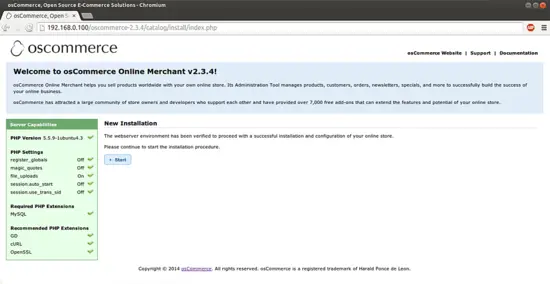
Press Start:
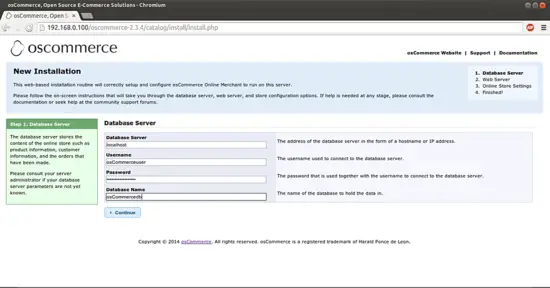
Now enter the database entry as created before, in my case it was:
Database Server : localhost
Username : osCommerceuser
Password : osCommercepassword
Database Name : osCommercedb
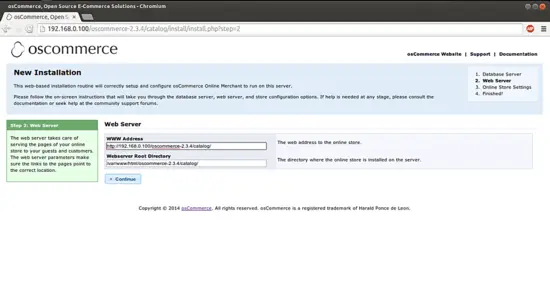
It will ask for your attention for the entries of the Document-root and web address for the site. Just press continue:
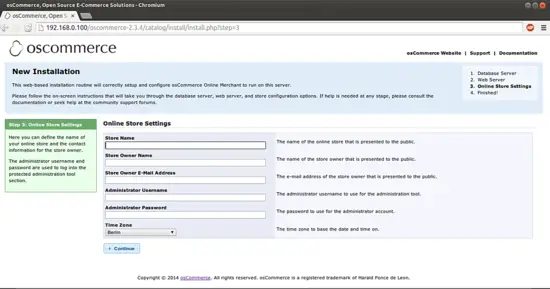
Again it will ask for some details for the web-store. Please fill the values of your choice and requirement. In my case I used:
Store name : Test_store
Store Ownername : Test_owner
Store Owner email-address: [email protected]
Administrator Username : admin
Administrator Password: admin
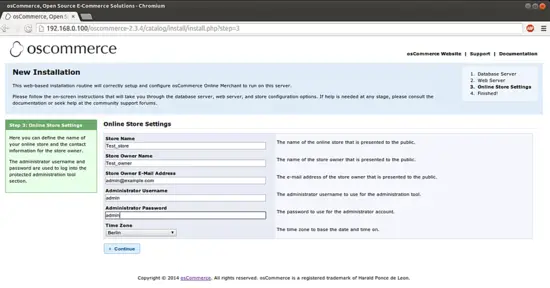
Press Continue:
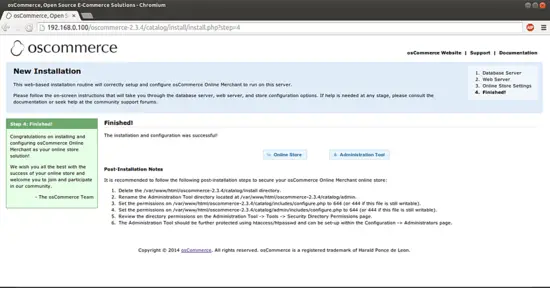
The above screen-shot shows finalization of the installation. Now we can open the Online Store from link http://192.168.0.100/oscommerce-2.3.4/catalog/index.php and Administration Tool form link http://192.168.0.100/oscommerce-2.3.4/catalog/admin/login.php as follows:
Online Store
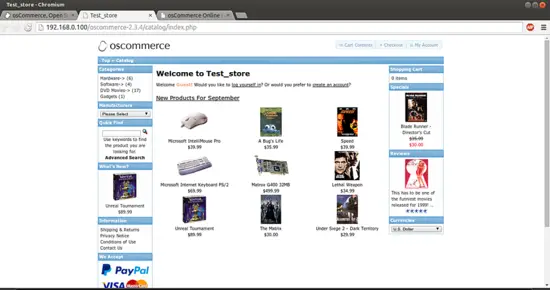
Administration Tool:

We can login here with Username=admin and Password=admin, just created at the time of installation.
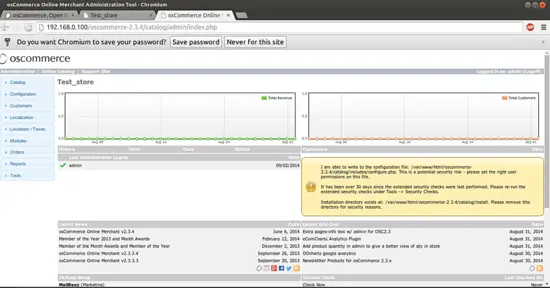
Congratulations we have a working osCommerce installed in Ubuntu 14.04 :)
4 Links
- Ubuntu : http://www.ubuntu.com/
- osCommerce : http://www.oscommerce.com/

