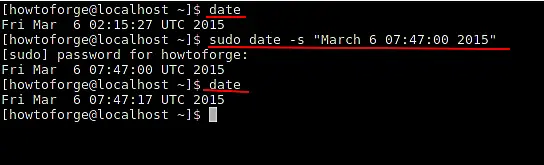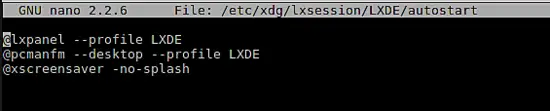How to install LXDE desktop on Arch Linux
The "Lightweight X11 Desktop Environment" is quite fast and energy saving desktop manager. It has a of of features beautiful interface, multi-language support, standard keyboard short cuts and additional features like tabbed file browsing. LXDE consumes the least resources when compared to other desktop managers. In this tutorial I will show you how to install LXDE on arch Linux and get started using it.
Installation.
Most of the latest LXDE packages are already in extra repo of Arch Linux. So, let's just start with it:
pacman -S gamin LXDE
Over here gamin is a daemon needed, for the filemanagers to work.
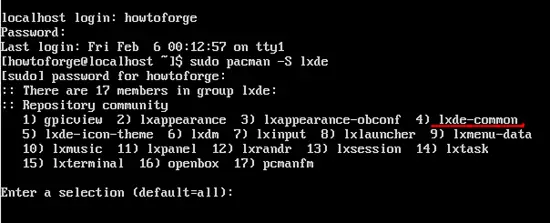
Out of all the packages you need to install lxde-commmon to run LXDE desktop environment. You can go ahead and install all at once if you want, but atleast you will need lxde-common.
Configuring LXDE.
After you have installed LXDE packages there will be some configuration you will have to do. Now, its time we edit ~/.xinitrc file. Before we go on with the file make sure it is executable. Just type this if it's not:
chmod +x ~/.xinitrc
After the above command you will have to edit the .xinitrc file. Make sure you check the file is executable, your fie should look like:
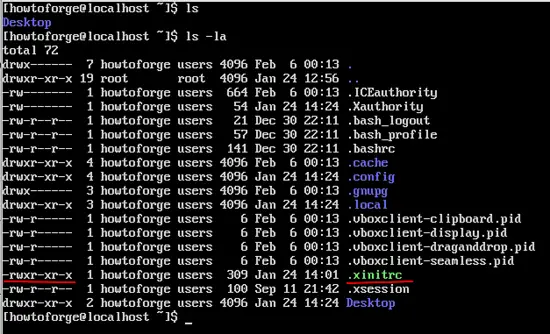
Now go ahead and choose your own text editor you feel like:
nano ~/.xinitrc
Time to edit your file:
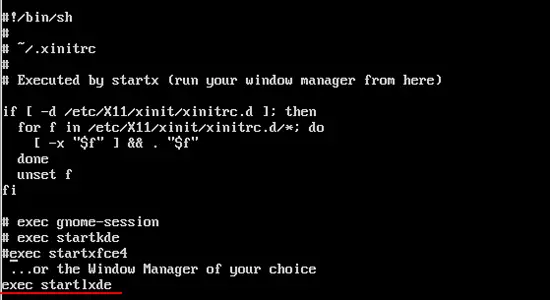
After adding the above line save and close it. Now that you have edited your file all you have to do is start your desktop manager:
startx
This will start your desktopmanager and it will be like:
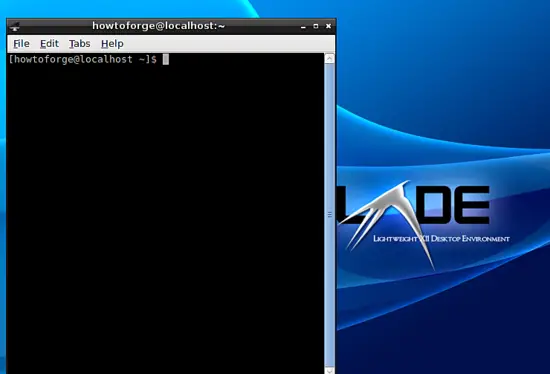
This is how you configure LXDE.
Other Configurations.
After that you can go around with other stuff.
Changing Dates.
To change the dates of your window manager you can type:
date
This will show you the current date and time of your system.
sudo date -s "March 6 07:47:00 2015"
The above command has its own format MM DD HRS:MIN:SEC YYYY. After it is done you can check it again bby typing:
date
Lxsession.
LXSession is the standard session manager used by LXDE. LXSession automatically starts a set of applications and sets up a working desktop environment. Moreover, It's desktop-independent and can be used with any window manager. The file we are talking about is:
~/.config/lxsession/LXDE/autostart
The above file represents some commands to be executed. Any line that starts with @, and the command next to it will be automatically re-engaged even if it crashes, for example:
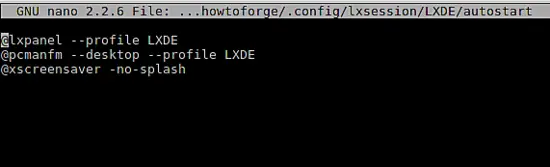
There is also a file that is used globally:
/etc/xdg/lxsession/LXDE/autostart
Key Binding.
This part is about the key binding.
~/.config/openbox/rc.xml
The above is the file used to set the key bindings. It basically means setting shortcut keys for doing stuff. Open the file with any editor and scroll down to the keyboard section you will find something like:
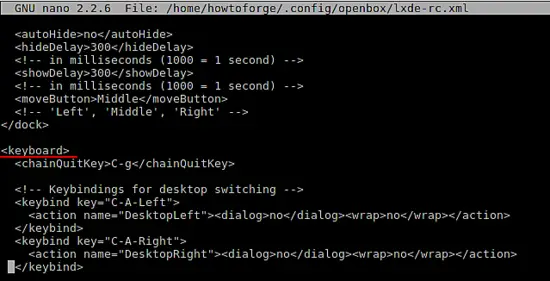
Another sample of the file is like:
<keyboard> <keybind key="A-Escape"> <action name="Lower"/> <action name="FocusToBottom"/> <action name="Unfocus"/> </keybind> <keybind key="A-space"> <action name="ShowMenu"><menu>client-menu</menu></action> </keybind> </keyboard>
Syntax of the above file is as followed:
<keyboard> ... <keybind key="KEY-COMBINATION..."> ...ACTIONS... </keybind> ... </keyboard>
So if I were to set a combination for closing a active window, the code woud be like:
<keyboard> <keybind key="A-F4"> <action name="Close"/> </keybind> </keyboard>
"A" here stands for alt key. You can have look below images for more info.
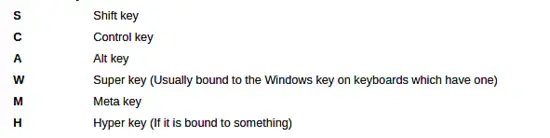
This will be it for the LXDE usage.