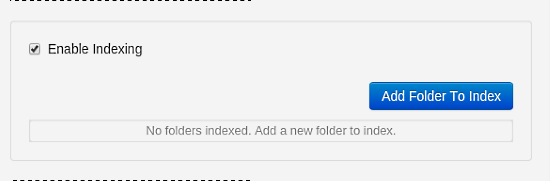How to install Tonido private cloud server on Ubuntu Linux
On this page
Tonido is a free application that allows you to access files on your computer from a web browser, from your handheld or any DLNA capable device. The Tonido server enables you to sync files between different devices and to share them securely with your friends so you have a private and secure Cloud.
Tonido is available for all major operting systems incl. Linux, Mac and Windows, there are also apps available for Android, Iphone and Blackberry. Tonido can also be used to backup files from your phone on your desktop. Please note that Tonido is not open source software, but there is a free versions available that I will cover in this tutorial.
This tutorial is about installing Tonido server on Ubuntu Linux.
Tonido installation
The following installation instructions are for a 64 bit system, for 32 bit systems I request you to visit here.
First I will install the wget command that I will use for the download of the software from the shell.
apt-get install wget
Then start the Tonido installation by creating the directory:
sudo mkdir /usr/local/tonido
After creating the directory, go into the directory by typing:
cd /usr/local/tonido
Now download the 64 Bit version of Tonido by typing:
cd /usr/local/tonidosudo wget http://www.tonido.com/download.php?tonido64.tar.gz
So now as you have downloaded the file, go ahead and extract the contents with the tar command:
sudo tar -zxvf tonido64.tar.gz
After doing the above you may just start tonido by typing:
./tonido.sh start
After doing the above just hold it, open http://127.0.0.1:10001/ on your browser, it will give a screen like the following: 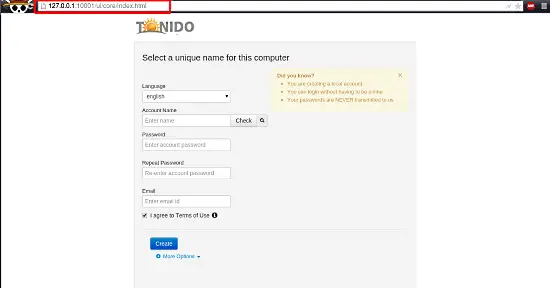
Configuration
After opening the Tonido web interface in your browser, it's time for account creation. Just go ahead and fill in the details as required and hit "Create".
This will lead you to following screen:
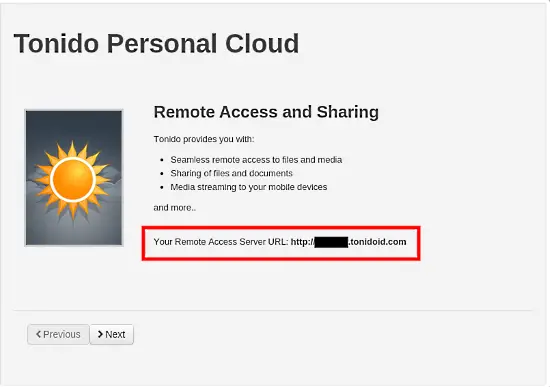
Note down the above url, that will be your remote access url. Afterwards you can see the option for remote folder access, whether the user will have access to all folders or only to a few shared folders.
Add all folders that you like to make available here. When you enable Indexing, Tonido will sacn the contents of the folders and adds all media files to it's internal index.
Now that everything is done you will get a screen like this:
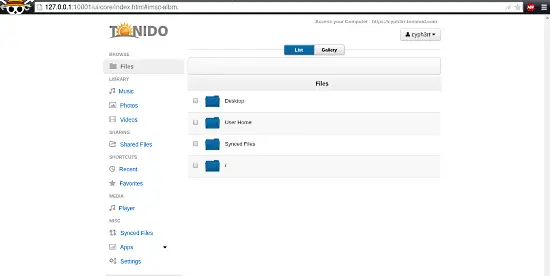
Manual Indexing
To add an additional folder and index it manually, go to settings and you will find this screen:
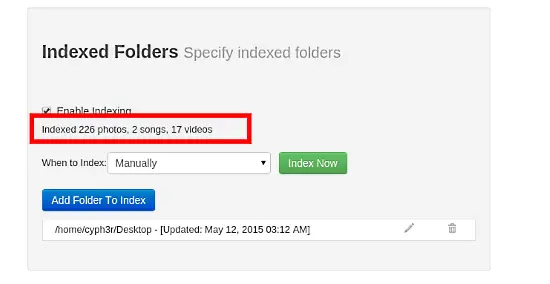
Select the option "Manually" from the dropdown box and check the "Enable Indexing" option, make sure to add your additional folder from the "Add Folder" button and click on "Index Now", and you are done.
You can also add "Guest" users as per need.
This will be it for the tutorial. Any queries feel free to comment.