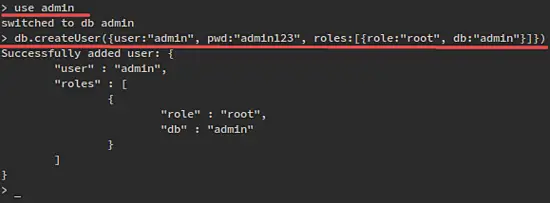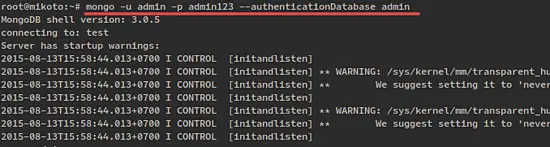How to Install and Configure MongoDB on Ubuntu 14.04
This tutorial exists for these OS versions
- Ubuntu 22.04 (Jammy Jellyfish)
- Ubuntu 20.04 (Focal Fossa)
- Ubuntu 18.04 (Bionic Beaver)
- Ubuntu 16.04 (Xenial Xerus)
- Ubuntu 14.04 LTS (Trusty Tahr)
On this page
MongoDB is a NoSQL database that offers a high performance, high availability, and automatic scaling enterprise database. MongoDB is a NoSQL database, so you can't use SQL (Structured Query Language) to insert and retrieve data, and it does not store data in tables like MySQL or Postgres. Data is stored in a "document" structure in JSON format (in MongoDB called BSON). MongoDB was first introduced in 2009 and is currently developed by the company MongoDB Inc. There are Ubuntu packages for MongoDB available for LTS releases only.
Prerequisites
- Ubuntu Server 14.04 - 64 bit
- Root privileges
What we will do in this tutorial:
- Install MongoDB
- Configure MongoDB
- Conclusion
Install MongoDB in Ubuntu
Step 1 - Importing the Public Key
GPG keys of the software distributor are required by the Ubuntu package manager apt (Advanced Package Tool) to ensure package consistency and authenticity. Run this command to import MongoDB keys to your server.
sudo apt-key adv --keyserver hkp://keyserver.ubuntu.com:80 --recv 7F0CEB10
Step 2 - Create source list file MongoDB
Create a MongoDB list file in /etc/apt/sources.list.d/ with this command:
echo "deb http://repo.mongodb.org/apt/ubuntu "$(lsb_release -sc)"/mongodb-org/3.0 multiverse" | sudo tee /etc/apt/sources.list.d/mongodb-org-3.0.list
Step 3 - Update the repository
update the repository with the apt command:
sudo apt-get update
Step 4 - Install MongoDB
Now you can install MongoDB by typing this command:
sudo apt-get install -y mongodb-org
Configure MongoDB username and password
When the MongoDB packages are installed you can configure username and password for the database server:
Step 1 - Open mongo shell
Before you set up a username and password for MongoDB, you need to open mongodb shell on your server. You can login by typing:
mongo
If you get error Failed global initialization: BadValue Invalid or no user locale set. Please ensure LANG and/or LC_* environment variables are set correctly, try the command:
export LC_ALL=C
mongo
Step 2 - Switch to the database admin
Once you`re in the MongoDB shell, switch to the database named admin:
use admin
Step 3 - Create the root user
Create the root user with this command :
db.createUser({user:"admin", pwd:"admin123", roles:[{role:"root", db:"admin"}]})
Desc: Create user admin with password admin123 and have the permission/role as root and the database is admin.
Now type exit to exit from MongoDB shell.
Step 4 - Edit MongoDB configuration file
Edit the MongoDB configuration file /etc/mongod.conf with an editor.
nano /etc/mongod.conf
Uncomment the line #auth = true by removing the # character, then save and exit.
Step 5 - Restart MongoDB and try to connect
Now restart MongoDB and connect with the user created.
sudo service mongod restart
and connect to the mongodb shell with this command:
mongo -u admin -p admin123 --authenticationDatabase admin
and you will see the output like this:
Conclusion
A well-known NoSQL database that offers high performance, high availability, and automatic scaling is MongoDB. It is different from the RDBMS such as MySQL, PostgreSQL, and SQLite as it does not use SQL to set and retrieve data. MongoDB stores data in `documents` called BSON (binary representation of JSON with additional types of information). MongoDB is only available for 64-bit Long Term Support Ubuntu Release.