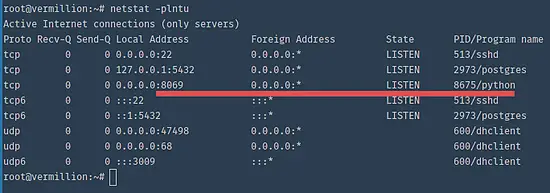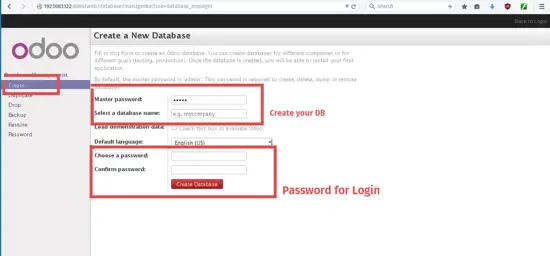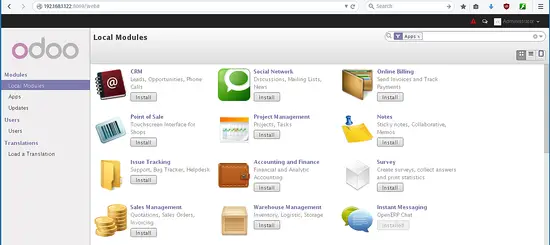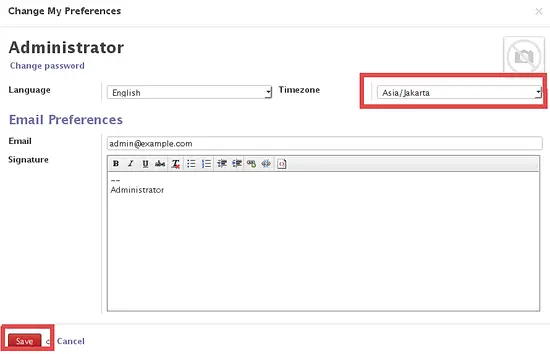How to install Odoo ERP Software on Ubuntu 15.04
This tutorial exists for these OS versions
- Ubuntu 22.04 (Jammy Jellyfish)
- Ubuntu 20.04 (Focal Fossa)
- Ubuntu 15.04 (Vivid Vervet)
- Ubuntu 15.04 (Vivid Vervet)
On this page
Odoo is a web-based OpenSource enterprise resource planning and customer relationship software that can help you to organize and grow your business. Odoo was formerly named openERP and therefor TinyERP. There are many apps available to extend Odoo, for example: billing, accounting, manufacturing, purchasing, warehouse management, and project management.
Odoo is created by Fabien Pinckaers/Odoo S.A and written in python. It is available for many operating systems, including Linux, Windows and Mac OS X. I will use Ubuntu 15.04 for the server installation.
Prerequisites
- Ubuntu 15.04 - 64bit
- 30GB disk
- 2GB memory
What we will do in this tutorial:
- Add the Odoo repository
- Configure a user
- Install and Configure Postgresql
- Install dependencies needed by Odoo
- Install Odoo
- Configure Odoo
Step 1 - Add the Odoo repository
First you will have to add the Odoo apt repository to your repository database /etc/apt/sources.list. First add the Odoo key with apt command:
wget -O - https://nightly.odoo.com/odoo.key | apt-key add -
Then add the Odoo repository with echo command:
echo "deb http://nightly.odoo.com/8.0/nightly/deb/ ./" >> /etc/apt/sources.list
Note: >> = add the Odoo repository to the last line in sources.list file.
and update now:
apt-get update
Step 2 - Configure a Linux user
Create a new user called odoo with home directory /opt/odoo and the group is odoo. You can do it with this command:
sudo adduser --system --home=/opt/odoo --group odoo
and create a new directory for Odoo in the /var/lib/ directory.
mkdir -p /var/lib/odoo
Step 3 - Install and Configure PostgreSQL
Install postgreSQL with the apt-get command:
sudo apt-get install postgresql
and log into the PostgreSQL shell:
su - postgres
Now create a role for Odoo. This will allow Odoo to access/connect to the PostgreSQL server and to create, delete or modify the database. You will have to enter the password to ensure the security and keep it private.
createuser --createdb --username postgres --no-createrole --no-superuser --pwprompt odoo
TYPE YOUR PASSWORD HERE
Finally type exit to log out from the PostgreSQL shell.
Step 4 - Install dependencies needed
Odoo needs many python modules, just install all package below to fullfill its prerequisites:
sudo apt-get install python-cups python-dateutil python-decorator python-docutils python-feedparser \
python-gdata python-geoip python-gevent python-imaging python-jinja2 python-ldap python-libxslt1 \
python-lxml python-mako python-mock python-openid python-passlib python-psutil python-psycopg2 \
python-pybabel python-pychart python-pydot python-pyparsing python-pypdf python-reportlab python-requests \
python-simplejson python-tz python-unicodecsv python-unittest2 python-vatnumber python-vobject \
python-werkzeug python-xlwt python-yaml wkhtmltopdf
Step 5 - Install Odoo
Now you can install Odoo with the apt command:
sudo apt-get install odoo
When the installation is complete, Odoo will be running on port 8069. You can check it with the command:
netstat -plntu
Now you can access Odoo from your browser to configure the database and admin user. You can access Odoo on port 8069 ex: http://192.168.1.122:8069.
Step 6 - Configure Odoo
Go to the tab "Password" and set a new master password. Default master password is "admin".
Then go to the tab "Create" to create a new database and admin password.
Wait until the installation is been completed, then you can see the Odoo home page.
But wait, there is alert about the timezone and you need to fix it. Go to "Administrator" and click on "Preferences", then a popup will appear where you can change the timezone, finally click "save".
Now proceed to configure and install apps for your business in Odoo as administrator.
Conclusion
Odoo is an open source application that helps you to manage your business. Odoo / OpenERP is easy to install and configure and supports multiple operating systems. In Odoo, there are many applications available such as billing, accounting, manufacturing, purchasing, warehouse management, and project management. These apps can help you to manage and grow your business.