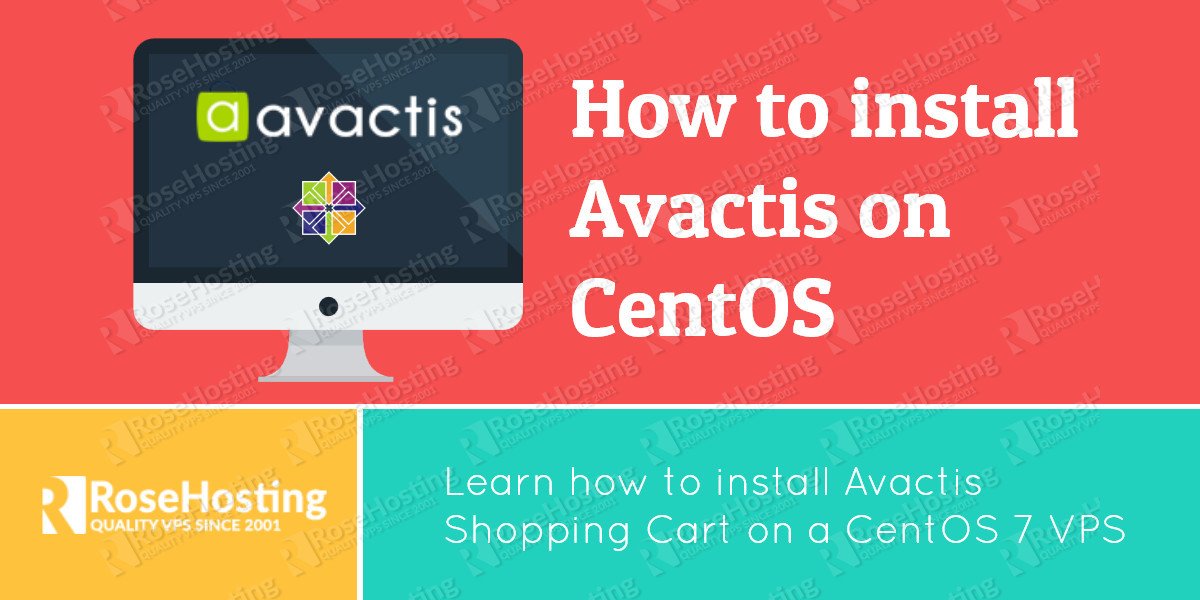Avactis is a free and powerful PHP based shopping cart platform that allows users to easily create online stores. In this tutorial we will install Avactis shopping cart on a CentOS 7 VPS with Apache, PHP and MariaDB.
It comes with tons of useful features such as:
- User friendly dashboard
- Easy navigation
- Unlimited product creation
- Different payment gateways and shipping methods
- Social media integration
- one click Google Analytics integration
- and many more…
Table of Contents
1. Login to your server as user root to start the Avactis installation
ssh root@IP
2. Make sure that all packages installed on your server are up to date by running the following command
yum -y update
3. Install Apache web server
yum -y install httpd
4. Start the Apache service and make it to start automatically on every server reboot
systemctl start httpd systemctl enable httpd
5. Install PHP with the php-mysql module
yum -y install php php-mysql
6. Install and Configure MariaDB server
Avactis stores its information in a database, so we have to install a database server. Run the following command to install MariaDB database server.
yum -y install mariadb mariadb-server
Once the MariaDB installation is completed start the database server and set it to start on system boot
systemctl start mariadb systemctl enable mariadb
It is recommended to run the mysql_secure_installation script to improve the security of the MariaDB server and set the MariaDB root password that you will need in order to login to the MariaDB server.
Avactis requires an empty database, so we have to login to the MariaDB server as user root and create a new user and database that will be used by Avactis to store information
mysql -u root -p CREATE DATABASE avactis; CREATE USER 'avactisuser'@'localhost' IDENTIFIED BY 'PASSWORD'; GRANT ALL PRIVILEGES ON `avactis`.* TO 'avactisuser'@'localhost'; FLUSH PRIVILEGES; exit
Don’t forget to replace ‘PASSWORD’ with an actual strong password.
Go to Avactis official website and download the latest release of their application. To do this, you will have to enter your email address and they will send you a link for downloading Avactis and the license key to your email address. Once the zip archive is downloaded, upload it to your server via FTP or sFTP.
Next, create a new directory for the Avactis files in the document root directory on your server and unpack the downloaded ZIP archive
mkdir /var/www/html/avactis unzip avactis.4.7.9.Next.47900.zip -d /var/www/html/avactis
7. Configure Apache
Set the Apache user to be owner of the Avactis files and directories
chown apache:apache /var/www/html/avactis/
On the next step we will create Apache virtual host for your Avactis shopping cart. Create ‘/etc/httpd/conf.d/vhosts.conf’ file with the following content:
IncludeOptional vhosts.d/*.conf
Create a ‘vhosts.d/’ directory
mkdir /etc/httpd/vhosts.d/
and create the virtual host with the following content
vim /etc/httpd/vhosts.d/yourdomain.com.conf <VirtualHost YOUR_SERVER_IP:80> ServerAdmin webmaster@yourdomain.com DocumentRoot "/var/www/html/avactis/" ServerName yourdomain.com ServerAlias www.yourdomain.com ErrorLog "/var/log/httpd/yourdomain.com-error_log" CustomLog "/var/log/httpd/yourdomain.com-access_log" combined <Directory "/var/www/html/avactis/"> DirectoryIndex index.html index.php Options FollowSymLinks AllowOverride All Require all granted </Directory> </VirtualHost>
8. Restart Apache
Save the changes and restart the Apache web server for the changes to take effect.
systemctl restart httpd
With this step the installation from the command line is completed. We need to access the Avactis installation script at http://yourdomain.com/i and follow the on-screen instructions to complete the Avactis installation. The installer will check if your server meets all the requirements. If everything is OK you will be prompted to enter the MariaDB database information and create administrative user.
Of course you don’t have to Install Avactis on CentOS 7, if you use one of our Linux CMS Hosting services, in which case you can simply ask our expert Linux admins to Install Avactis on CentOS 7, for you. They are available 24×7 and will take care of your request immediately.
PS. If you liked this post, on how to Install Avactis on CentOS 7, please share it with your friends on the social networks using the buttons on the left or simply leave a reply below. Thanks.