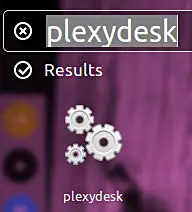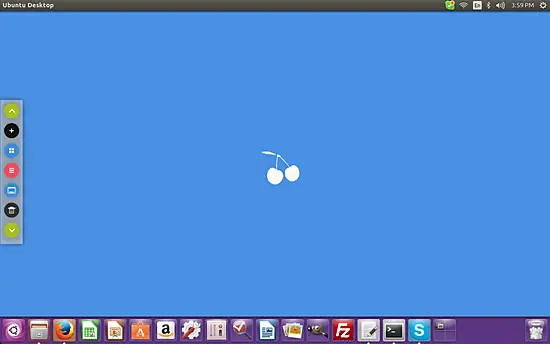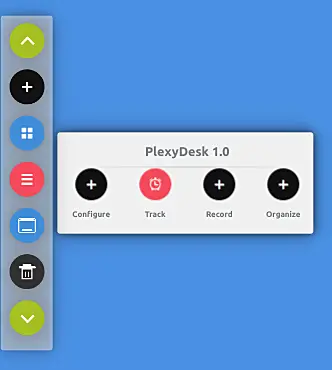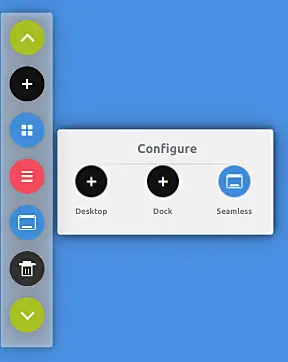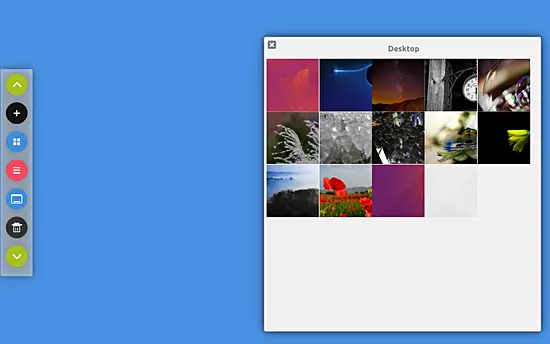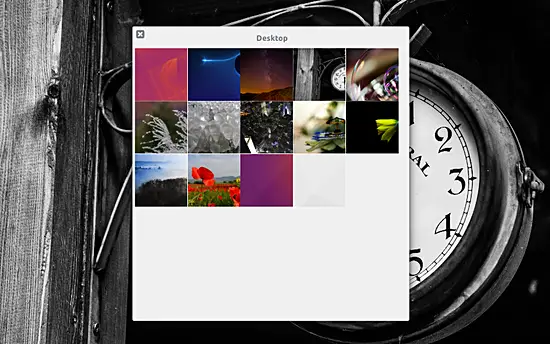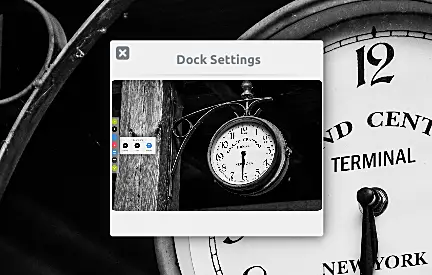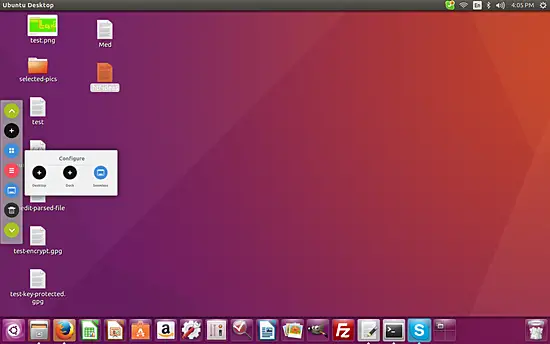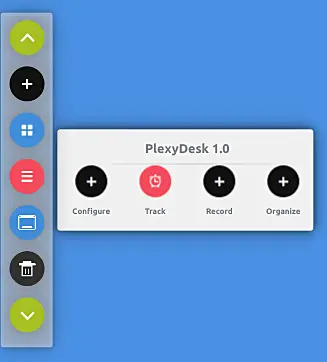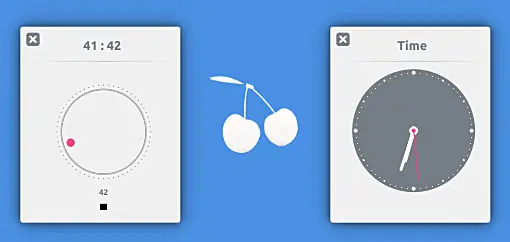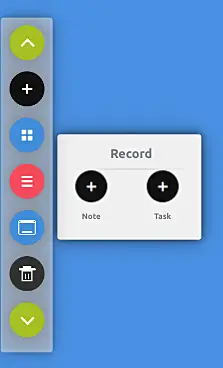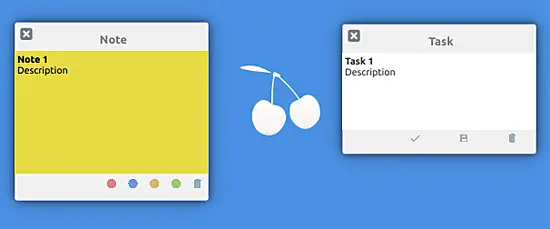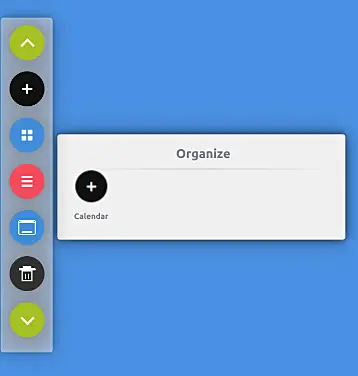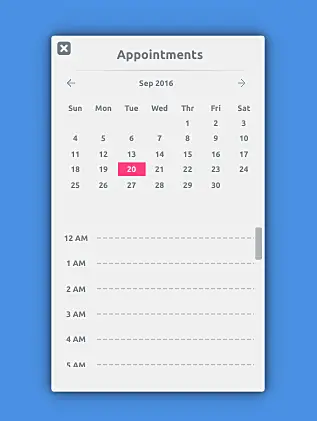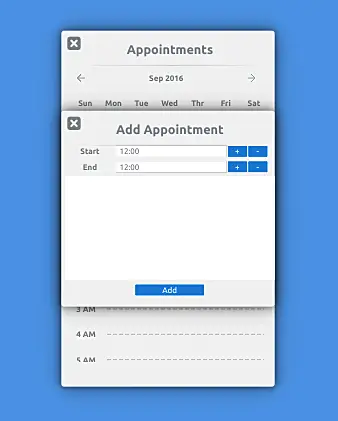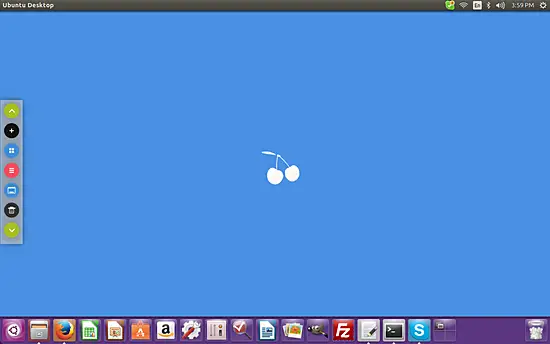How to extend the functionality of your Linux desktop with PlexyDesk
On this page
It's always good to look for new ways to increase your productivity, be it your personal or professional life. After all, productivity plays a key role in defining how successful you really are. If your work involves computers, you'll probably be aware that there are several tools, scripts, tips, and tricks that people use to be more productive.
However, to use these applications, one needs to first be aware about them, and the truth is that not everyone keeps themselves so up to date. What if there's a single application that includes all the basic functionality that can help you improve your productivity? Yes, there exists an application - dubbed PlexyDesk - that at-least aims to be a productivity-enhancing tool. In this article, we will discuss the basics of this tool, as well as the features it provides.
Please note that we've used PlexyDesk 1.0 for this tutorial, and all the commands and instructions mentioned in this write-up have been tested on Ubuntu 16.04 LTS.
PlexyDesk
So what exactly is PlexyDesk? In layman's terms, we can say that it is basically a tool that integrates with your desktop and provides features that are aimed at increasing your productivity. Here's how the official documentation describes it: "A productivity suite built right into to your Desktop OS. let it be Linux running GNOME, or KDE or Windows. PlexyDesk Desktop Shell will automatically integrate with your desktop and extend the functionality to make your desktop computing more productive and fun."
Download and Install
To download and install PlexyDesk on your Ubuntu box, all you have to do is to run the following commands:
sudo add-apt-repository ppa:plexydesk/plexydesk-upstream sudo apt-get update
sudo apt-get install plexydesk
Once the above mentioned commands are executed successfully, you can launch the tool by running the following command:
plexydesk
An important point worth mentioning here is that Plexydesk somehow doesn't appear in results when you search for it using Ubuntu Dash - at least that was the case for me. However, if you still want to execute the application through GUI, you can press Alt+F2, key in the name 'plexydesk' and click on the plexydesk result that appears below the text box.
Usage
Once the PlexyDesk tool is launched, you will notice a change in your desktop. For example, in my case, the desktop turned blue and a dock appears on the left side of your screen:
What's important to keep in mind here is that if your Unity Launcher is also positioned on the left side, things will get messy, as the dock and the launcher will overlap each other. So, you need to move the launcher to the bottom of your screen. I didn't face any such problem as the Unity Launcher in my case was already at the bottom.
Moving on, click on the pink-colored icon on the dock, and a new list of icons will appear.
In this list, click the 'Configure' icon and you'll see another set of icons.
Clicking on the first icon (Desktop) in this list will display a list of wallpapers that you can use for your desktop.
Just a single click on any of the thumbnails, and the corresponding wallpaper gets applied.
Now, coming back to the main 'Configure' menu, the next icon is for 'Dock':
Clicking on which brings up something like this:
Well, there aren't any options, buttons, or any other clickable items in this window - at least that was what I experienced. It could be that this feature isn't yet implemented or isn't yet compatible with Ubuntu Unity.
Anyway, the third icon in the 'Configure' menu says 'Seamless'. Try clicking on this option and you'll see that the blue background on your desktop disappears and your original desktop background comes back. Any widgets on your PlexyDesk desktop remain visible and accessible.
While you can use the Unity Launcher normally in this mode, the icons on your original desktop become non-clickable.
That was all about the 'Configure' option in the main menu. The next option in the menu is 'Track'.
Click on the 'Track' icon, and you'll see a couple of options: 'Time' and 'Duration'. These are basically two widgets that - as their names suggest - let you track keep track of your work based on time or a particular duration. The following screenshot shows both the widgets in action:
The next icon after 'Configure' and 'Track' is 'Record', which has two sub options: 'Note' and 'Task'.
As their names suggest, the Note and Task options launch corresponding widgets for taking quick notes and jotting down tasks. Following screenshot shows the two in action:
Moving on, the last icon the in the main PlexyDesk menu is 'Organize'. Click on the icon, and you'll see only one option: Calendar.
Needless to say, clicking on the 'Calendar' icon brings up the calendar widget.
You can also add appointments using the widget - all you need to do is to click on a time for the selected date.
Now, coming to other icons on the PlexyDesk dock:
The one above the pink icon is similar to the Workspace Switcher icon that many of you might have on your Unity Launcher. Basically, this icon lets you switch between the PlexyDesk desktops as well as your original desktop.
The one below the pink icon seems to be a shortcut for the 'Seamless' mode as it does exactly the same work. Moving on, the '+' icon helps you create new PlexyDesk desktops (that's the only use I figured out), and the trash icon removes a PlexyDesk desktop - if the one you're removing is the last desktop, the PlexyDesk UI will disappear but the process won't exit.
The tool is still under development. You can take a look at the project's roadmap by heading here. And for latest updates, you can follow PlexyDesk's Tumblr account.
Conclusion
I really liked the idea behind PlexyDesk. If executed successfully, it has the potential to extend the functionality of your desktop in a way that'll make you more productive. However, the tool appears to be incomplete in its current avatar - there aren't many widgets and consequently, there aren't many features available.
You can try out the tool if you want (there's no harm in that - you may find it useful, who knows), but I'd really recommend keeping an eye on the progress of the project, as it has the potential to become something really big and useful.