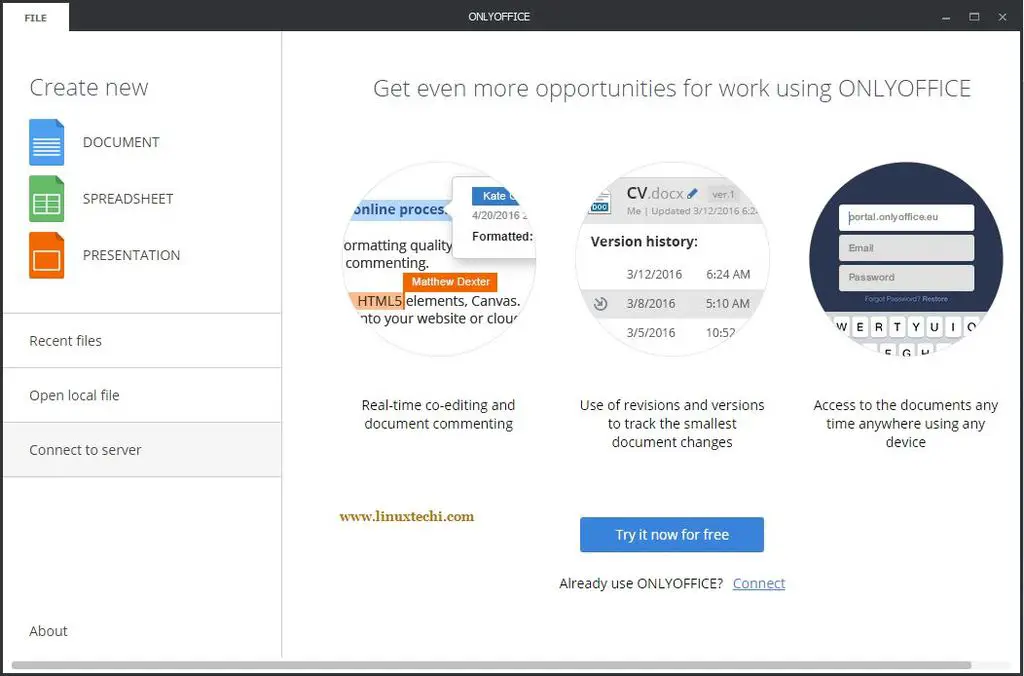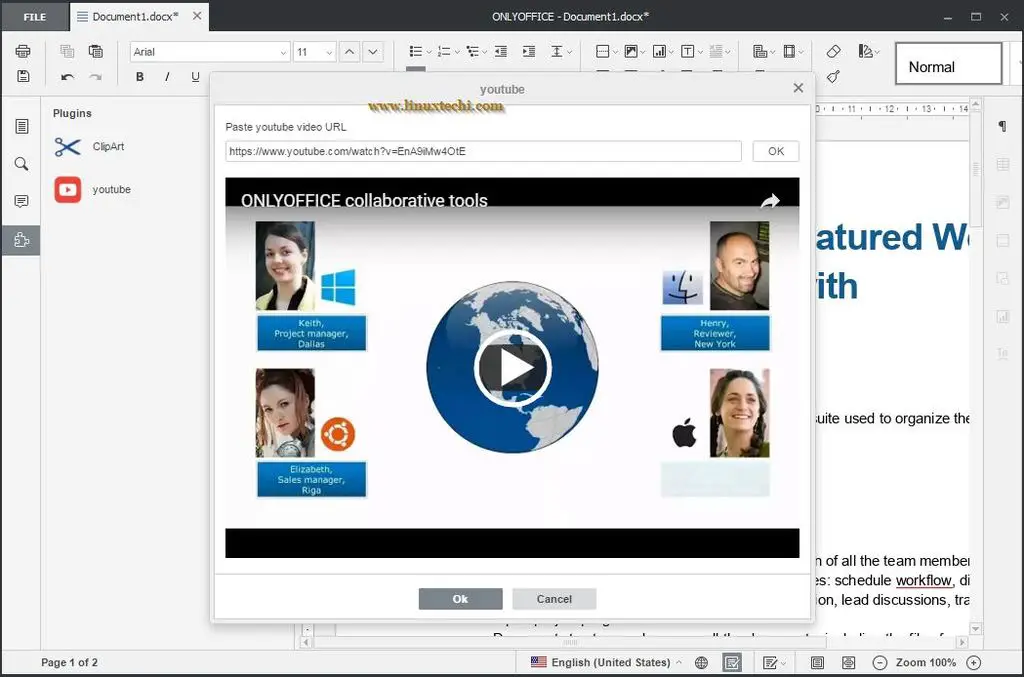ONLYOFFICE Desktop Editors is a free and open source office suite that includes an alternative for 3 major Microsoft Office apps – Word, Excel, and PowerPoint by providing access to the web-based set of tools for real-time co-editing. As for the functionality, ONLYOFFICE is fully customizable by means of the plugins.
Refer this “to connect your desktop editors to an existing web-based ONLYOFFICE portal“
System Requirements to Install ONLYOFFICE Desktop Editors on Debian/Ubuntu/Linux Mint
Hardware requirements:
- CPU: dual-core 2 GHz or better
- RAM: 2 GB or more
- HDD: at least 2 GB of free space
Software requirements
- OS: 64-bit Debian, Ubuntu or other compatible distributions with kernel version 3.8 or later
- Additional Requirements – Administrative permissions for program installation
Step:1. Installing ONLYOFFICE Desktop Editors from a repository
Download and install GPG key:
wget http://download.onlyoffice.com/repo/onlyoffice.keysudo apt-key add onlyoffice.key
Add ONLYOFFICE Desktop Editors repository:
– open the /etc/apt/sources.list file using any available text editor:
sudo nano /etc/apt/sources.list
– add the following record:
deb http://download.onlyoffice.com/repo/debian squeeze main
– save and close the sources.list.
Update the package manager cache in order to use the new repository:
sudo apt-get update
Install ONLYOFFICE Desktop Editors using the following command:
sudo apt-get install onlyoffice-desktopeditors
Step: 2. Running ONLYOFFICE Desktop Editors
Use the terminal command to run ONLYOFFICE Desktop Editors:
desktopeditors
Step: 3 Using ONLYOFFICE Desktop Editors
ONLYOFFICE Desktop Editors have a tab-based user interface. So you can open and edit different documents within one and the same window switching between tabs.
Once the program is launched, you will see the desktop editor main screen where you can create a new document, spreadsheet, or presentation, open files stored on your PC, or connect your desktop editors to an existing web-based ONLYOFFICE portal to collaborate on documents in real-time, comment, interact via integrated chat with your coauthors, etc.
There is also a cloud-based solution free for personal use – ONLYOFFICE Personal. You can create an account and connect it to your desktop editors for real-time collaboration without deploying it on your server.
Step:4 Adding plugins you need
The ONLYOFFICE plugin collection is available on GitHub. To download it, use the following command:
git clone https://github.com/ONLYOFFICE/sdkjs-plugins.git
Open the folder and select the plugins you need, ex. YouTube to insert a video from YouTube, or OCR to recognize text from the pictures, or ClipArt to insert a clipart object into your document or presentation, etc.
Then open the folder with the plugin you want to add. Select all the files and archive them. Make sure you archive all files (not a folder!), including config.json, index.html and pluginCode.js.
Finally change the archive extension to .plugin and drag-and-drop it to the desktop editors.
Create a document or open an existing one. The Plugin icon will appear on the left-side panel.
If there is no plugin that you need, you can create it yourself using API
That’s all for this article, Enjoy and have Fun with ONLYOFFICE Desktop Editors 🙂