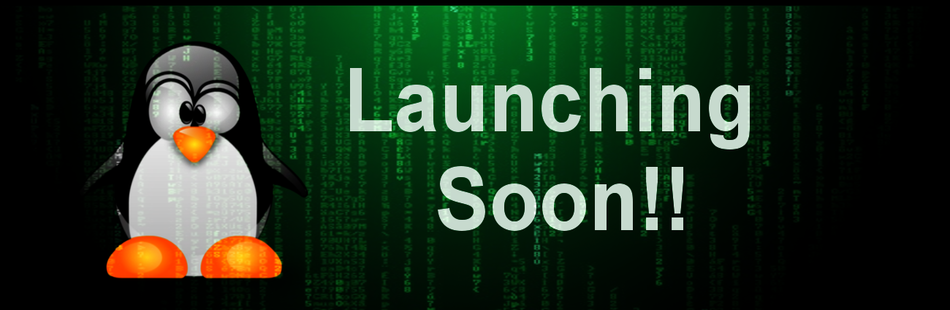Hello guys, yesterday we talked about
Calculate Linux and as per our experience one can have difficulties while installing it. So we thought, why not give a quick guide on how to install it. For this procedure you will need to do few things first :
- Download Calculate Linux iso from official website.
- Make a bootable USB or DVD of Calculate Linux iso.
- Tweak your bootloader and boot from USB or DVD.
- Have faith in yourself, may the force be with you.
Basic steps for any installation process.
After you boot from USB or DVD, you need to start installer of Calculate Linux from live medium. Once installer started, you will meet with basic things i.e. choose your locale, time zone. After you done slelcting it you will be proceed to distribution selection page. From this page you can select different editions of Calculate Linux. By default it will be chosen as per your iso.
 |
Click to enlarge
|
It is time to consider partitions for installing new system.
Partitioning is most important part in any operating system installation. We recommend you guys to do manual partitioning because you won't understand a single thing if you prefer automated partitioning every time. In case of Calculate Linux there are two options i.e. Use cuurent partitions and Automatic configuration of partitions. Choose current partitions to proceed to manual partitioning.
 |
| Click to enlarge |
Once you entered into mount point screen, you will see an empty screen with few symbols on it. Click on + sign to create a new partition for installation. After that you will be able to select your desired partition. Be aware here if you select wrong partition then you will loose all your data from that partition. So make sure you know which partition your are selecting. Keep mount point as / i.e. root and filesystem as ext4 and check on format partition option.
Once done selecting partition you will be returned to previous page. Click on advance settings to open bootloader settings. As you can see in below screenshot, we have to choose disk for installing bootloader (we have two HDD in our PC that's why there are two options. It will be different for you). Once done selecting HDD for bootloader click on next to proceed.
 |
| Click to Enlarge |
Other steps to be taken while installing Calculate Linux.
In case you want to configure your network then you can simply do it in next step. You can simply configure it manually or let it configure it automatically.
 |
| Click to enlarge |
After you done configuring your network you will be directed to create users for system. You can create multiple users or single user depending on your choice. To create a user simply select values for user's privilege. If you want to create root user then select root value and click on ok after that set root password and you are done.
Once completed creating users all that remains is some simple settings to make your system better. You have to select audio and video settings in next steps. After that you have to configure update interval for your system.
 |
| Click to enlarge |
That's it, you have done all it takes to install Calculate Linux in your PC. You will be greeted with summary screen in the last and once you click on run, installation process will start. Just wait for it's completion and reboot. Voila you have successfully installed Calculate Linux on your PC.