Once a computer has more than a few hundred music tracks stored on it, the enjoyment of that music is greatly enhanced by making sure each track is properly tagged according to artist, song title, album name, genre, composer, and other assorted bits of information. In my case, I've found over the past few years that tag management is actually quite a lot of work; errors or poorly designed tag text seems to creep into the process at every point, and so I have become a reluctant user of tag editing software.
In my last article, I introduced the three stages of curating one's music collection, where tags and cover art can be managed:
- When the music is ripped (doesn't count for music downloads)
- Once the music is ripped (or downloaded), but before it is put in the music library / libraries
- Once the music is in the music library
I mentioned that there are four kinds of open source tools useful for managing tags and cover art:
- General-purpose tag-editing tools
- Music ripping software that enables good tag management right from the start
- Music players that incorporate tag editors for fixing problems while listening
- Music players that facilitate both ripping and tag editing
I began by reviewing a few examples of music ripping software contained in my Linux distro's repository and found them all wanting to some degree with respect to tag management. Several kind readers suggested some other alternatives, which I will investigate in a future article.
In this article, I'm going to take a first look at the tag management capabilities in a few of my favorite open source music players.
Guayadeque
Guayadeque has long been my number one favorite music player for my laptop and desktop computers. I mentioned the specific reasons in a past article, but to summarize, the design and feature set work really well for my needs.
If memory serves, Guayadeque was also the first music player that gave me the ability to correct some of the goofy errors and other mis-taggings that crept into my early music library. I'm not going to name any names here, but some of those web services that provide tag information could use some curating.
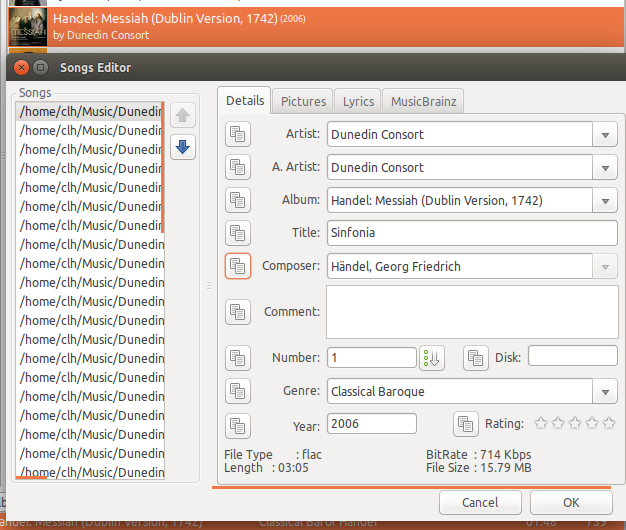
Updating tags and cover art in Guayadeque.
Editing track tags and album art with Guayadeque is easy and unusually well-integrated:
- Select the track(s) of interest in the "tracks view"
- Open the Edit Songs right-click popup menu available from the "tracks view"
- Edit the tags, cover art, or lyrics, right from this menu
- Save the results
I really, REALLY like the ability to manage both the tags and cover art in the same place and at the same time. Further cover art management options, including searching online and downloading, are available from right-click pop-up menus available on the "album view."
The software has very good functionality and I have no complaints about errors or any issues with the design.
Gmusicbrowser
Gmusicbrowser has been an on-again / off-again favorite of mine for a few years. It's incredibly feature-rich, especially in its ability to alter its layout, and learning all of its ins and outs can take some time. But for those who like to customize, it's a great option.
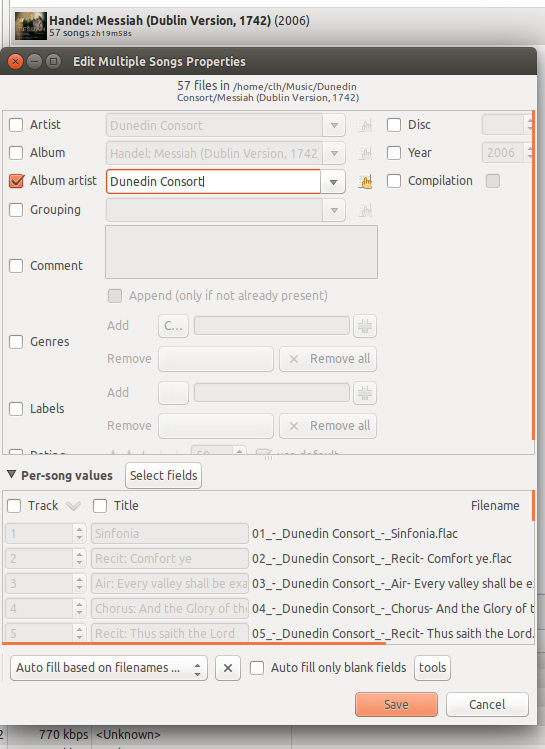
Updating tags in gmusicbrowser.
Editing track tags with gmusicbrowser is straightforward:
- Select the track(s) of interest in the "tracks view"
- Open the Songs Properties right-click popup menu available from the "tracks view"
- Make the changes to the group or individual song properties as desired
- Save the changes
The image shows an example where I am changing the Album Artist tag to "Dunedin Consort." Like pretty much everything in gmusicbrowser, the Songs Properties menu is configurable.
Cover art is managed separately using the Set Picture right-click pop-up menu on the "albums view."
One small gripe: I was unable to find the Composer tag in gmusicbrowser's extensive tag list. I did not investigate in detail, but if you are contemplating the use of gmusicbrowser for managing libraries with significant amounts of classical music, you should investigate further.
Also, the version of gmusicbrowser present in my distro continues to be plagued with difficulties shutting down.
GogglesMM
Since I took my first look at GogglesMM, I've really started to like it—to the point where I'm using it as my main player on my work laptop, where I don't need the one feature that (for me at least) it lacks: an ability to prowl through my music collection and add "similar" tracks to the playlist. However, its playback goes directly to ALSA (in my configuration) rather than through PulseAudio or gstreamer, which is a big plus for me.
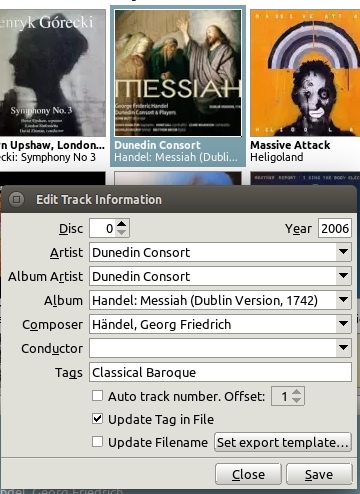
Updating tags in GogglesMM.
Updating track tags with GogglesMM involves the following steps:
- Select the track(s) of interest in the "tracks view"
- Open the Edit Track Information right-click popup menu available from the "tracks view"
- Make changes to the appropriate field(s)
- Decide whether or not to write the changes back to the tracks, and whether or not to update the file name(s)
- Save the changes
The image shows an example where I am changing the Composer tag to "Händel, Georg Friedrich."
Updating the cover art is a separate activity in GogglesMM, and is accessed through the Set Cover right-click pop-up menu available from the "tracks view."
Two things seem to me to be missing from the tag editing capability in GogglesMM. The first is that for whatever reason, the compose key functionality does not seem to work. In order to spell Händel correctly, I had to type it in elsewhere (in my case a terminal window) using the compose key to get the umlaut over the a, then copy and paste the result into the Composer field in GogglesMM. I imagine this behavior is a result of the configuration of the FOX GUI toolkit. The second, which may be just my lack of detailed investigation, is the ability to introduce a new tag into the information.
I should mention that I've had really wonderful interactions with the GogglesMM developer, Sander Jansen. Sander really stands behind his work! Perhaps I'll bring these two comments to his attention and see where this goes.
Quod Libet
Another old favorite, Quod Libet is a feature-rich and configurable music player. In a fashion similar to the other players mentioned here, Quod Libet tag editing proceeds as follows:
- Select the track(s) of interest in the "tracks view"
- Open the Edit Tags right-click popup menu available from the "tracks view"
- Make changes to the appropriate field(s)
- Save the changes
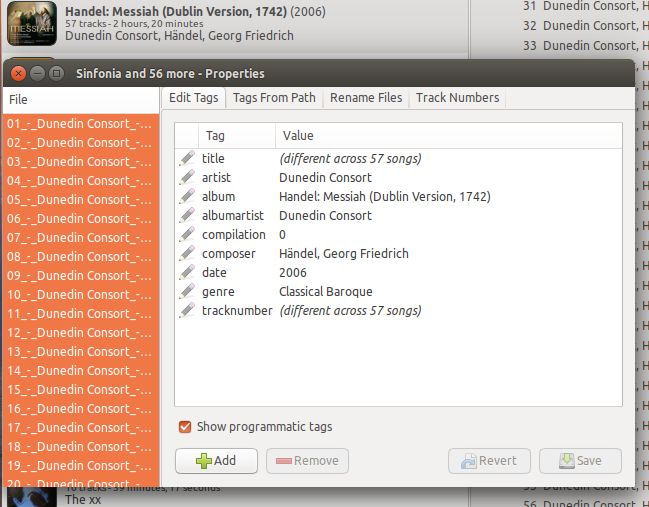
Updating tags in Quod Libet.
I like the layout of the tag editor provided by Quod Libet, with the track(s) selected shown in the left-hand pane and the tags on the right. Some related tools are provided; for example, the ability to set tags from file names, and the ability to change the file names to reflect the tags. This tag editor also makes readily obvious the means to add a new tag, with the Add button at the bottom of the editor. Removing unwanted tags is easy as well.
Album covers are handled separately, using the Reload Album Cover right-click pop-up menu on the "albums view" pane.
I should also mention that the Quod Libet site mentions a program named Ex Falso, which uses the same tag-editing back-end as Quod Libet. This is good to know.
I have no real gripes with this player.
Closing thoughts
All of the four music players mentioned above provide good music tag management. For me, Guayadeque stands out by integrating its cover art management with tag management. Unfortunately, gmusicbrowser and GogglesMM don't make obvious how you add new tags or delete old ones. But really, all are very nice to use.
Is there any need to use a standalone tag editor? I will take a look at a few examples next time around to find out.
As always, I invite readers to share comments about their favorite players' tag and cover art editing abilities.
Another word on ripping
A kind reader pointed out that ripping music from CD to store on a computer hard drive may contravene the law in some countries. I took a brief look at this situation, and I was relieved to discover that in my case, living in Canada, the law permits me to make these copies for my own use (see this article, specifically the section "Copyright Modernization Act, Bill C-11"), unless the material is copy-protected.
This also seems to be the case in some European countries, though not in the UK (see this article). I'm struggling to understand the situation in the USA, but from what I can see it is neither permitted nor forbidden (see, for example, this article). However, given that commercially provided software in the USA explicitly provides the ability to rip music from CD, and that the RIAA (for example) has never sued the makers of this software, I'm guessing it's OK.
In any case, if you plan to rip the music on your CD collection, you should determine what your country's laws have to say about such an activity before starting.
And the music...
For me, part of the fun of music is investigation—who wrote that song? Who else was in the group that performed it? What makes that investigation a great way to pass an afternoon are the rich resources on the Internet.
Along those lines, the other day I spotted a new album by Tosca on Bandcamp called Going Going Going. My first encounter with Tosca was a song, Dave Dudley, that appeared on an early 2000s chill CD titled Isla del Sol A Chillout Experience. At some later point, I bought a fantastic three-LP set called Peace Orchestra Reset, which was produced by Peter Kruder, whose name was familiar to me as one-half of an electronic music-making duo that I really enjoyed, Kruder and Dorfmeister. Wondering what happened to the other half, I discovered that Richard Dorfmeister and Rupert Huber are Tosca, which reminded me of Dave Dudley, and sent me on a bit of a quest to find some of their albums.
I'm really enjoying Going Going Going. It's billed as a return to Tosca's origins, those being "deep beats and dubbed out textures," according to the text on the Bandcamp page. Highly recommended! Now if only the LP were in stock.
A few years ago, my daughters bought me The xx's LP Coexist, and wow! I liked it. Since then, I've occasionally kept my eye open for their other stuff, and when their new album I See You came out, I decided I had to have it. This time, I opted for the 96-KHz, 24-bit version on 7digital. As I've mentioned before, 7digital is a good resource for Canadians wanting to purchase digital music, and it is an especially good resource for Linux users because it doesn't require the installation of any crapware for downloads (which usually doesn't run on Linux anyway). Great stuff, a talented band!
Final note
Some sad news to wrap up, but it comes with an opportunity—Gimell Records is closing their online store at the end of March 2017. According to the email I received today:
"Our technology partner, who developed and maintained the Store, has withdrawn their support and after a careful review of our options we have decided to build a new website that will not sell Downloads and CDs."
For those of you who haven't bought music from the Gimell online store, it's one of the good ones that interoperates well with Linux, and it doesn't require the installation of any bloatware designed for those other operating systems. For Linux users especially, it might be wise to stock up before the Tallis Scholars are only available from one of those other sites, especially since Gimell is having a web store closing sale.







2 Comments