Google is one of the best known search engine which offers many services as FREE of cost like gmail, gdrive, youtube, google+, etc.
Everything we can access through web browser but one big challenge in Linux to access gdrive (Its offering 15GB of free storage) natively through desktop app.
As of now there is no official google drive client for Linux but the same time we can saw official google drive clients for other operating systems such as Windows, Android, OS X & iOS.
Linux is an ocean, so we don’t want to worry about official client, there’s always an alternative for everything.
I saw many google drive clients are available in market for Linux but those are commercial software which is not free and we have to pay for further use after a trail period.
You may already know about this, now Linux users can easily access/setup google drive in Linux completely free of cost through the Nautilus file manager (This feature was shipped with GNOME 3.18).
Why we are preferring desktop app? which is capable for auto sync, the native Google Drive integration will help you to easily browse, manage, open, upload, and download your files. Today we are going show you how to access/setup google drive in Linux through the Nautilus file manager.
We had already written few articles in our website about google drive mapping with Linux.
If you would like to check those, navigate to the following link.
Easy way to mount Google Drive in Linux using Google Drive Ocamlfuse Client.
Also, you can give a try with DriveSync – Google Drive Client.
How to setup Google Drive in Linux ?
For Ubuntu derivatives install following packages to setup google drive in Linux. For Gnome Desktop, we don’t want to install any additional software since its available by default from Gnome 3.18.
$ sudo apt install gnome-control-center gnome-online-accounts
Navigate to Settings and click Online Accounts.
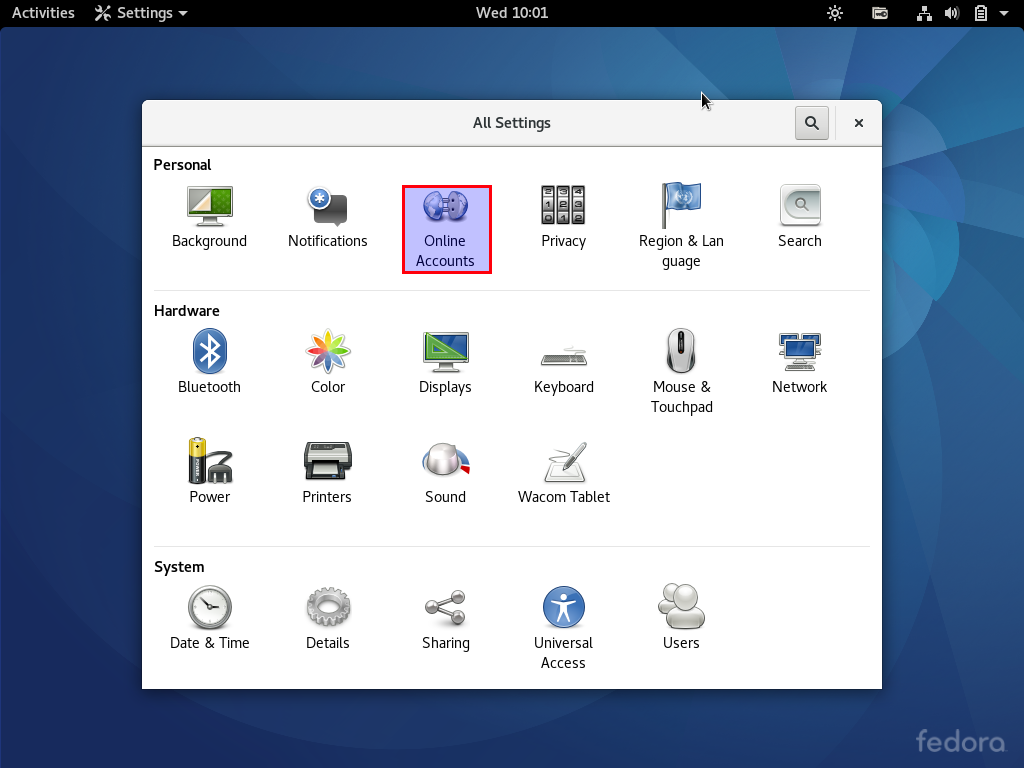
Click Add an online account button to list available online accounts for setup.
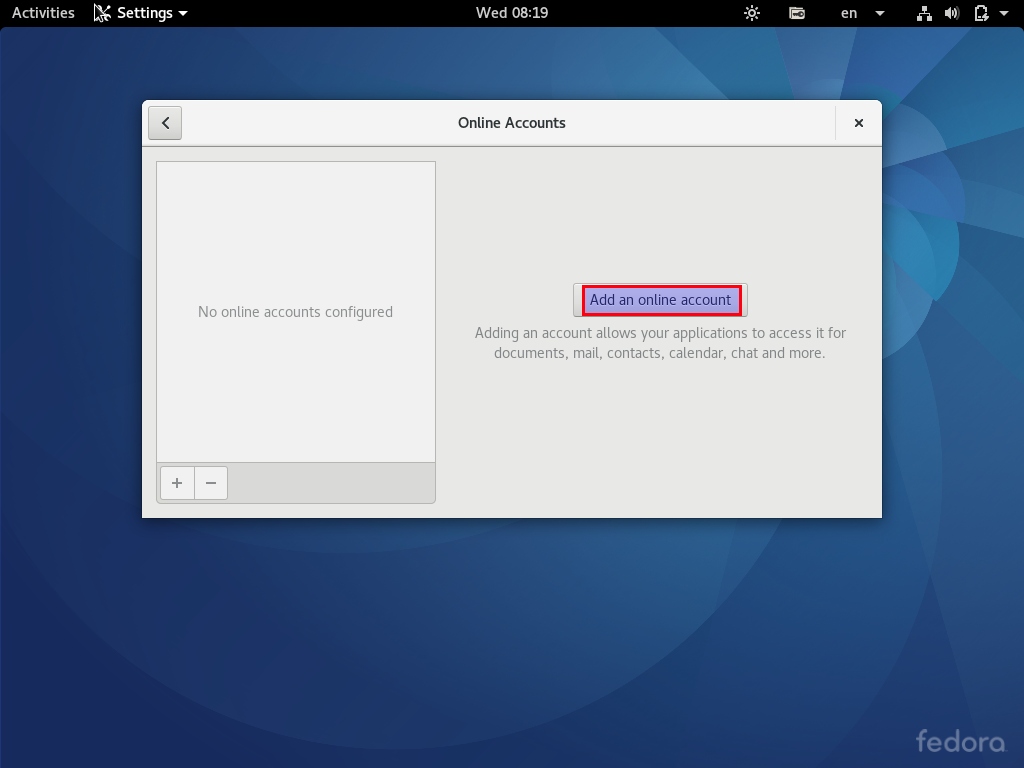
Click Google then enter the gmail id & its password.
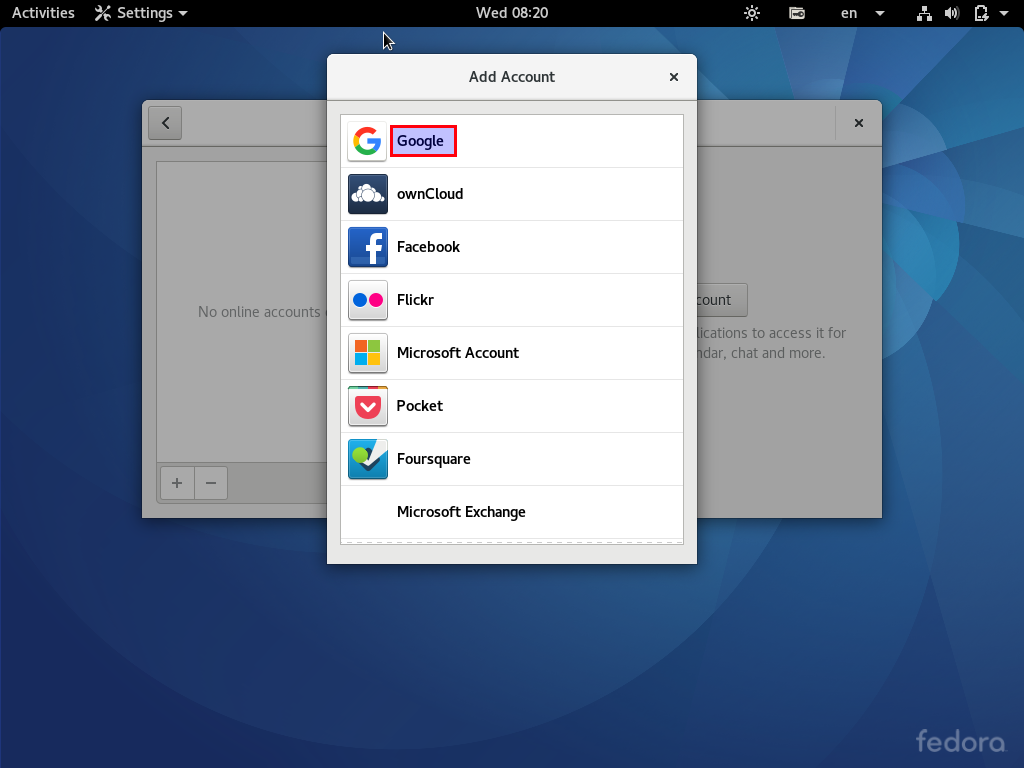
Now, click Allow button to authorize Gnome nautilus to access the google drive.
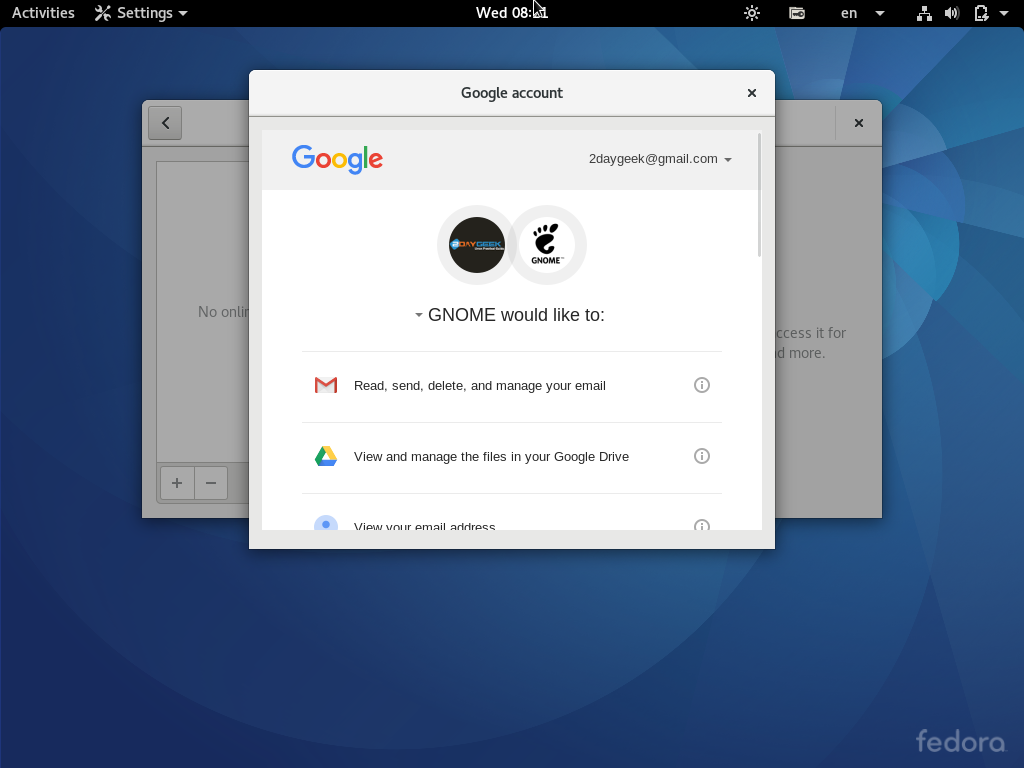
Enable only Files which is enough to access gdrive.
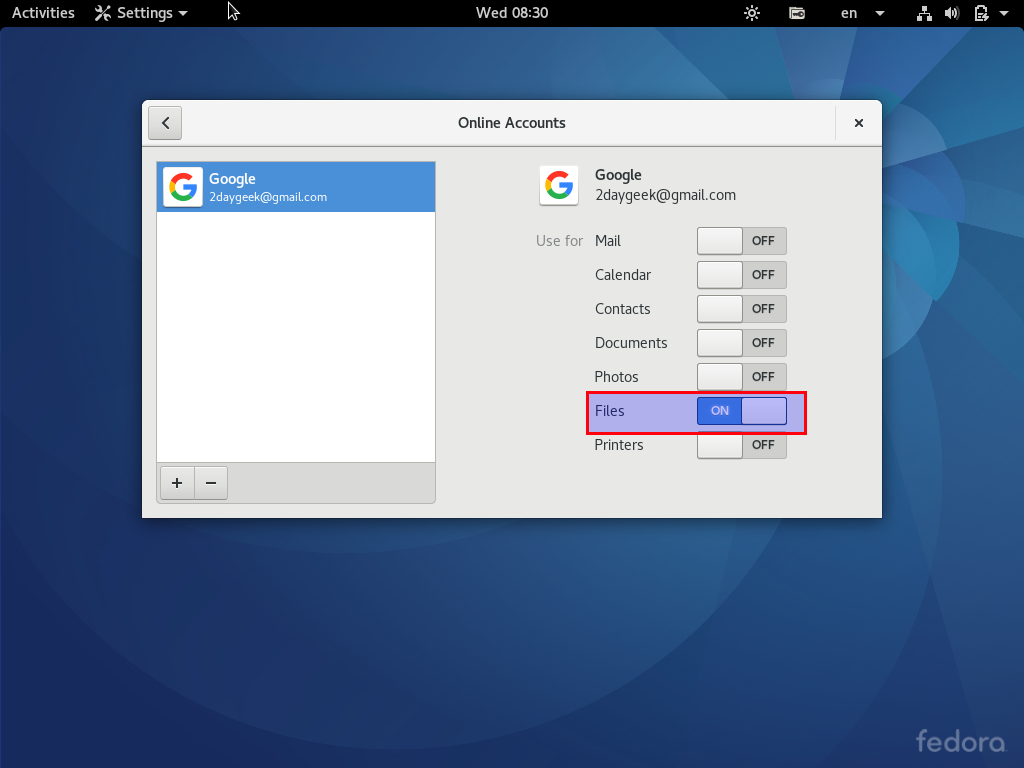
Once set up is done, Google Drive will automatically appear in the file manager sidebar. It behaves very similarly to the rest of your files and folders. We can easily browse, manage, open, upload, and download your files just like regular folders.
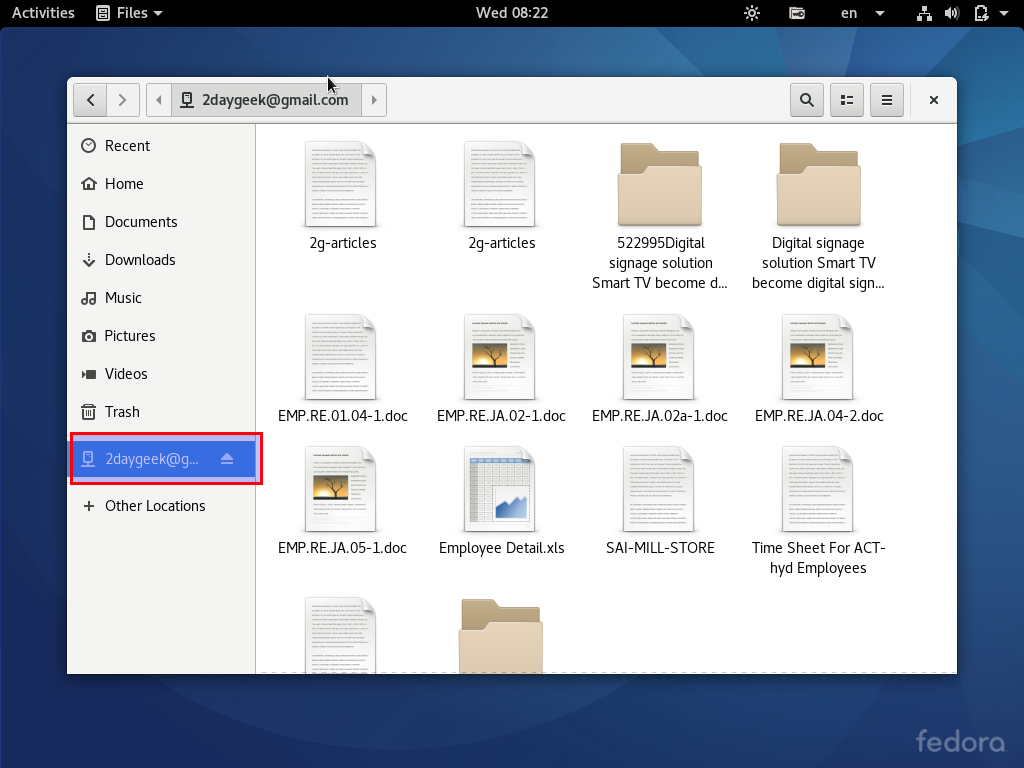
For testing purpose, i’m going to create a folder called Thanu-Photos to check whether the auto sync is working or not.
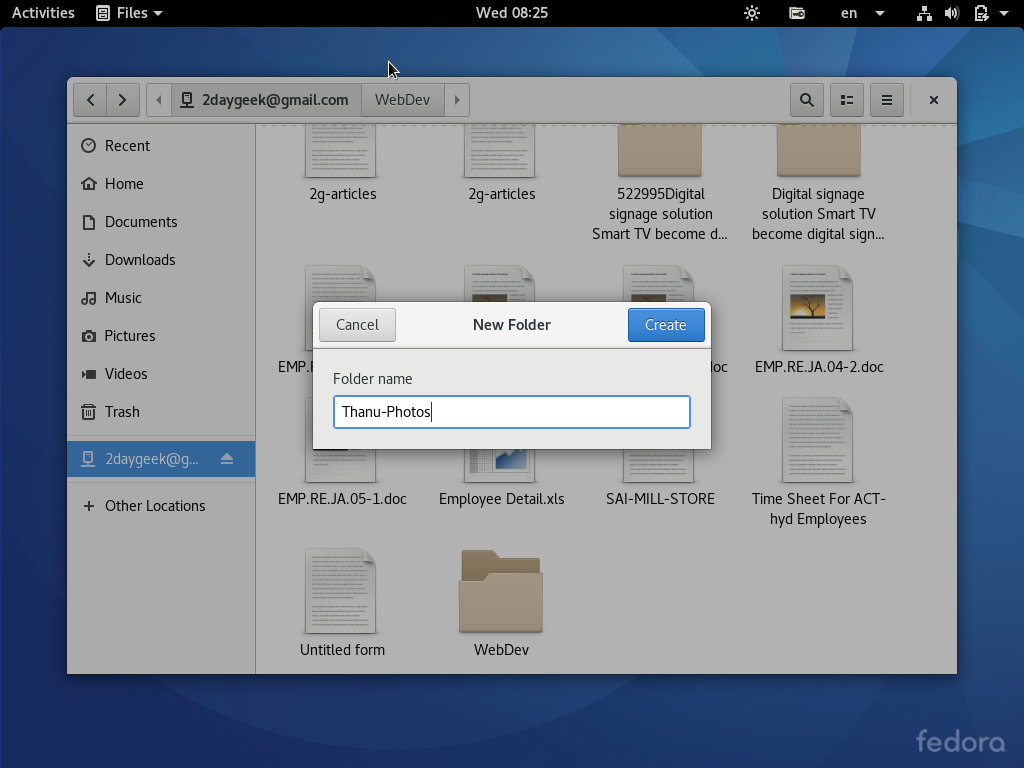
I’m going back to my google drive via web browser to confirm the auto sync is working as expected, means while I saw the mail alert which was triggered by google by authorizing Gnome nautilus to access the google drive.
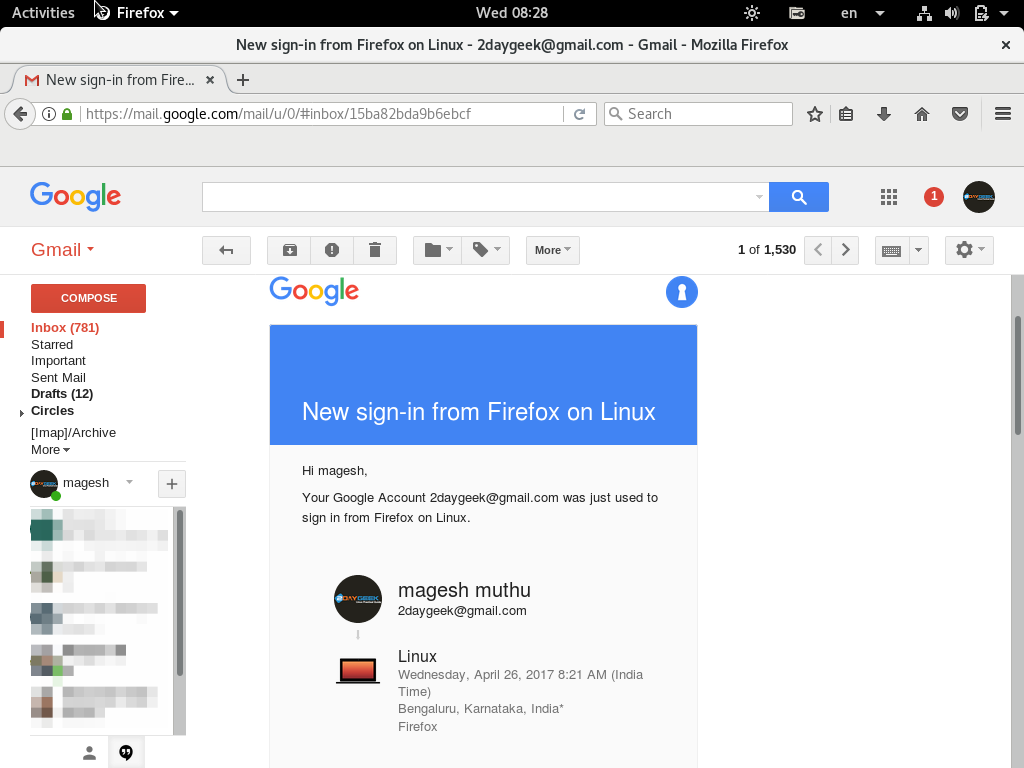
Yes, I can see the folder Thanu-Photos via web browser. It means auto sync is working fine.
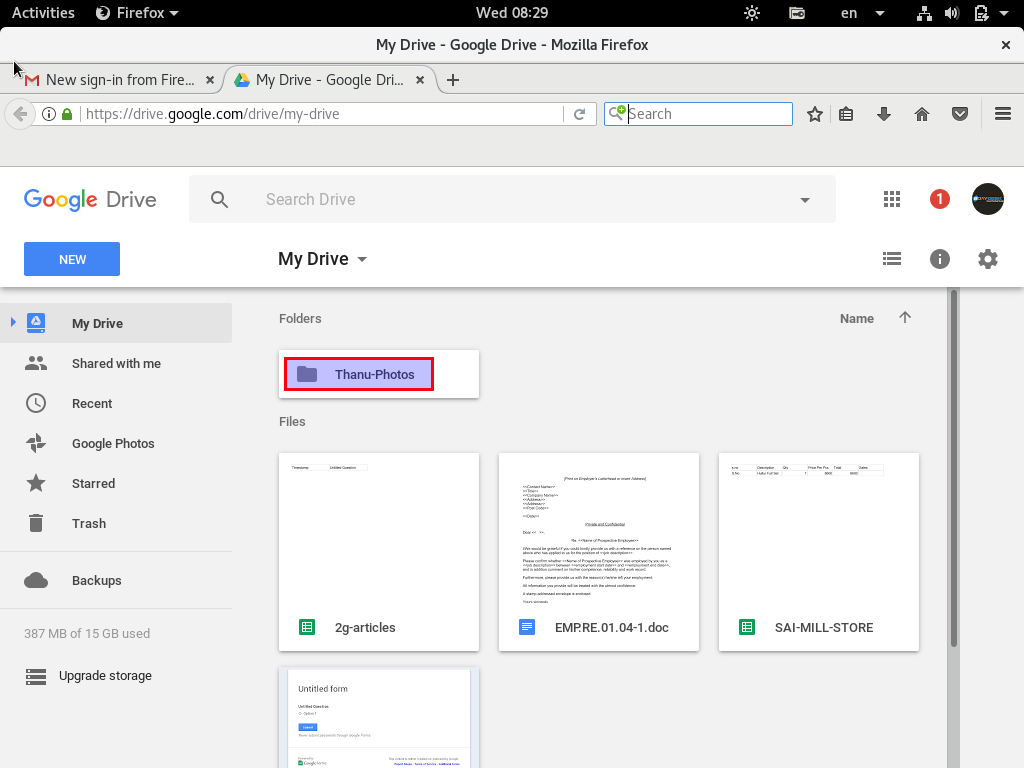

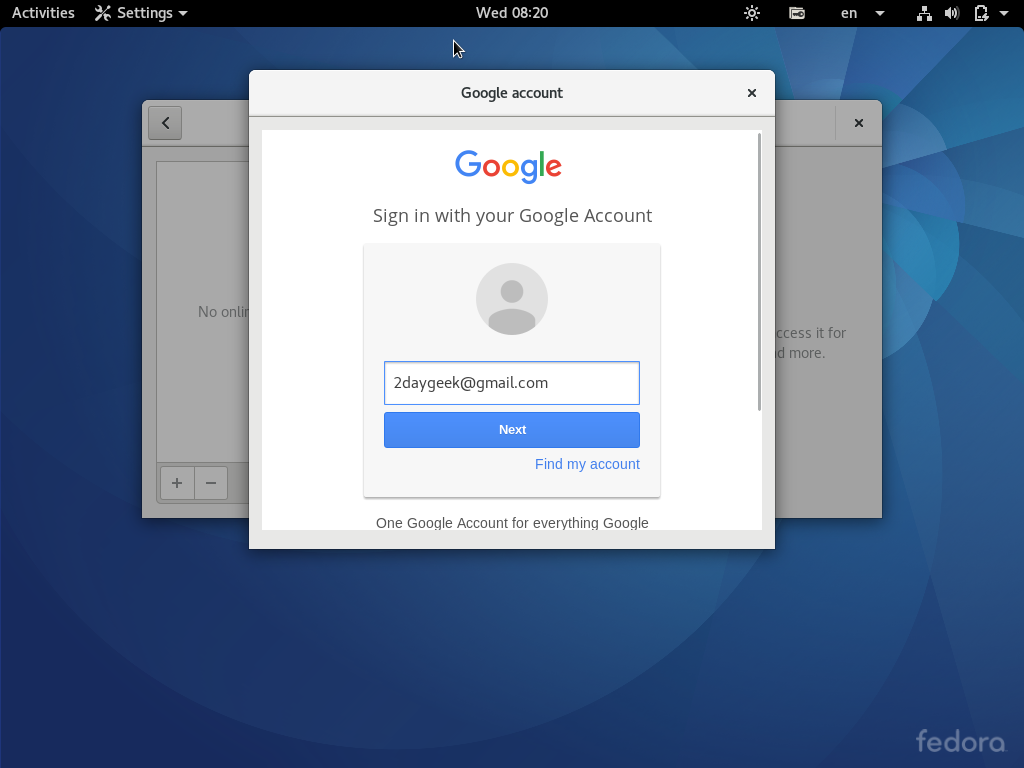
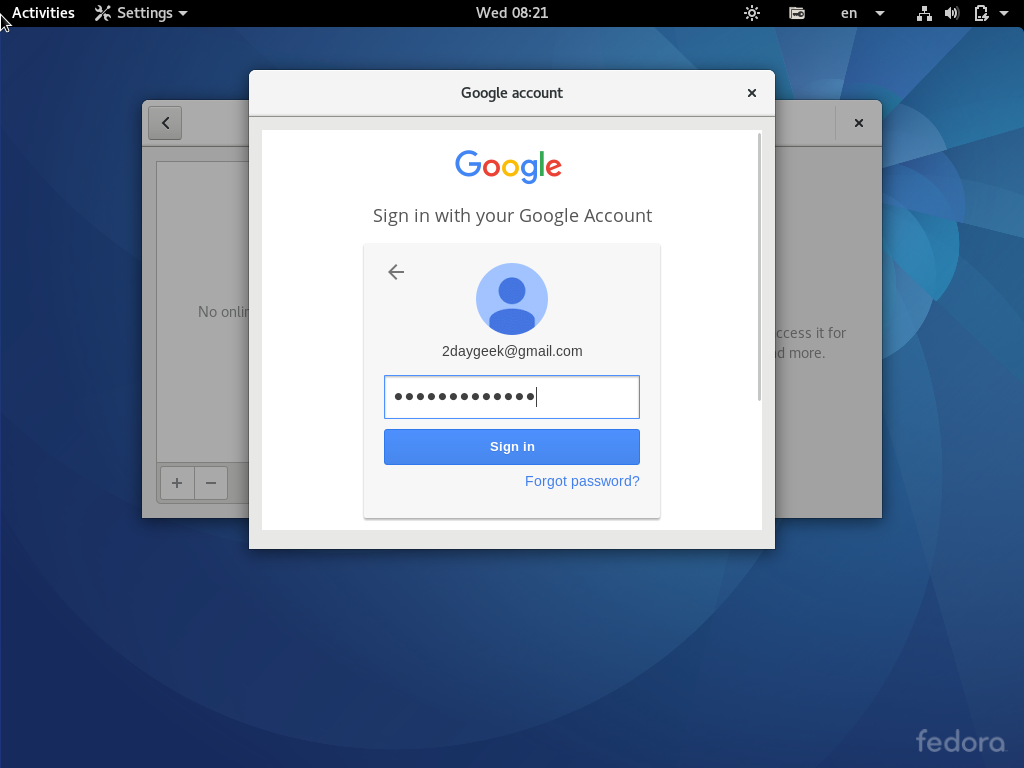

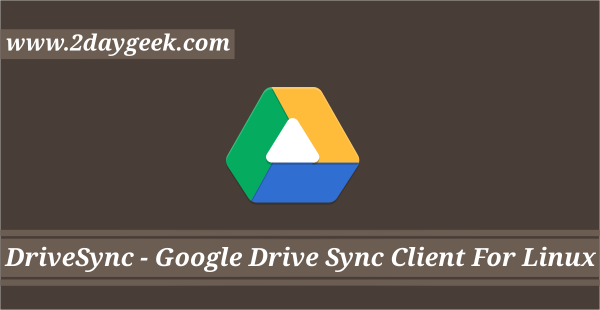
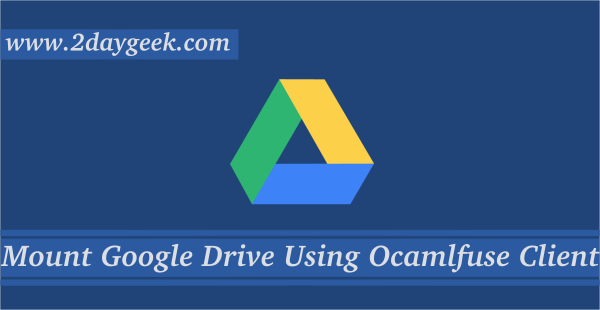
Unfortunately you cant move files to another folder using ‘Google drive in Linux’. You have to download, delete and upload the file to another folder to make it work. It would be great if that functionality could be added.
So Insync is still the best solution. I use that even on macOS because it works with way less resources than the original client.
Yes but its Proprietary software.
Yes, its not supported and i got error message when moving files between the directory.