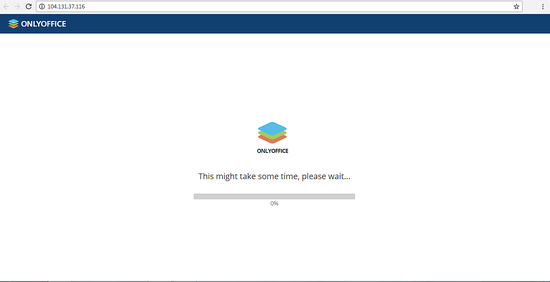How to install ONLYOFFICE 9.0.0 with integrated online editors using Docker script
This tutorial describes the latest ONLYOFFICE updates and its installation using an automatic Docker script. The script will set up Docker containers with all the components necessary for ONLYOFFICE correct work.
ONLYOFFICE provides a corporate office suite with integrated CRM system, project and document management and collaboration tools, calendar and mail. It is composed of three servers: Community Server that offers 8 modules and tools: People, Projects, CRM, Documents, CRM, Community, mail client, calendar and chat; Document Server that combines text, spreadsheet and presentation online editors allowing to co-edit documents in real time, review and track version history, and Mail Server.
What's new
ONLYOFFICE Community Server 9.0
- Integration with DocuSign, an e-signature platform.
- Redesigned Sharing Sharing window with automatically generated short link.
- Restoring previous document version from Version History.
- Redesigned Projects Tasks and Discussions sections, more navigation options.
- Copying tasks and subtasks.
ONLYOFFICE Document Server 4.3
- Adding and editing footnotes.
- Undo in Fast co-editing mode.
- More languages supported for spellchecker.
- New formulas, new border styles and Paste Special added to Spreadsheet Editor.
System Requirements and ONLYOFFICE Dependencies
Hardware requirements
- CPU: dual core 2 GHz or better
- RAM: 6 GB or more
- HDD: at least 40 GB of free space
- Additional Requirements: at least 6 GB of swap
Software requirements
- OS: amd64 Linux distribution with kernel version 3.10 or later
- Docker: version 1.10 or later
Installing ONLYOFFICE
Step 1. Open Terminal using Ctrl+Alt+T
Step 2. Download the Docker script using the direct link:
wget http://download.onlyoffice.com/install/opensource-install.sh
Step 3. Run Docker and execute the following command to install ONLYOFFICE with online document editors integrated.
bash opensource-install.sh -ims false
If you need the mail server to be installed as well, use this command with your registered domain name specified:
bash opensource-install.sh -md "yourdomain.com"
The command will install ONLYOFFICE servers with all the dependencies needed to run it.
Running your web office
Open the Web browser and type the IP address or hostname of your server.
The initialization process might take some time. Once completed, specify your email and create a password to access your web office next time.Links
Links
- For more ONLYOFFICE installation and configuration tips refer to the official documentation.
- For source code and binary information, visit onlyoffice.org.
- For any support questions, refer to dev.onlyoffice.org.