In Linux, everything is configured as a file.
This includes not only text files, images, compiled programs, directories, partitions and hardware device drivers, etc,.
Each file system has two control modules, one containing the file system information and the other containing the inode information.
The inode (Metadata) contain information about individual files and directory (File name, File types, Permission, Owner name, Group name, Size, Time stamps, Deletion time, hard link and soft link, location, etc.,.)
The inode number is also called the index number, which contains the above parameters.
Go to the following article if you want to count inode usage on Linux.
Linux supports multiple file system types such as ext, ext2, ext3, ext4, hpfs, iso9660, JFS, minix, msdos, ncpfs nfs, ntfs, proc, Reiserfs, smb, sysv, umsdos, vfat, XFS, xiafs,.
Why did we write this article?
About a week ago, we successfully added a new hard drive into our client server. They recommended using an existing file system type when formatting a new disk.
To do so, we must specify the type of file system already used on the system.
I tried some of the commands I already know to get details about file system types. However, we decided to make it an article to help others find file system types easier.
I did a little Google search before posting this article to add an extra method I don’t know. In this article, we will show you nine ways to get the file system type in Linux.
Method-1: How to Determine the File System Type on Linux Using the df Command
df command stands for Disk Filesystem that provides disk space usage information of your file systems. Use the -T option with the df command to get the file system type.
# df -khT Filesystem Type Size Used Avail Use% Mounted on /dev/sda3 ext4 99G 22G 73G 23% / tmpfs tmpfs 1.9G 0 1.9G 0% /dev/shm /dev/sda1 ext4 477M 128M 325M 29% /boot /dev/sda2 ext4 295G 166G 115G 60% /home /usr/tmpDSK ext3 3.6G 73M 3.4G 3% /tmp
Method-2: How to Find the File System Type on Linux Using the mount Command
The mount command is used to load a storage device or file system on a Linux system. Also, it makes them accessible and attaching into the existing directory structure.
# mount | grep "/dev" /dev/sda3 on / type ext4 (rw,usrjquota=quota.user,jqfmt=vfsv0) devpts on /dev/pts type devpts (rw,gid=5,mode=620) tmpfs on /dev/shm type tmpfs (rw,rootcontext="system_u:object_r:tmpfs_t:s0") /dev/sda1 on /boot type ext4 (rw) /dev/sda2 on /home type ext4 (rw,usrjquota=quota.user,jqfmt=vfsv0) /usr/tmpDSK on /tmp type ext3 (rw,noexec,nosuid,loop=/dev/loop0)
Method-3: How to Identify the File System Type Using the “/etc/fstab” file
Just print the contents of the /etc/fstab file in the terminal to identify your file system type on Linux. It contains mount point name, file system type, mount options and so on. Go to the following article if you want to understand /etc/fstab file.
# cat /etc/fstab UUID=24263d9b-96f1-4b4c-a4b1-e84a91af31d1 / ext4 usrjquota=quota.user,jqfmt=vfsv0 1 1 UUID=f21edf29-e9d2-45d0-a1bf-f7c0a6d6deab /boot ext4 defaults 1 2 UUID=7e87d2bd-af20-482f-a935-bebc5ef09dad /home ext4 usrjquota=quota.user,jqfmt=vfsv0 1 2 tmpfs /dev/shm tmpfs defaults 0 0 devpts /dev/pts devpts gid=5,mode=620 0 0 sysfs /sys sysfs defaults 0 0 proc /proc proc defaults 0 0 UUID=e9ac2ab4-56f2-48ad-a7aa-2aca8bd35c0a none swap sw 0 0 /usr/tmpDSK /tmp ext3 defaults,noauto 0 0
Method-4: How to Find the File System Type on Linux Using the fsck Command
The fsck command is used to check and optionally repair one or more Linux files ystems. Use the -N option with fsck to print file system type information instead of filesystem check (Don’t execute and just show output).
# fsck -N /dev/sda1 fsck from util-linux-ng 2.17.2 [/sbin/fsck.ext4 (1) -- /boot] fsck.ext4 /dev/sda1 # fsck -N /dev/sda2 fsck from util-linux-ng 2.17.2 [/sbin/fsck.ext4 (1) -- /home] fsck.ext4 /dev/sda2 # fsck -N /dev/sda3 fsck from util-linux-ng 2.17.2 [/sbin/fsck.ext4 (1) -- /] fsck.ext4 /dev/sda3
Method-5: How to Determine the File System Type on Linux Using the file Command
The file command is used to determine the file type. Use the -s option with the file command to print the given disk file system type.
# file -sL /dev/sda1 /dev/sda1: Linux rev 1.0 ext4 filesystem data (needs journal recovery) (extents) (huge files) # file -sL /dev/sda2 /dev/sda2: Linux rev 1.0 ext4 filesystem data (needs journal recovery) (extents) (large files) (huge files) # file -sL /dev/sda3 /dev/sda3: Linux rev 1.0 ext4 filesystem data (needs journal recovery) (extents) (large files) (huge files)
Method-6: How to Check the File System Type on Linux Using the parted Command
The parted command is a program to manipulate disk partitions. It supports multiple partition table formats, including MS-DOS and GPT. Use -l option to lists partition layout on all block devices.
It allows user to create, delete, resize, shrink, move and copy partitions, reorganizing disk usage, and copying data to new hard disks. GParted is a GUI frontend of parted.
# parted -l Model: Msft Virtual Disk (scsi) Disk /dev/sda: 429GB Sector size (logical/physical): 512B/4096B Partition Table: msdos Number Start End Size Type File system Flags 1 1049kB 525MB 524MB primary ext4 boot 2 525MB 322GB 321GB primary ext4 3 322GB 429GB 107GB primary ext4
Method-7: How to Find the File System Type on Linux Using the lsblk Command
The lsblk command lists information about all available or the specified block devices. The lsblk command reads the sysfs filesystem and udev db to gather information.
# lsblk -f NAME FSTYPE LABEL UUID MOUNTPOINT loop0 ext3 2a681ef6-4566-4205-9446-4e56c53272e8 /tmp sda ├─sda1 ext4 f21edf29-e9d2-45d0-a1bf-f7c0a6d6deab /boot ├─sda2 ext4 7e87d2bd-af20-482f-a935-bebc5ef09dad /home └─sda3 ext4 24263d9b-96f1-4b4c-a4b1-e84a91af31d1 / sr0
Method-8: How to Determine the File System Type on Linux Using the blkid Command
The blkid program is the command-line interface that locate/print block device information (e.g. filesystem or swap).
# blkid /dev/sda1 /dev/sda1: UUID="f21edf29-e9d2-45d0-a1bf-f7c0a6d6deab" TYPE="ext4" # blkid /dev/sda2 /dev/sda2: UUID="7e87d2bd-af20-482f-a935-bebc5ef09dad" TYPE="ext4" # blkid /dev/sda3 /dev/sda3: UUID="24263d9b-96f1-4b4c-a4b1-e84a91af31d1" TYPE="ext4"
Method-9: How to Identify the File System Type on Linux Using the cfdisk Command
The cfdisk comamnd is a curses-based program for partitioning any block device. It display or manipulate a disk partition table information.
# cfdisk
Disk: /dev/sda
Size: 40 GiB, 42949672960 bytes, 83886080 sectors
Label: dos, identifier: 0x6ad96b19
Device Boot Start End Sectors Size Id Type
>> /dev/sda1 * 2048 79691775 79689728 38G 83 Linux
/dev/sda2 79693822 83884031 4190210 2G 5 Extended
└─/dev/sda5 79693824 83884031 4190208 2G 82 Linux swap / Solaris
┌────────────────────────────────────────────────────────────────────────────┐
│ Partition type: Linux (83) │
│ Attributes: 80 │
│ Filesystem: ext4 │
│Filesystem UUID: a0ee5533-e698-4359-9ddf-9ccf8679b5ec │
│ Mountpoint: / (mounted) │
└────────────────────────────────────────────────────────────────────────────┘
[Bootable] [ Delete ] [ Quit ] [ Type ] [ Help ] [ Write ]
[ Dump ]
Quit program without writing partition table
Method-10: How to Find the File System Type on Linux Using the udevadm Command
udevadm expects a command and command specific options. It controls the runtime behavior of systemd-udevd, requests kernel events, manages the event queue, and provides simple debugging mechanisms.
# udevadm info -q all -n /dev/sda1 | grep -i FS_TYPE | cut -d "=" -f2 ext4
Method-11: How to Determine the File System Type on Linux Using the inxi Command
inxi command is a nifty tool for verifying hardware information on Linux, and provides a wide range of options to check all hardware information on a Linux system.
# inxi -p
Partition: ID-1: / size: 25.97 GiB used: 5.14 GiB (19.8%) fs: ext4 dev: /dev/dm-0
ID-2: /boot size: 476.2 MiB used: 40.7 MiB (8.5%) fs: ext4 dev: /dev/sda1
ID-3: swap-1 size: 3.00 GiB used: 0 KiB (0.0%) fs: swap dev: /dev/dm-1
Method-12: How to Identify the File System Type on Linux Using the /etc/mtab file
The mount and umount commands maintain a list of currently mounted filesystems in the file /etc/mtab.
# cat /etc/mtab | grep "/dev" /dev/mapper/vg_2daygeek-lv_root / ext4 rw 0 0 devpts /dev/pts devpts rw,gid=5,mode=620 0 0 tmpfs /dev/shm tmpfs rw,rootcontext="system_u:object_r:tmpfs_t:s0" 0 0 /dev/sda1 /boot ext4 rw 0 0
Method-13: How to Identify the File System Type on Linux Using the /proc/mounts file
The proc filesystem (procfs) is a special filesystem in Unix-like operating systems that presents information about processes and other system information.
# cat /proc/mounts | grep "/dev" devtmpfs /dev devtmpfs rw,seclabel,relatime,size=947256k,nr_inodes=236814,mode=755 0 0 devpts /dev/pts devpts rw,seclabel,relatime,gid=5,mode=620,ptmxmode=000 0 0 tmpfs /dev/shm tmpfs rw,seclabel,relatime 0 0 /dev/mapper/vg_2daygeek-lv_root / ext4 rw,seclabel,relatime,barrier=1,data=ordered 0 0 devtmpfs /dev devtmpfs rw,seclabel,relatime,size=947256k,nr_inodes=236814,mode=755 0 0 /dev/sda1 /boot ext4 rw,seclabel,relatime,barrier=1,data=ordered 0 0



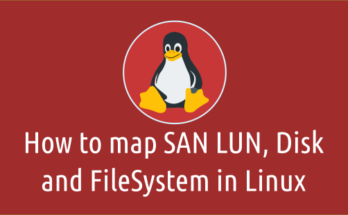
you forgot tune2fs -l | grep features
if it shows “extent” then it is ext4. if there is no “extent” but has “has_journal”, then it is ext3. if there is none then it is ext2