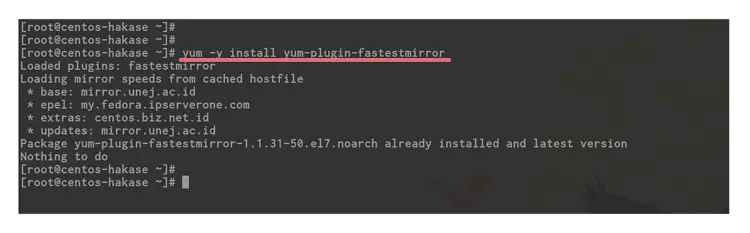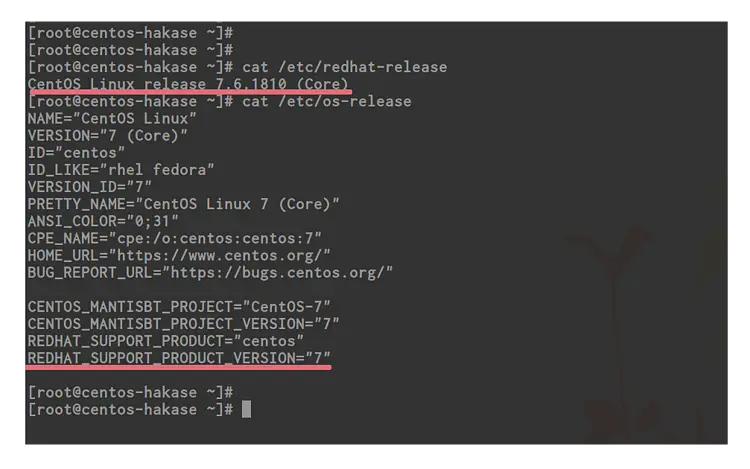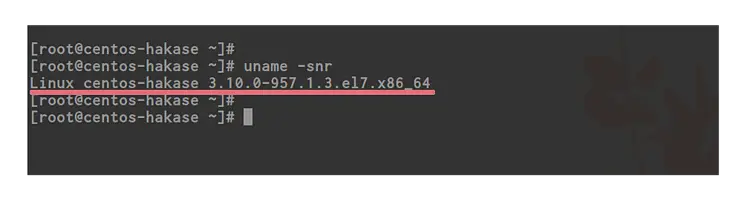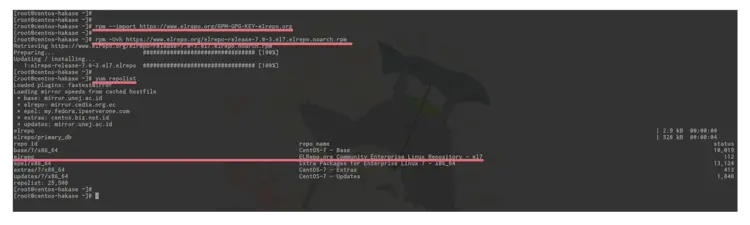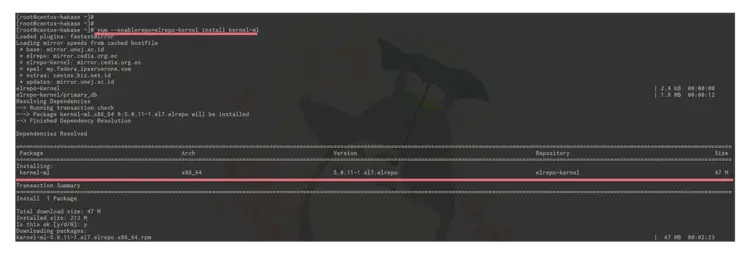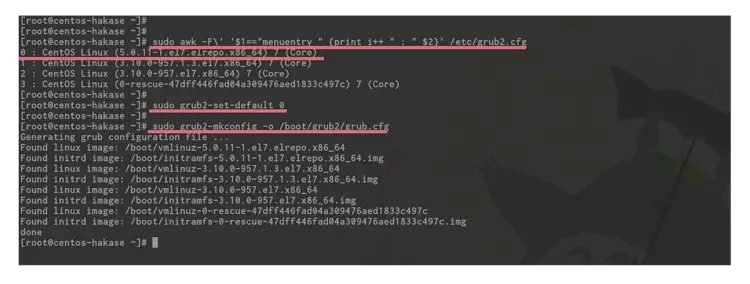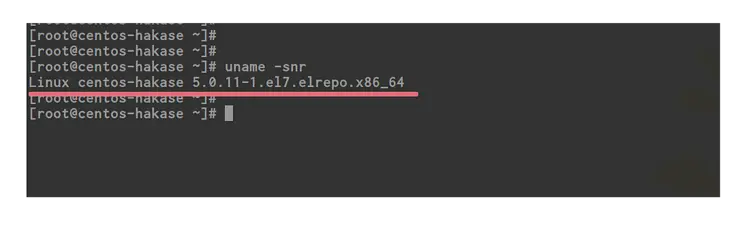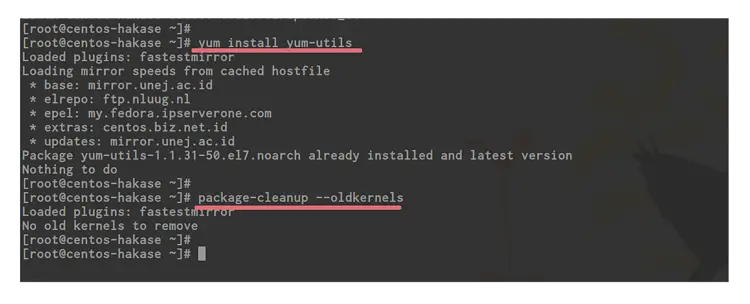How to Upgrade the Linux Kernel on CentOS 7
The kernel is the core of an operating system. The Linux kernel is the monolithic Unix-like kernel of the Linux computer operating system. It was created by Linux Torvalds, and all Linux distributions including Ubuntu, CentOS and Debian are based on this kernel - the Linux kernel.
In this tutorial, I will show you how to upgrade the CentOS 7 kernel to the latest version. We will use a precompiled kernel from the ELRepo repository. By default CentOS 7 uses the kernel 3.10. In this manual we will install the latest stable kernel version 5.0.11.
What is the ELRepo
ELRepo is a community-based repository for Enterprise Linux and supports for RedHat Enterprise (RHEL) and other distribution based on it (CentOS, Scientific, and Fedora).
ELRepo has the focus on packages related to hardware, including filesystem drivers, graphic drivers, network drivers, sound card drivers, webcam, and others.
What we will do:
- Update and Upgrade CentOS 7
- Checking the Kernel Version
- Add ELRepo Repository
- Install New Kernel Version
- Configure Grub2
- Remove Old Kernel
Step 1 - Update and Upgrade CentOS 7
The first thing we must do before upgrading the kernel is to upgrade all packages to the latest version. Update the repository and all packages to their latest versions with yum command below.
yum -y update
Now install yum plugin to get faster when installing and updating packages.
yum -y install yum-plugin-fastestmirror
CentOS 7 System updated and all packages upgraded to latest versions.
Step 2 - Checking the Kernel Version
In this tutorial, we will use CentOS 7.6 with default kernel 3.10. Check your CentOS version with commands below.
cat /etc/redhat-release
cat /etc/os-release
You will get the system info as below.
For checking the kernel version, you can also use the uname command.
uname -snr
And you get the result about Linux kernel version and the system architecture.
Step 3 - Add ELRepo Repository
Before installing the new kernel version, we need to add a new repository - the ELRepo repository.
Add ELRepo gpg key to the system.
rpm --import https://www.elrepo.org/RPM-GPG-KEY-elrepo.org
Now add new ELRepo repository with rpm command.
rpm -Uvh https://www.elrepo.org/elrepo-release-7.0-3.el7.elrepo.noarch.rpm
When it's complete, check all repository enabled on the system, and make sure ELRepo is on the list.
yum repolist
ELRepo repository has been added to CentOS 7 server.
Step 4 - Install New CentOS Kernel Version
In this step, we will install a new latest kernel from ELRepo repository, kernel version 5.0.11 - the Latest stable version on kernel.org.
Install ELRepo kernel version with yum command below.
yum --enablerepo=elrepo-kernel install kernel-ml
--enablerepo is an option to enable specific repository on CentOS system. By default, 'elrepo' repository is enabled, but not for the 'elrepo-kernel' repository.
You can check all of the available repositories on the system, enabled and disabled repository with the command below.
yum repolist all
List CentOS 7 repositories, enabled and disabled repositories.
Step 5 - Configure Grub2 on CentOS 7
At step 4, we've already installed a new kernel 5.0.11 to the system. Now, I will show you how to configure the default kernel version to load when the system is starting.
Check all available kernel versions in the Grub2 with awk command below.
sudo awk -F\' '$1=="menuentry " {print i++ " : " $2}' /etc/grub2.cfg
You see that we have two kernel version - 3.10 and 5.0.11.
Now we want to configure the default kernel that will run when the system is starting. We will use kernel 5.0 as our default, so you can use the command below to set it up.
sudo grub2-set-default 0
0 - it's from the awk command on the top. Kernel 5.0.11 = 0, and Kernel 3.10 = 1. When you want to back to the old kernel, you can change the value of the grub2-set-default command to 1.
Next, generate the grub2 config with 'gurb2-mkconfig' command, then reboot the server.
sudo grub2-mkconfig -o /boot/grub2/grub.cfg
sudo reboot
Please login to the server again, and check currently kernel usage.
uname -snr
You get a result kernel version 5.0.11 is being used on your system.
Step 6 - Remove an Old Kernel (Optional)
This is an optional step that is useful to get more free space. In this step, I will show you how to remove an old kernel from your CentOS 7 system. This should be done when you have a more than 3 or 5 kernel versions installed on the server.
For this purpose, we need to install the yum-utils utility from the repository.
yum install yum-utils
Now clean your old kernel with command below.
package-cleanup --oldkernels
If you get the result below.
That means you've only 2 or 3 Kernel versions installed. If you have more than 3 versions installed, the command will automatically remove the old kernel from your system.
CentOS 7 Kernel has been updated to the latest stable using ELRepo Kernel Version.