The Jitsi community offers a fully open source video conferencing solution, built using HTML5. There are other video conferencing solutions available, so why use this one? One reason is that Jitsi is fully free and open source. It relies on HTML 5 technologies, meaning it works out of the box with any modern web browser, without the need for Flash or any other plugins or extensions. This post helps you get started with it.
Create your meeting
To create a meeting, simply visit a named URL:
https://meet.jit.si/<yourname>
For example, the last Fedora Council meeting happened at:
https://meet.jit.si/FedoraCouncil
Set your name and avatar
By default, meet.jit.si is anonymous. Someone who joins shows up in the members list as “Fellow Jitser.” However, if you lead a meeting with multiple people it’s nice to know who’s present.
To set your username and avatar, click on the icon in the top left. Both are optional, of course:
Mute unless speaking
Being muted during video conferences is a good practice to follow. It helps keep the meeting quiet and manageable. It also avoids letting everyone know from your keyboard clicking that you’re checking email instead of following the meeting!
By default when you join a meeting you won’t be muted. Click on the “mute” icon in the top middle of the window to mute your own line. Then can use the space bar to toggle this status when you want to speak, as a “push to talk” control.
You also have a similar video on/off control, so you can show your webcam feed only when desired. If you turn off the video, your avatar represents you if you have one.
Link Jitsi with YouTube
If the audience of your meeting is too big to interact on Jitsi, you can link meet.jit.si with YouTube. You can then live stream the Jitsi meeting via YouTube. This also divides your audience into participants (or presenters) and audience, which may be helpful in many cases. Afterward, you can do some post-processing of the video if desired and share it via YouTube.

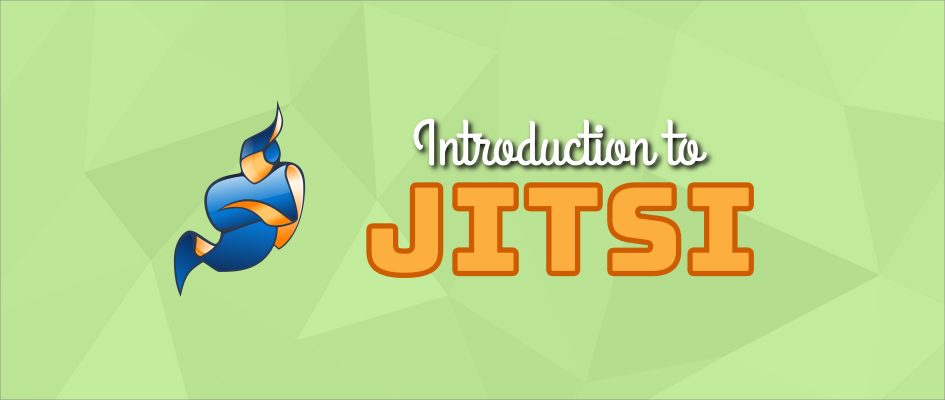


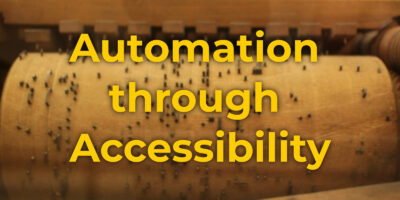


Creep
Hello,
Can be shared desktop or some application window during Meeting ?
fdelapena
Hello,
Yes, it is possible. At least Firefox supports this feature.
Regards.
José Monteiro
Just by seeing , not realy using, it has “shared screen” and “send/receive files” options.
Shareyourlama
yes you can with chrome you need an extention but with firefox it works out of the box.
On firefox you can choose which windows you want to share.