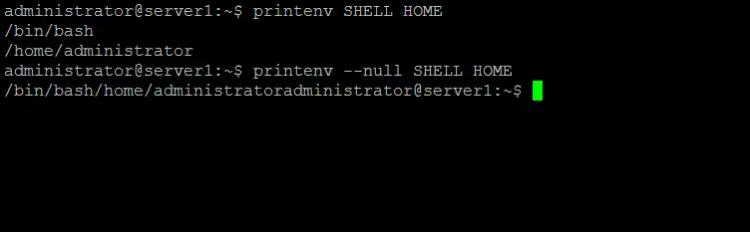Linux printenv Command Tutorial for Beginners (with Examples)
Environment variables play a major role in Linux. Most programs, whether command-line based or GUI based, deal with environment variables in one way or the other. So naturally, there are tools that let you access environment variables from the command line.
One such tool is printenv. In this tutorial, we will discuss the printenv command using some easy to understand examples. But before we do that, it's worth mentioning that all examples here have been tested on an Ubuntu 20.04 LTS machine.
Linux printenv command
The printenv command in Linux provides you with the ability to view all or a part of the environment. Following is its syntax:
printenv [OPTION]... [VARIABLE]...
And here's how the tool's man page defines it:
Print the values of the specified environment VARIABLE(s). If no VARIABLE is specified, print
name and value pairs for them all.
Following are some Q&A-styled examples that should give you a better idea on how the printenv command works.
Q1. How to use printenv?
Basic usage is pretty easy. All you have to do is to run printenv sans any arguments.
printenv
Following is the output produced on my system:
CLUTTER_IM_MODULE=xim
LS_COLORS=rs=0:di=01;34:ln=01;36:mh=00:pi=40;33:so=01;35:do=01;35:bd=40;33;01:cd=40;33;01:or=40;31;01:mi=00:su=37;41:sg=30;43:ca=30;41:tw=30;42:ow=34;42:st=37;44:ex=01;32:*.tar=01;31:*.tgz=01;31:*.arc=01;31:*.arj=01;31:*.taz=01;31:*.lha=01;31:*.lz4=01;31:*.lzh=01;31:*.lzma=01;31:*.tlz=01;31:*.txz=01;31:*.tzo=01;31:*.t7z=01;31:*.zip=01;31:*.z=01;31:*.Z=01;31:*.dz=01;31:*.gz=01;31:*.lrz=01;31:*.lz=01;31:*.lzo=01;31:*.xz=01;31:*.zst=01;31:*.tzst=01;31:*.bz2=01;31:*.bz=01;31:*.tbz=01;31:*.tbz2=01;31:*.tz=01;31:*.deb=01;31:*.rpm=01;31:*.jar=01;31:*.war=01;31:*.ear=01;31:*.sar=01;31:*.rar=01;31:*.alz=01;31:*.ace=01;31:*.zoo=01;31:*.cpio=01;31:*.7z=01;31:*.rz=01;31:*.cab=01;31:*.wim=01;31:*.swm=01;31:*.dwm=01;31:*.esd=01;31:*.jpg=01;35:*.jpeg=01;35:*.mjpg=01;35:*.mjpeg=01;35:*.gif=01;35:*.bmp=01;35:*.pbm=01;35:*.pgm=01;35:*.ppm=01;35:*.tga=01;35:*.xbm=01;35:*.xpm=01;35:*.tif=01;35:*.tiff=01;35:*.png=01;35:*.svg=01;35:*.svgz=01;35:*.mng=01;35:*.pcx=01;35:*.mov=01;35:*.mpg=01;35:*.mpeg=01;35:*.m2v=01;35:*.mkv=01;35:*.webm=01;35:*.ogm=01;35:*.mp4=01;35:*.m4v=01;35:*.mp4v=01;35:*.vob=01;35:*.qt=01;35:*.nuv=01;35:*.wmv=01;35:*.asf=01;35:*.rm=01;35:*.rmvb=01;35:*.flc=01;35:*.avi=01;35:*.fli=01;35:*.flv=01;35:*.gl=01;35:*.dl=01;35:*.xcf=01;35:*.xwd=01;35:*.yuv=01;35:*.cgm=01;35:*.emf=01;35:*.ogv=01;35:*.ogx=01;35:*.aac=00;36:*.au=00;36:*.flac=00;36:*.m4a=00;36:*.mid=00;36:*.midi=00;36:*.mka=00;36:*.mp3=00;36:*.mpc=00;36:*.ogg=00;36:*.ra=00;36:*.wav=00;36:*.oga=00;36:*.opus=00;36:*.spx=00;36:*.xspf=00;36:
LESSCLOSE=/usr/bin/lesspipe %s %s
XDG_MENU_PREFIX=gnome-
LANG=en_IN
DISPLAY=:0
GNOME_SHELL_SESSION_MODE=ubuntu
COLORTERM=truecolor
USERNAME=himanshu
XDG_VTNR=2
SSH_AUTH_SOCK=/run/user/1000/keyring/ssh
MANDATORY_PATH=/usr/share/gconf/ubuntu.mandatory.path
XDG_SESSION_ID=2
USER=himanshu
DESKTOP_SESSION=ubuntu
QT4_IM_MODULE=xim
TEXTDOMAINDIR=/usr/share/locale/
GNOME_TERMINAL_SCREEN=/org/gnome/Terminal/screen/44c42800_9a68_408d_8539_7a0e414b7986
DEFAULTS_PATH=/usr/share/gconf/ubuntu.default.path
PWD=/home/himanshu
HOME=/home/himanshu
TEXTDOMAIN=im-config
SSH_AGENT_PID=1918
QT_ACCESSIBILITY=1
XDG_SESSION_TYPE=x11
XDG_DATA_DIRS=/usr/share/ubuntu:/usr/local/share:/usr/share:/var/lib/snapd/desktop
XDG_SESSION_DESKTOP=ubuntu
GJS_DEBUG_OUTPUT=stderr
GTK_MODULES=gail:atk-bridge
WINDOWPATH=2
TERM=xterm-256color
SHELL=/bin/bash
VTE_VERSION=5201
QT_IM_MODULE=xim
XMODIFIERS=@im=ibus
IM_CONFIG_PHASE=2
XDG_CURRENT_DESKTOP=ubuntu:GNOME
GPG_AGENT_INFO=/run/user/1000/gnupg/S.gpg-agent:0:1
GNOME_TERMINAL_SERVICE=:1.61
XDG_SEAT=seat0
SHLVL=1
GDMSESSION=ubuntu
GNOME_DESKTOP_SESSION_ID=this-is-deprecated
LOGNAME=himanshu
DBUS_SESSION_BUS_ADDRESS=unix:path=/run/user/1000/bus
XDG_RUNTIME_DIR=/run/user/1000
XAUTHORITY=/run/user/1000/gdm/Xauthority
XDG_CONFIG_DIRS=/etc/xdg/xdg-ubuntu:/etc/xdg
PATH=/usr/local/sbin:/usr/local/bin:/usr/sbin:/usr/bin:/sbin:/bin:/usr/games:/usr/local/games:/snap/bin
GJS_DEBUG_TOPICS=JS ERROR;JS LOG
SESSION_MANAGER=local/himanshu:@/tmp/.ICE-unix/1823,unix/himanshu:/tmp/.ICE-unix/1823
LESSOPEN=| /usr/bin/lesspipe %s
GTK_IM_MODULE=ibus
_=/usr/bin/printenv
So you can see that almost all environment variables set in my system were produced in output.
Q2. How to make printenv display only select info?
Suppose you want printenv to display details related to only a specific environment variable in output, then all you have to do is the pass the name of that variable as input to the command.
Here's an example:
printenv SHELL
And here's the output produced by this command:
/bin/bash
Of course, you can add more variables to the input list. For example, the following command:
printenv SHELL HOME
produced the output shown below:
/bin/bash
/home/himanshu
Q3. How to make printenv use NUL instead of newline?
By default, the printenv command uses newline as the terminating character between output entries. However, if you want, you can make the tool use NUL as the terminator instead.
For this, you'll have to use the --null command line option. Following is an example:
printenv --null SHELL HOME
And here's a screenshot of the output produced compared to using printenv without --null option:
Conclusion
If your Linux command line work involves dealing with environment variables, the printenv command is an important tool to remember. Here, in this tutorial, we have discussed majority of the options this tool offers. Once you are done practicing these (the learning curve isn't steep, so it shouldn't take time), you can head to the printenv man page to learn more about this command line utility.