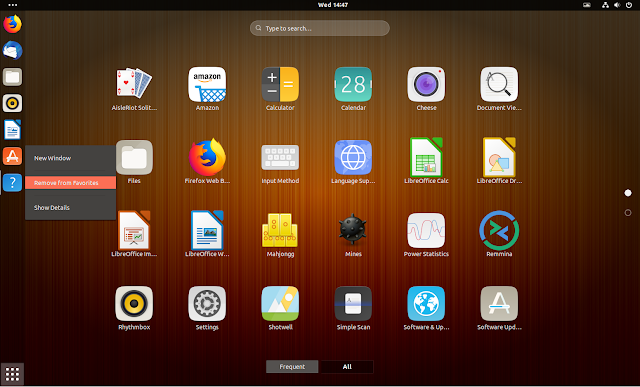Amber Is A Cool Ambiance-Inspired Gtk / Gnome Shell Theme
Amber is a Gtk+ 3, Gtk+ 2 and Gnome Shell theme inspired by Ubuntu's Ambiance theme.
Amber uses slightly different colors than Ambiance, and no gradients for the applications toolbar, while still reminding of the ex-default Ubuntu theme (Ambiance was default until Ubuntu 18.10, when the default theme was changed to Yaru).
The theme only supports Gnome (Shell) right now, with Gtk 3.22 or newer being required (Ubuntu 18.04 and newer / Fedora 28 or newer). Update: the theme now also supports Xfce (Xfwm4):
Designed by Mattias (lassekongo83), known for his work on the beautiful Zuki themes, Amber "is almost finished", with some polishing being on the todo list, or so it says on its repository page. The theme looks great on my Ubuntu 18.10 desktop (with Gtk 3.24 and Gnome Shell 3.30), and I've been using it for about a week with no issues.
You'll notice that the theme comes with its own Dash to Dock (and Dash to Panel) running indicator style - the line to the left of the running applications. Ubuntu uses a fork of Dash to Dock that doesn't allow disabling the default running indicator, so you'll get both the Amber theme running indicator, as well as the one used by the Ubuntu Dock extension.
One way around this is to install the original Dash to Dock and disable it, then change its settings using Dconf Editor (
org / gnome / shell / extensions / dash-to-dock / running-indicator-style) - changing its settings should affect not only the original Dash to Dock, but also Ubuntu Dock. Another way is to remove or disable the Ubuntu Dock and use the original Dash to Dock or Dash to Panel, which are much more customization. This is only a minor inconvenience though.Update: the theme is now considered no longer considered unfinished.
Other Gtk themes you might like:
- Plata Is A New Gtk Theme Based On The Latest Material Design Refresh
- Canta Is An Amazing Material Design GTK Theme
Install Amber Gtk / Gnome Shell theme
To install Amber, visit its GitHub repository, click the green
Clone or download button, then click on Download ZIP. Extract the theme and copy the theme folder into ~/.themes. Create this folder if it doesn't already exist (.themes is a hidden folder - press Ctrl + H to show/hide hidden files and folders).Those who prefer to do this from the command line can run the commands below to create the
~/.themes folder, download and extract the theme, run the theme installation script, and remove the downloaded master.zip file and the extracted folder:wget https://github.com/lassekongo83/amber-theme/archive/master.zip
unzip master.zip
chmod +x amber-theme-master/install.sh
mkdir -p ~/.themes
amber-theme-master/install.sh
rm -r amber-theme-master master.zipThe theme requires installing the Murrine and Pixbuf engines for Gtk+ 2. While there are very few applications that use Gtk+ 2 nowadays, it's a good idea to install these anyway.
On Ubuntu or Debian you can install the Murrine and Pixbuf Gtk+ 2 engines using:
sudo apt install gtk2-engines-murrine gtk2-engines-pixbufOn Fedora, use:
sudo dnf install gtk2-engines gtk-murrine-engineOn other Linux distributions, search for Murrine and Pixbuf using your package manager.
And finally, use the Gnome Tweaks application to change the applications and/or the shell theme. If you're not familiar with this, see: How To Change The Gtk, Icon Or Gnome Shell Theme