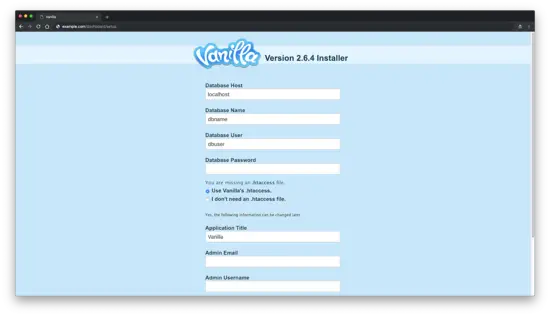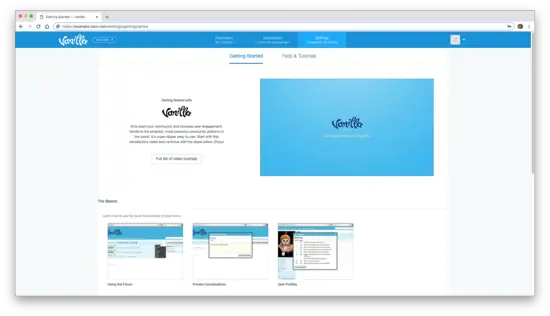How to Install Vanilla Forum on Ubuntu 18.04 LTS
On this page
- Requirements
- Prerequisites
- Initial steps
- Step 1 - Install PHP and necessary PHP extensions
- Step 2 - Install MySQL and create a database for Vanilla Forum
- Step 3 - Install
acme.shclient and obtain Let">) - Step 4 - Install NGINX and configure NGINX for Vanilla Forum
- Step 5 - Install Vanilla Forum
- Step 6 - Complete the Vanilla Forum Installation and Setup
- Links
Vanilla is free, open source discussion forum written in PHP. Vanilla Forum software is distributed under the GNU GPL2 license. Its source code is available through Github. It has a rich add-on system that you can take advantage of to add custom features to your Vanilla forum. Content for Vanilla Forum can be written using the Markdown language. In this tutorial, we will go through the Vanilla Forum installation and setup on Ubuntu 18.04 LTS system by using Nginx as a web server, MySQL as a database server, and optionally you can secure transport layer by using acme.sh client and Let's Encrypt certificate authority to add SSL support.
Requirements
Vanilla requires a server with PHP, MySQL, and web server software (like Apache or Nginx). You'll probably need to own a domain, and already have it configured on your server with DNS if you want to install on a production server, but if not then you don't need a domain.
Vanilla Forum minimum requirements are:
- PHP version 7.0 or newer.
- PHP extensions mbstring, cURL, GD, and PDO, MySQLi, OpenSSL.
- MySQL version 5.0 or newer (or Percona/MariaDB equivalent).
- Web Server software (Nginx, Apache ...).
- MySQL strict mode disabled.
Vanilla Forum strongly recommends:
- PHP version 7.2 or newer.
- PHP extensions mbstring, cURL, GD, and PDO, MySQLi, OpenSSL.
- MySQL version 5.7 or newer (or Percona/MariaDB equivalent).
- Web server software (Nginx, Apache ...).
- SSL encryption.
NOTE: PHP 7.0 has reached end of life and will no longer receive security patches, so it's highly recommended to use newer PHP versions. Vanilla's support for PHP 7.0 will end soon! Ubuntu 18.04 LTS ships with PHP 7.2 by default, and thus we don't need to worry about PHP version.
Prerequisites
- An operating system running Ubuntu 18.04 LTS.
- A non-root user with sudo privileges.
Initial steps
Check your Ubuntu version:
lsb_release -ds
# Ubuntu 18.04.1 LTSSet up the timezone:
sudo dpkg-reconfigure tzdataUpdate your operating system packages (software). This is an important first step because it ensures you have the latest updates and security fixes for your operating system's default software packages:
sudo apt update && sudo apt upgrade -yInstall some essential packages that are necessary for basic administration of Ubuntu operating system:
sudo apt install -y curl wget vim git unzip socat bash-completionStep 1 - Install PHP and necessary PHP extensions
Install PHP, as well as the necessary PHP extensions:
sudo apt install -y php7.2 php7.2-cli php7.2-fpm php7.2-common php7.2-mbstring php7.2-curl php7.2-gd php7.2-mysqlTo show PHP compiled in modules, you can run:
php -m
ctype
curl
exif
fileinfo
. . .
. . .Check PHP version:
php --version
# PHP 7.2.10-0ubuntu0.18.04.1 (cli) (built: Sep 13 2018 13:45:02) ( NTS )
# Copyright (c) 1997-2018 The PHP Group
# Zend Engine v3.2.0, Copyright (c) 1998-2018 Zend Technologies
# with Zend OPcache v7.2.10-0ubuntu0.18.04.1, Copyright (c) 1999-2018, by Zend Technologies
PHP-FPM service is automatically started and enabled on reboot on Ubuntu 18.04 system, so there is no need to start and enable it manually. We can move on to the next step, which is database installation and setup.
Step 2 - Install MySQL and create a database for Vanilla Forum
Vanilla Forum supports MySQL, MariaDB and Percona databases. In this tutorial, we will use MySQL as database server.
Install MySQL database server:
sudo apt install -y mysql-serverCheck MySQL version:
mysql --version
# mysql Ver 14.14 Distrib 5.7.24, for Linux (x86_64) using EditLine wrapperRun mysql_secure installation script to improve MySQL security and set the password for MySQL root user:
sudo mysql_secure_installationAnswer each of the questions:
Would you like to setup VALIDATE PASSWORD plugin? N
New password: your_secure_password
Re-enter new password: your_secure_password
Remove anonymous users? [Y/n] Y
Disallow root login remotely? [Y/n] Y
Remove test database and access to it? [Y/n] Y
Reload privilege tables now? [Y/n] YConnect to MySQL shell as the root user:
sudo mysql -u root -p
# Enter password
Create an empty MySQL database and user for Vanilla Forum and remember the credentials:
mysql> CREATE DATABASE dbname;
mysql> GRANT ALL ON dbname.* TO 'username' IDENTIFIED BY 'password';
mysql> FLUSH PRIVILEGES;Exit from MySQL:
mysql> exitReplace dbname, username and password with your own names.
Step 3 - Install acme.sh client and obtain Let's Encrypt certificate (optional)
Securing your website with HTTPS is not necessary, but it is a good practice to secure your site traffic. In order to obtain TLS certificate from Let's Encrypt we will use acme.sh client. Acme.sh is a pure unix shell software for obtaining TLS certificates from Let's Encrypt with zero dependencies.
Download and install acme.sh:
sudo su - root
git clone https://github.com/Neilpang/acme.sh.git
cd acme.sh
./acme.sh --install --accountemail [email protected]
source ~/.bashrc
cd ~Check acme.sh version:
acme.sh --version
# v2.8.0Obtain RSA and ECC/ECDSA certificates for your domain/hostname:
# RSA 2048
acme.sh --issue --standalone -d example.com --keylength 2048
# ECDSA
acme.sh --issue --standalone -d example.com --keylength ec-256If you want fake certificates for testing you can add --staging flage to the above commands.
After running the above commands, your certificates and keys will be in:
- For RSA:
/home/username/example.comdirectory. - For ECC/ECDSA:
/home/username/example.com_eccdirectory.
To list your issued certs you can run:
acme.sh --listCreate a directories to store your certs. We will use /etc/letsencrypt directory.
mkdir -p /etc/letsecnrypt/example.com
sudo mkdir -p /etc/letsencrypt/example.com_ecc
Install/copy certificates to /etc/letsencrypt directory.
# RSA
acme.sh --install-cert -d example.com \
--cert-file /etc/letsencrypt/example.com/cert.pem \
--key-file /etc/letsencrypt/example.com/private.key \
--fullchain-file /etc/letsencrypt/example.com/fullchain.pem \
--reloadcmd "sudo systemctl reload nginx.service"
# ECC/ECDSA
acme.sh --install-cert -d example.com --ecc \
--cert-file /etc/letsencrypt/example.com_ecc/cert.pem \
--key-file /etc/letsencrypt/example.com_ecc/private.key \
--fullchain-file /etc/letsencrypt/example.com_ecc/fullchain.pem \
--reloadcmd "sudo systemctl reload nginx.service"
All the certificates will be automatically renewed every 60 days.
After obtaining certs exit form root user and return back to normal sudo user:
exitStep 4 - Install NGINX and configure NGINX for Vanilla Forum
Vanilla Forum can work fine with many popular web server software. In this tutorial, we selected Nginx. If you prefer Apache web server over Nginx, please visit https://docs.vanillaforums.com/developer/backend/server-apache/ to learn more.
Download and install Nginx from the Ubuntu repository:
sudo apt install -y nginxCheck the Nginx version:
sudo nginx -v
# nginx version: nginx/1.14.0 (Ubuntu)Configure Nginx for Vanilla by running:
sudo vim /etc/nginx/sites-available/vanilla.conf
And populate the file with the following configuration:
server {
listen 80;
listen 443 ssl http2;
server_name forum.example.com;
root /var/www/vanilla;
index index.php;
# RSA
ssl_certificate /etc/letsencrypt/example.com/fullchain.pem;
ssl_certificate_key /etc/letsencrypt/example.com/private.key;
# ECC
ssl_certificate /etc/letsencrypt/example.com_ecc/fullchain.pem;
ssl_certificate_key /etc/letsencrypt/example.com_ecc/private.key;
location ~* /\.git { deny all; return 403; }
location /build/ { deny all; return 403; }
location /cache/ { deny all; return 403; }
location /cgi-bin/ { deny all; return 403; }
location /uploads/import/ { deny all; return 403; }
location /conf/ { deny all; return 403; }
location /tests/ { deny all; return 403; }
location /vendor/ { deny all; return 403; }
location ~* ^/index\.php(/|$) {
include snippets/fastcgi-php.conf;
fastcgi_param SCRIPT_NAME /index.php;
fastcgi_param SCRIPT_FILENAME $realpath_root/index.php;
fastcgi_param X_REWRITE 1;
fastcgi_pass unix:/var/run/php/php7.2-fpm.sock;
}
location ~* \.php(/|$) {
rewrite ^ /index.php$uri last;
}
location / {
try_files $uri $uri/ @vanilla;
}
location @vanilla {
rewrite ^ /index.php$uri last;
}
}
NOTE: For complete and production ready Nginx config for Vanilla visit https://docs.vanillaforums.com/developer/backend/server-nginx/.
Activate the new vanilla.conf configuration by linking the file to the sites-enabled directory.
sudo ln -s /etc/nginx/sites-available/vanilla.conf /etc/nginx/sites-enabledCheck Nginx configuration for syntax errors:
sudo nginx -tReload Nginx service:
sudo systemctl reload nginx.serviceStep 5 - Install Vanilla Forum
Create a document root directory where Vanilla Forum should reside in:
sudo mkdir -p /var/www/vanilla
Change ownership of the /var/www/vanilla directory to {jour_user}:
sudo chown -R {your_user}:{your_user} /var/www/vanilla
NOTE: Replace {jour_user} with your initially created non-root user username.
Navigate to the document root directory:
cd /var/www/vanillaDownload the Vanilla Forum zip archive:
wget https://open.vanillaforums.com/get/vanilla-core-2.6.4.zipExtract and remove Vanilla zip archive:
unzip vanilla-core-2.6.4.zip
rm vanilla-core-2.6.4.zip
Provide the appropriate ownership:
sudo chown -R www-data:www-data /var/www/vanilla
Navigate to the folder where you uploaded Vanilla in your web browser and follow the instructions on the screen.
Step 6 - Complete the Vanilla Forum Installation and Setup
After opening your site in a web browser, you should be redirected to the following page:
Fill in the required information and click on the "Continue →" button to finish up the installation and setup. After that Vanilla Forum admin interface should appear.