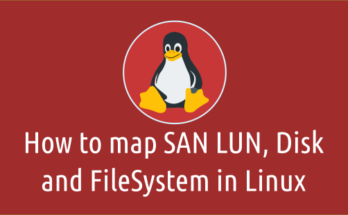If you want to figure out how long a process has been running in Linux for some reason.
We can easily check with the help of “ps” command.
It shows, the given process uptime in the form of [[DD-]hh:]mm:ss, in seconds, and exact start date and time.
There are multiple options are available in ps command to check this.
Each options comes with different output, which can be used for different purpose.
Make a note: You may think the same details can be found on top command output. No, It shows you the total CPU time the task has used since it started. But it doesn’t include the elapsed time. So, don’t get confused between top and ps commands.
# top -b -s -n 1 | grep httpd 16337 root 20 0 228272 5160 3272 S 0.0 0.1 1:02.27 httpd 30442 apache 20 0 240520 3132 1232 S 0.0 0.1 0:00.00 httpd 30443 apache 20 0 240520 3132 1232 S 0.0 0.1 0:00.00 httpd 30444 apache 20 0 240520 3132 1232 S 0.0 0.1 0:00.00 httpd 30445 apache 20 0 240520 3132 1232 S 0.0 0.1 0:00.00 httpd 30446 apache 20 0 240520 3132 1232 S 0.0 0.1 0:00.00 httpd
What’s ps Command?
ps stands for processes status, it display the information about the active/running processes on the system.
It provides a snapshot of the current processes along with detailed information like username, user id, cpu usage, memory usage, process start date and time command name etc.
etime:elapsed time since the process was started, in the form of [[DD-]hh:]mm:ss.etimes:elapsed time since the process was started, in seconds.
To do so, you need to find the PID of a process, we can easily identify it by using pidof command.
# pidof httpd 30446 30445 30444 30443 30442 16337
Method-1: Using etime Option
Use the ps command with etime option to get detailed elapsed time.
# ps -p 16337 -o etime
ELAPSED
13-13:13:26
As per the above output, the process has been running in our server for13 days, 13 hours, 13 mins, and 26 sec.
Method-2: Using Process Name Instead of Process ID (PID)
If you want to use process name instead of PID, use the following one.
# ps -eo pid,etime,cmd | grep httpd | grep -v grep
16337 13-13:13:39 /usr/sbin/httpd -DFOREGROUND
30442 1-02:59:50 /usr/sbin/httpd -DFOREGROUND
30443 1-02:59:49 /usr/sbin/httpd -DFOREGROUND
30444 1-02:59:49 /usr/sbin/httpd -DFOREGROUND
30445 1-02:59:49 /usr/sbin/httpd -DFOREGROUND
30446 1-02:59:49 /usr/sbin/httpd -DFOREGROUND
Method-3: Using etimes Option
The following command will show you the elapsed time in total seconds.
# ps -p 16337 -o etimes
ELAPSED
1170810
It shows the output in Seconds and you need to convert it as per your requirement.
+---------------------+-------------------------+ | Human-Readable time | Seconds | +---------------------+-------------------------+ | 1 hour | 3600 seconds | | 1 day | 86400 seconds | +---------------------+-------------------------+
If you would like to know how many hours the process has been running then use, Linux command line calculator.
# bc -l 1170810/3600 325.22500000000000000000
If you would like to know for how many days the process has been running then use the following format.
# bc -l 1170810/86400 13.55104166666666666666
The above commands doesn’t show you the exact start date of the process and if you want to know those information then you can use the following command. As per the below output the httpd process has been running since Aug 05.
# ps -ef | grep httpd
root 16337 1 0 Aug05 ? 00:01:02 /usr/sbin/httpd -DFOREGROUND
root 24999 24902 0 06:34 pts/0 00:00:00 grep --color=auto httpd
apache 30442 16337 0 Aug18 ? 00:00:00 /usr/sbin/httpd -DFOREGROUND
apache 30443 16337 0 Aug18 ? 00:00:00 /usr/sbin/httpd -DFOREGROUND
apache 30444 16337 0 Aug18 ? 00:00:00 /usr/sbin/httpd -DFOREGROUND
apache 30445 16337 0 Aug18 ? 00:00:00 /usr/sbin/httpd -DFOREGROUND
apache 30446 16337 0 Aug18 ? 00:00:00 /usr/sbin/httpd -DFOREGROUND
Method-4: Using proc filesystem (procfs)
However, the above command doesn’t show you the exact start time of the process and use the following format to check that. As per the below output the httpd process has been running since Aug 05 at 17:20.
The proc filesystem (procfs) is a special filesystem in Unix-like operating systems that presents information about processes and other system information.
It’s sometimes referred to as a process information pseudo-file system. It doesn’t contain ‘real’ files but run time system information (e.g. system memory, devices mounted, hardware configuration, etc).
# ls -ld /proc/16337
dr-xr-xr-x. 9 root root 0 Aug 5 17:20 /proc/16337/
Method-5: Using lstart option from the ps Command
Facebook user “Bunty Gr8” has suggested the below option to get the exact start date and time of the process, it’s awesome. I have noticed an additional information with this option, it shows an exact minutes of the process start.
# ps -p 16337 -o lstart
STARTED
Mon Aug 5 17:20:13 2019