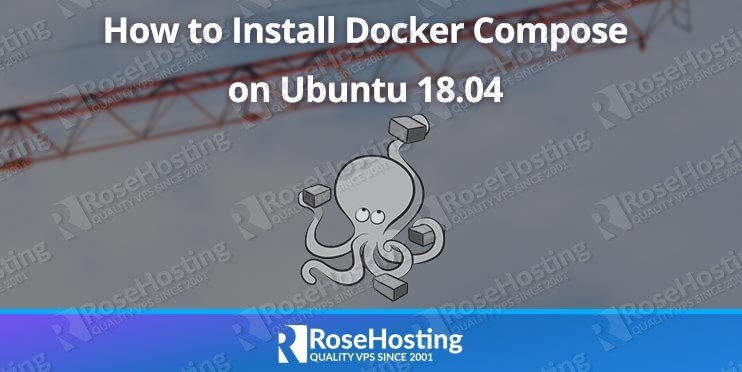Today we have a tutorial for you, on how to install Docker Compose on Ubuntu 18.04 VPS.
Docker Compose is used to run multi-container Docker applications. This means that each container will run a standalone application which can also communicate with the other containers present in the same host. Docker Compose uses YAML files to configure all of your Docker containers and configurations. This makes Docker excellent for deploying and testing quickly and easily. Let’s get started with the installation od Docker Compose on Ubuntu 18.04.
Table of Contents
1. Requirements
- For the purposes of this tutorial, we will use an Ubuntu 18.04 VPS.
- Full SSH root access or a user with sudo privileges is also required.
2. Connect via SSH
Connect to your server via SSH as the root user using the following command:
ssh root@IP_ADDRESS -p PORT_NUMBER
and replace “IP_ADDRESS” and “PORT_NUMBER” with your actual server IP address and SSH port number.
Before starting with the installation you will need to update your system packages to their latest version.
You can do this by running the following command:
apt-get update apt-get upgrade
Once the upgrade is completed we can move on, to the installation step.
2. Install Docker Compose on Ubuntu 18.04

First, we will download the Docker Compose with the following command:
sudo curl -L "https://github.com/docker/compose/releases/download/1.25.0/docker-compose-$(uname -s)-$(uname -m)" -o /usr/local/bin/docker-compose
Once the download is completed, we will set the permissions for the Compose binary:
sudo chmod +x /usr/local/bin/docker-compose
We will then verify the installation by checking the Compose version:
docker-compose --version
The output should be similar to this:
docker-compose version 1.25.0, build c16347m
Docker Compose has been installed successfully. Now in the next steps, we will show you some useful Docker Compose commands.
3. Using the Docker Compose Command
In this section, we will show you how to use Docker Compose command to create a container with Docker Compose.
If you want to see the options available to a specific command execute the following command:
docker-compose docker-subcommand --help
If we execute the following command:
docker-compose up --help
The output should be similar to this:
Usage: up [options] [--scale SERVICE=NUM...] [SERVICE...] Options: -d, --detach Detached mode: Run containers in the background, print new container names. Incompatible with --abort-on-container-exit. --no-color Produce monochrome output. --quiet-pull Pull without printing progress information --no-deps Don't start linked services. --force-recreate Recreate containers even if their configuration and image haven't changed. --always-recreate-deps Recreate dependent containers. Incompatible with --no-recreate. --no-recreate If containers already exist, don't recreate them. Incompatible with --force-recreate and -V. --no-build Don't build an image, even if it's missing. --no-start Don't start the services after creating them. --build Build images before starting containers. --abort-on-container-exit Stops all containers if any container was stopped. Incompatible with -d. -t, --timeout TIMEOUT Use this timeout in seconds for container shutdown when attached or when containers are already running. (default: 10) -V, --renew-anon-volumes Recreate anonymous volumes instead of retrieving data from the previous containers. --remove-orphans Remove containers for services not defined in the Compose file. --exit-code-from SERVICE Return the exit code of the selected service container. Implies --abort-on-container-exit. --scale SERVICE=NUM Scale SERVICE to NUM instances. Overrides the `scale` setting in the Compose file if present.
4. Running a Container with Docker Compose
Docker Hub is a public Docker registry in which Docker users can create, test, store, and distribute container images. In this tutorial, we will use a Hello World image for testing purposes.
First, we need to create a directory for the YAML file with the following commands:
mkdir hello_world cd hello_world
Now we need to create the YAML file:
nano docker-compose.yml
We need to put the following content into the file, then save and close it.
test: image: hello-world
The first line is showing the container name and the second line specifies which image to use.
If you need to look manually at images on your system you can use the following command:
docker images
If there are no local images it will show only the headings.
REPOSITORY TAG IMAGE ID CREATED SIZE
Now we will run the Hello World image by executing the following command:
docker-compose up
If there is no local image for Hello World, Docker Compose will pull it from the Docker Hub repository.
Pulling test (hello-world:)... latest: Pulling from library/hello-world 1b930d010525: Pull complete Creating hello_test_1_428dc80bd6e3 ... done Attaching to hello_test_1_cf248cd9e35e
After downloading the image, Docker Compose creates a container and runs the hello-world program.
If you want to see the container information, you can use the following command:
docker ps -a
The output should be similar to this:
CONTAINER ID IMAGE COMMAND CREATED STATUS PORTS NAMES 451001d43d47 hello-world "/hello" About a minute ago Exited (0)About a minute ago hello_test_1_cf248cd9e35e
If you need to remove the container for some reason you can run the following command:
docker rm 451001d43d47
Once the container has been removed, we can then remove the image:
docker rmi hello-world
In this tutorial, we learned how to install Docker Compose on Ubuntu 18.04, as well as the basics of how to use it.

PS. If you liked this post on how to install Docker Compose on Ubuntu 18.04, please share it with your friends on the social networks by using the share shortcuts below, or simply leave a comment in the comments section. Thanks.