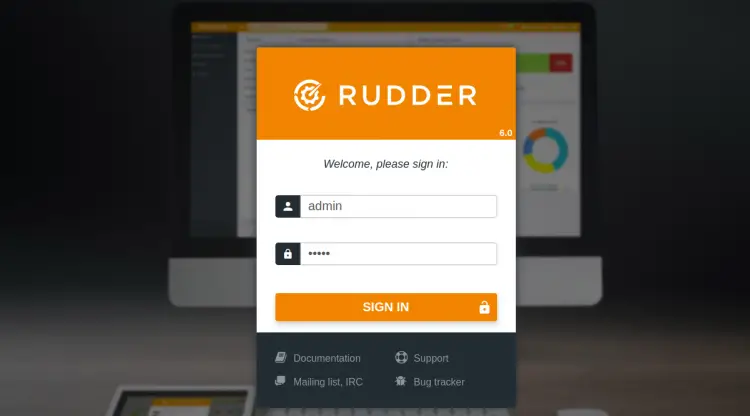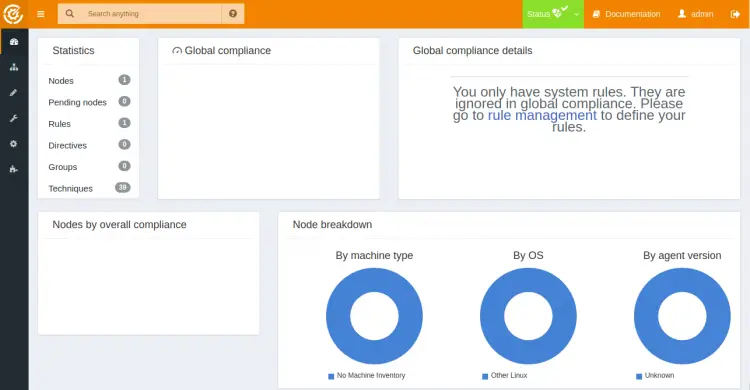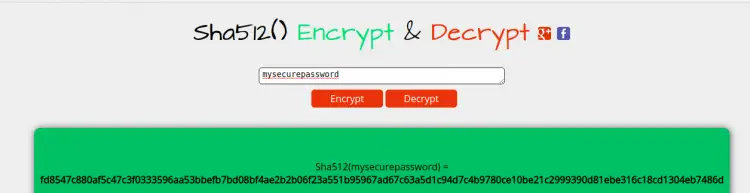How to Install Rudder System Auditing Tool on Ubuntu 20.04
Rudder is a free, open-source and multi-platform tool that helps you to automate system configuration across large IT infrastructures. It is an IT Infrastructure Automation & Compliance tool that allows you to manage and maintain your production infrastructure via its auditing feature. It works on most Linux operating systems including, Ubuntu, Debian, Fedora, RHEL, CentOS and SUSE. Rudder offers a set of rules that can be used to make low-level configuration patterns and monitor infrastructure compliance.
In this tutorial, we will learn how to install Rudder server on Ubuntu 20.04.
Prerequisites
- A server running Ubuntu 20.04.
- A root password is configured on the server.
Getting Started
Before starting, update your system packages to the latest version with the following command:
apt-get update -y
Once your system is updated, install other dependencies to your server by running the following command:
apt-get install apt-transport-https ca-certificates wget dirmngr gnupg software-properties-common -y
Once all the dependencies are installed, you can proceed to the next step.
Install Rudder Server
By default, Rudder package is not available in the Ubuntu 20.04 default repository. So you will need to add Rudder repository to your system.
First, download and add the GPG key with the following command:
wget --quiet -O- "https://repository.rudder.io/apt/rudder_apt_key.pub" | apt-key add -
Next, add the Rudder repository to the APT with the following command:
sh -c 'echo "deb http://repository.rudder.io/apt/6.0/ bionic main" > /etc/apt/sources.list.d/rudder.list'
Next, update the repository and install the Rudder server with the following command:
apt-get update -y
apt-get install rudder-server-root -y
Once the installation has been completed successfully, you should get the following output:
Setting up rudder-server-root (6.0.7-ubuntu18.04) ... Created symlink /etc/systemd/system/multi-user.target.wants/rudder-server.service → /lib/systemd/system/rudder-server.service. Processing triggers for libc-bin (2.31-0ubuntu9) ... Processing triggers for rsyslog (8.2001.0-1ubuntu1) ... Processing triggers for systemd (245.4-4ubuntu3) ... Processing triggers for man-db (2.9.1-1) ... Processing triggers for ca-certificates (20190110ubuntu1.1) ... Updating certificates in /etc/ssl/certs... 0 added, 0 removed; done. Running hooks in /etc/ca-certificates/update.d... done. done.
At this point, Rudder is installed in your server. You can now proceed to the next step.
Access Rudder Web Interface
Now, open your web browser and access the Rudder web interface using the URL https://your-server-ip/rudder. You should see the Rudder login screen:
Provide Rudder default username and password as admin/admin, and click on the SIGN IN button. You should see the Rudder dashboard in the following screen:
Change Default Admin Password
Next, it is recommended to change the Rudder default admin password.
First, you will need to generate a sha512 hash password. Click here to generate a sha512 hash password as shown below:
Please remember the generated password in the above screen.
Next, edit the rudder-users.xml file with the following command.
nano /opt/rudder/etc/rudder-users.xml
Find
<user name="admin" password="fd8547c880af5c47c3f0333596aa53bbefb7bd08bf4ae2b2b06f23a551b95967ad67c63a5d1c94d7c4b9780ce10be21c2999390d81ebe316c18cd1304eb7486d" role="administrator" />
Save and close the file when you are finished. Then, restart the Rudder jetty service to apply the changes:
systemctl restart rudder-jetty
Now, you can log out and login again to Rudder with your new password.
Conclusion
Congratulations! you have successfully setup Rudder server on Ubuntu 20.04. You can begin installing client software and configuring them to connect to the server node. Click here about installing Rudder client software on Ubuntu.