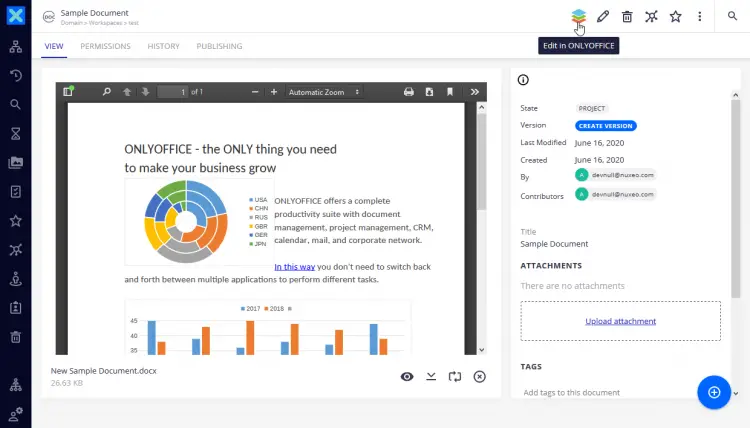How to integrate ONLYOFFICE editors with Nuxeo Platform
ONLYOFFICE Document Server is a free open-source office suite distributed under GNU AGPL v3.0. It comprises web-based collaborative editors for text documents, spreadsheets, and presentations for integration with multiple cloud storage services like Nextcloud, ownCloud, Seafile, Alfresco, Plone, etc. or for integration into the solution you're building yourself. The editors can also be used together with the ONLYOFFICE collaboration platform (Community Server).
Nuxeo Platform is an open-source Enterprise Content Management platform written in Java.
In this tutorial, we’ll learn how to integrate ONLYOFFICE online editors with Nuxeo Platform to edit and collaborate on docs stored there with no need to leave the application.
To work with documents within Nuxeo, you need an instance of ONLYOFFICE Document Server. In case you're new to ONLYOFFICE, get the latest version of the editors from GitHub.
Install ONLYOFFICE integration plugin for Nuxeo
Run the nuxeoctl script:
nuxeoctl mp-install /path/to/onlyoffice-nuxeo-package-x.x.zip
You can also install the integration app from the official Nuxeo Marketplace.
Once done, make the ONLYOFFICE container accessible to the Nuxeo instance: configure the container network settings or use the public URL/localname of your machine. If you choose the latter option, update the nuxeo.url parameter in the nuxeo.conf file.
Alternative installation option: Compiling the integration plugin
To build the plugin, you need the stable Java version. In case you don’t have it on your machine, run the the following commands to install Open JDK 8:
sudo apt-get update
sudo apt-get install openjdk-8-jdk
Install the latest Maven version:
sudo apt-get install maven
Download the plugin source code:
git clone https://github.com/onlyoffice/onlyoffice-nuxeo.git
Compile the ONLYOFFICE integration plugin for Nuxeo:
cd onlyoffice-nuxeo/
mvn clean install
The build will be available at:
./onlyoffice-nuxeo-package/target/onlyoffice-nuxeo-package-x.x.zip
Configure the integration plugin
Open the nuxeo.conf file.
Specify the URL of the server with the ONLYOFFICE Document Server installed:
onlyoffice.docserv.url=http://documentserver/
Specify the JWT key:
onlyoffice.jwt.secret=YOURSECRET
The same JWT key has to be specified in the ONLYOFFICE configuration file.
Edit documents with ONLYOFFICE in Nuxeo
Log in to your Nuxeo Platform. Go to Browse -> Domain -> Workspaces -> ONLYOFFICE-Nuxeo to create a new document, spreadsheet, or presentation.
You can also access the editors’ interface by clicking on the ONLYOFFICE icon in the document menu:
With ONLYOFFICE online editors connected to Nuxeo, you are able to:
- create and edit .docx, .xlsx and .pptx files;
- view .pdf, .odt, .ods, .odp, .doc, .xls, .ppt, .csv, .rtf files;
- share documents with other users of the platform;
- collaborate on documents in real-time using two co-editing modes (real-time and paragraph-locking), change tracking, comments, built-in chat.