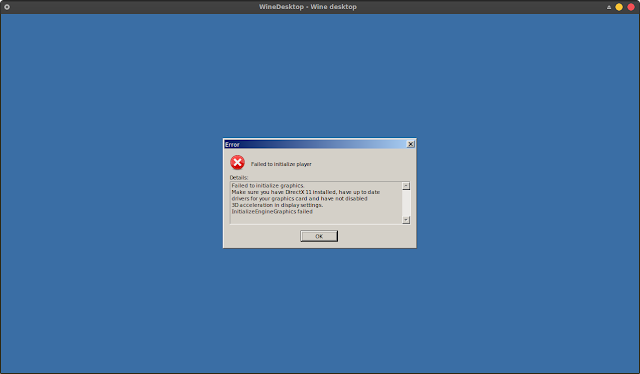VseeFace is an application that can be used for 3D character tracking in the .vrm format. Applications like this are really needed by YouTuber or what is often called Vtuber. Vtuber will usually use a 3D or maybe 2D character for streaming, or to discuss something.
To control 3D characters, Vtuber can use a camera or webcam from a laptop. By using this application Vtubers can run their 3D characters starting from body movements, facial expressions or expressions when speaking. And maybe the viewers of the channels from Vtubers will not know who is the person controlling the 3D character.
Being a Vtuber might be suitable for those of you who are shy or don't like showing your face to the camera.
Ok, this time I want to discuss how to run VseeFace on Linux (I'm using Xubuntu 20.04.
Some of the applications and tools required to run VSeeFace on Linux:
- Webcams
- Vseeface. You can get it on the official website here.
- WineHQ
- Lutris
I assume you have all four of the above, and we will run Vseeface using Lutris.
1. Please open Lutris and select add game, then enter the VseeFace.exe application that you downloaded on the official site.
2. On the Game Info, please write down the name of the game that will be added to the library, and select Wine on the Runner Menu.
3. In Game Options, in the Wine prefix column, please browse to the directory for wine, usually in /.wine. To find this directory on Home, you need to show hidden files (CTRL + H).
4. In Runner Options, select the wine version (I recommend using the latest wine). And Disable menu DXVK/VKDD3D, because sometimes when this menu is enabled, the user will find "error that directx 11 is need to installed".
For other settings, please adjust it according to your own needs. Next, we try to run VseeFace and the results are as shown below!:
VSeeFace does not display fonts ?. This is because VseeFace cannot find the Arial font in the Wine that we use. Then, what is the solution?
To be able to display fonts from Vseeface, you must have the arial.ttf font. If you already have the arial.ttf font, move it to the /.wine/drive_c/windows/Fonts/ directory, and run VseeFace. Hopefully useful and ENJOY! ...