This is quite common for Dual Boot users who use Windows and Linux simultaneously for their work. You can easily mount Windows partitions through File Manager.
When you try to mount the NTFS partition from a terminal, you will encounter an error “The disk contains an unclean file system (0, 0).
Metadata kept in Windows cache, refused to mount.
Falling back to read-only mount because the NTFS partition is in an
unsafe state. Please resume and shutdown Windows fully (no hibernation
or fast restarting.)” or “mount: unknown filesystem type ‘ntfs'”.
In this article, we will see How to mount the NTFS filesystem in Linux and How to resolve and make the drive read and write.
Table of Contents
Prerequisites
- Terminal with sudo privileges
- NTFS Drive
- ntfs-3g
Install NTFS-3g on Linux
NTFS-3g is an open-source tool that helps the Linux Operating system to support read and write, and without this utility, you will not be able to write data on it.
ntfs-3g is already installed in some of the Linux Distributions to check whether it is installed or not type the following command:
$ ntfs-3g --versionIf you are not able to get the version, it means you need to install it from the official repository.
One can easily install ntfs-3g from the Official repository. For that, pass the below command as per respective distributions available:
Debian and Ubuntu users
$ sudo apt install ntfs-3gCentos/RHEL/Fedora users
$ sudo yum install ntfs-3gOnce you install the above utility, you are one step ahead to mount the NTFS drive to your Linux system.
Find available NTFS partitions
This is an important step if you don’t know which partition is NTFS format fdisk or parted utility will help to know partition details like Device, Size, and File system Type.
$ sudo fdisk -l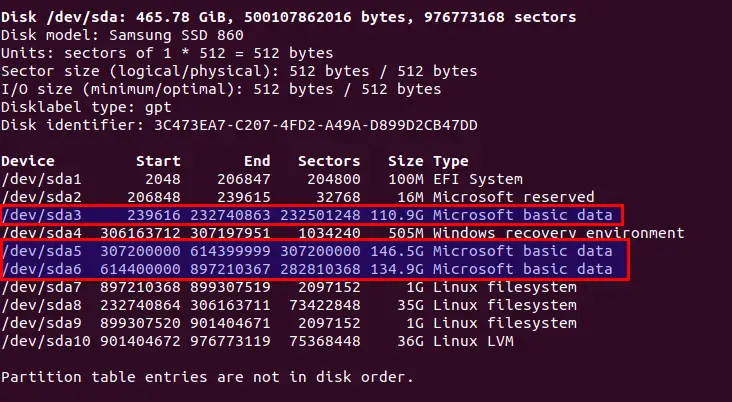
The above command output shows the 3 Microsoft basic data or NTFS file systems are available to our specific drive, and please note the Device details of which you like to mount.
For example, I want to mount a partition which size is 146.5G, and the Device name or location is /dev/sda5.
Mount NTFS partition to Linux system
Once you know the partition you want to mount with the device name, you can move ahead. Before this, you need to use ntfsfix command it will fix common NTFS problems.
Make sure to use this command; otherwise, you will end up with read access only.
To avoid this issue, pass the following command and obviously change the XY with the device name unless you will get an unwanted error.
$ sudo ntfsfix /dev/sdXY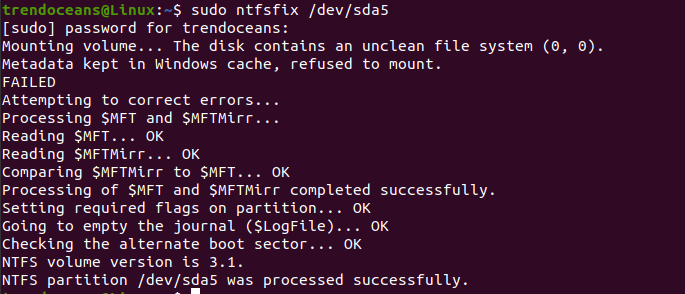
After this, create a mount point in any specific location, but it advises you to create a mount point at /mnt directory.
It’s not necessary to create a specific mount point; however you can mount the partition at any location, forsake of organizing data, you should create a mount point.
To create mount point under /mnt copy paste the below command:
$ sudo mkdir -p /mnt/ntfsdriveWhen you complete the above process, type the below command in your terminal screen to mount the partition:
$ sudo mount.ntfs-3g /dev/sda5 /mnt/ntfsdrive/Hold on. If you didn’t get the how-to-use above command, we would explain the command in detail.
mount.ntfs-3gThis command is used to mount partitions with the NTFS file system./dev/sda5Over-here you can provide noted partitions path./mnt/ntfsdrive/This is the location where partitions will get the mount.
In case everything goes as per our intend, you will not get any confirmation output, so we have to check the status, whether it’s mounted or not.
To check the mount location of partitions, copy-paste the below command:
$ df -h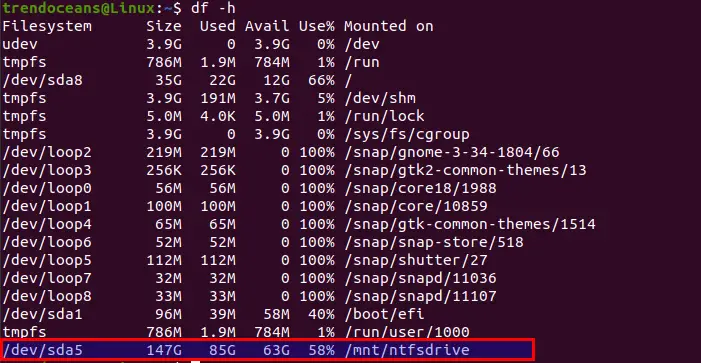
As you can see /dev/sda5 is mounted at the given location /mnt/ntfsdrive. It shows ntfs file system is mounted successfully.
Troubleshoot
Suppose you get the error “Mount is denied because the NTFS volume is already exclusively opened. The volume may be already mounted, or another software may use it which could be identified for example by the help of the ‘fuser’ command.”
To resolve this issue first we need to check where the partition is previously mounted after that simply do unmount:
$ df -h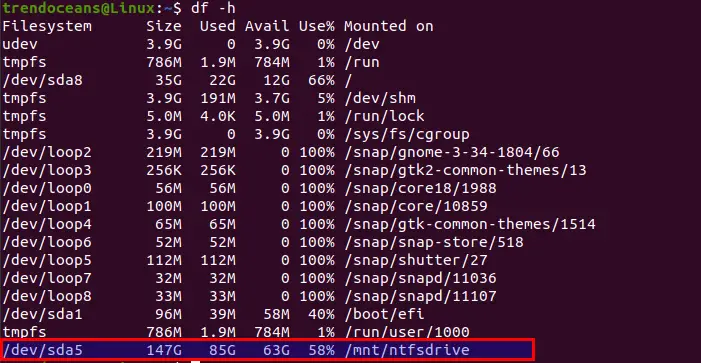
From the above command output, it’s show /dev/sda5 is mounted at /mnt/ntfsdrive. To unmount we can use device location or mount location, I’ll show you the options to unmount:
$ sudo umount /dev/sda5OR
$ sudo umount /mnt/ntfsdriveWrap Up
That’s all my friend to Mount NTFS partition in Linux. In case you need some assistance from my end, feel free to comment Down.
In case you know any other way to mount partitions with read and write access, please let us know.
If you want to share some feedback or any topic feel free to comment down.

A man with a tech effusive who has explored some of the amazing technology stuff and is exploring more. While moving towards, I had a chance to work on Android development, Linux, AWS, and DevOps with several open-source tools.