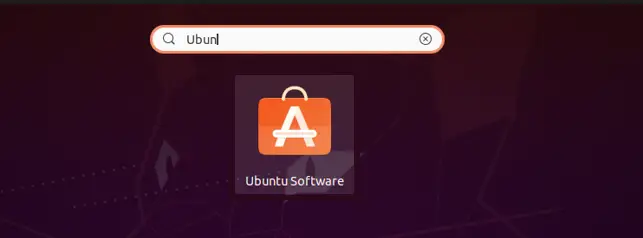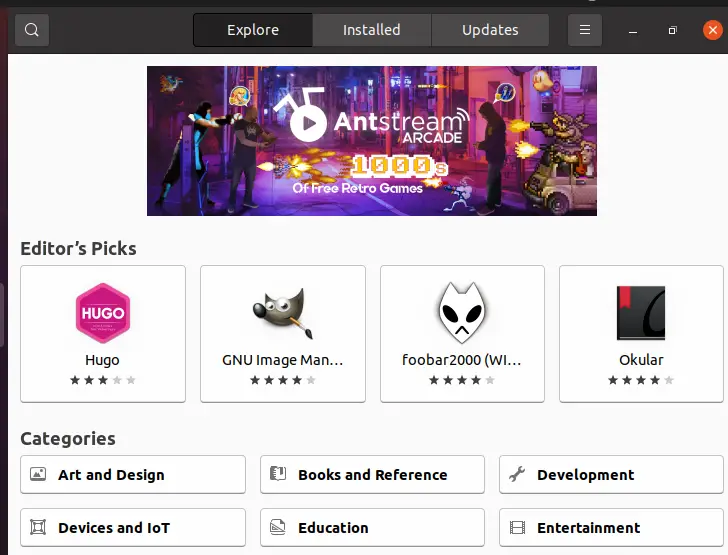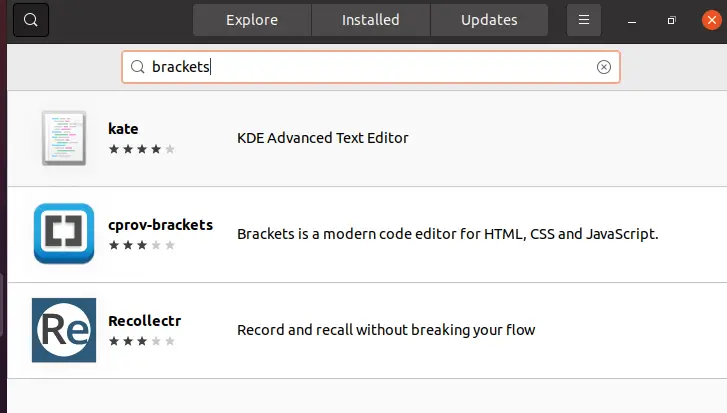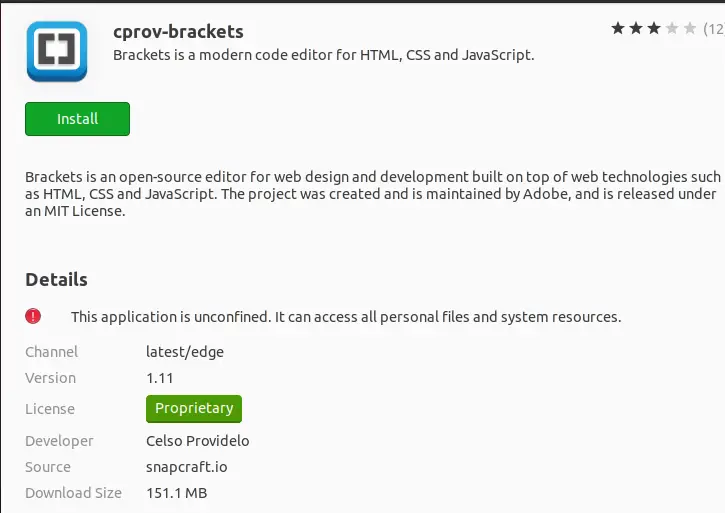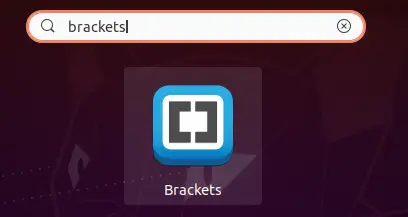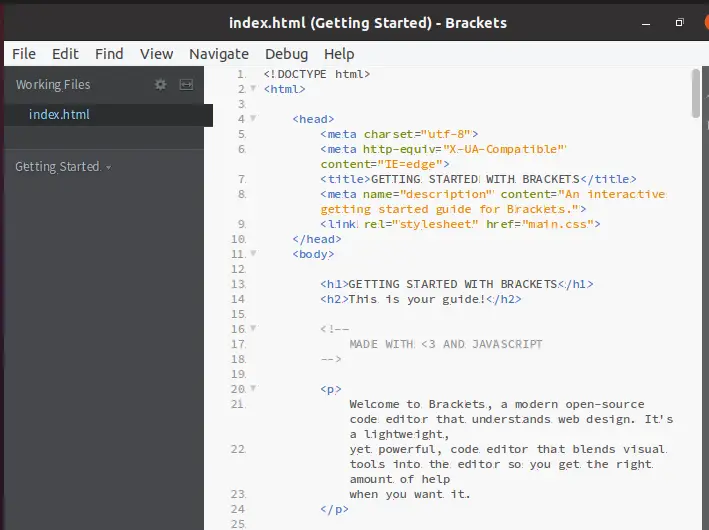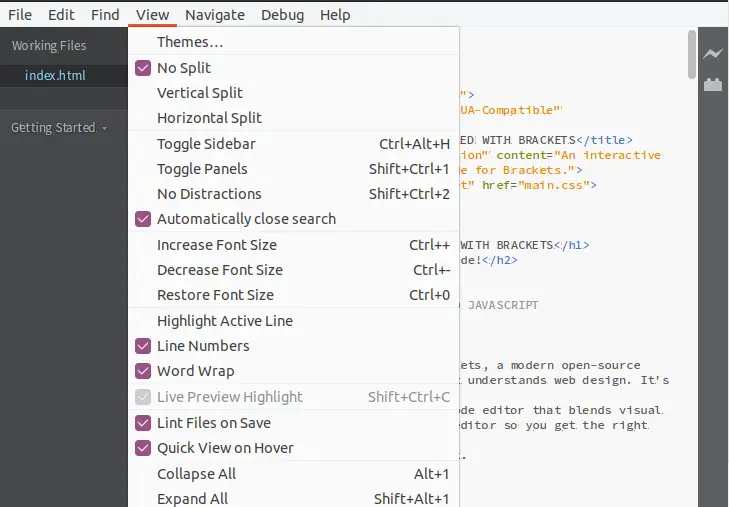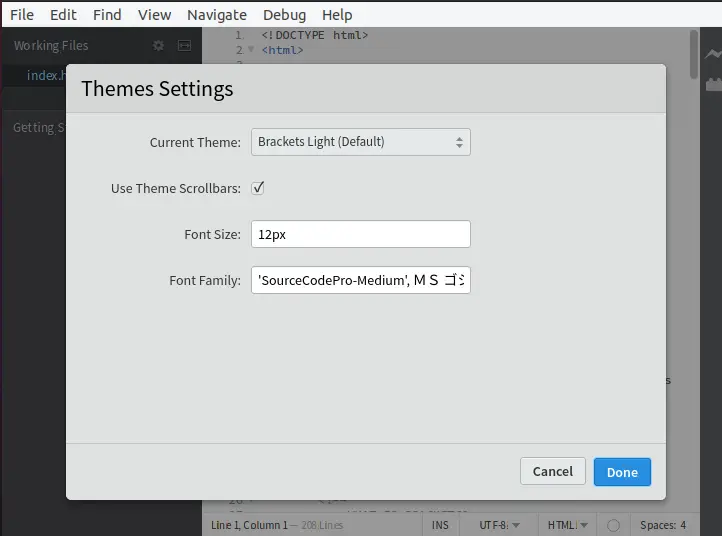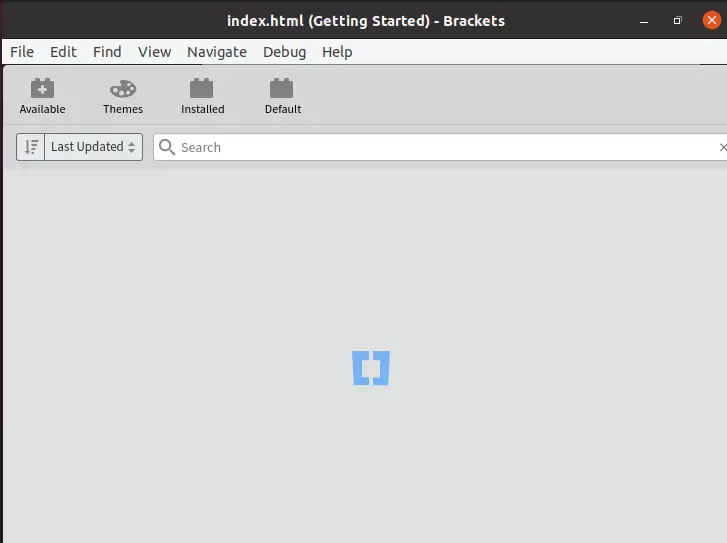How to Install the Brackets Code Editor on Ubuntu 20.04
Brackets code editor is an open-source program. It is a code editor that assists web developers and designers in developing the front-end interface and also backend code of their websites. It is quite light in weight. It is compatible with a wide range of operating systems, including macOS, Windows, and Linux.
We've covered some of the most important features of this code editor program. This program allows the user to work on many files at the same time. It supports the installation of many extensions. Almost all file types are supported by the brackets code editor. This tool is the ideal solution if you want to modify big amounts of code.
This tutorial shows you how to install Brackets Editor on Ubuntu 20.04. We will show you two different installation methods:
- Install brackets code Editor through the terminal
- Install brackets code editor by Ubuntu software.
Install Brackets code Editor through the terminal
Brackets code editor is installed via the terminal using the snap command technique. The snap command approach is especially useful since it immediately upgrades the installed application to the newest version whenever a new version is available.
The first stage in the installation is to update the system packages. The sudo command is used to update packages. Check to see if all of the packages have been updated; if not, use the following command to update them.
$ sudo apt update
The packages are updated by running the apt command, which downloads all of the repositories and updates all of the packages on the Ubuntu system. For the user's authentication, the system initially requests the sudo account passcode.
The next stage is to update the system. The sudo-apt command is also used to do this command. The upgrade command now upgrades any packages that are downloaded or updated using the update command.
$ sudo apt upgrade
The build of dependencies begins when this command is executed. This displays a list of all the packages that are already installed and do not need to be installed again. You must have snap installed on your system in order to install this program through the snap command. However, if it is not already installed, you may install it using the sudo command and the apt repositories.
$ sudo apt install snapd
You will be asked to provide the sudo account password at the start. The system will inform you of future disk space consumption in your system, which implies that if you don't have much space, you may clear it because the downloaded program will take up a lot of space. If you wish to continue, enter "y" and then hit "Enter."
The last step of installing Brackets code editor via Ubuntu terminal is to install it through snap
$ sudo snap install brackets --classic
After issuing this command, you will notice that the program has begun to download, and its progress is displayed below the command. It also displays the process's progress. It will take some time to complete the installation procedure. You can see that the version of the brackets code editor that is installed is 1.14.1.
Install Brackets code Editor from Ubuntu Software repository
The brackets code editor may also be obtained by installing it via the graphical user interface (GUI). All you need to do is use the Ubuntu software center. Navigate to the main menu and then to the Ubuntu software center. Open it by selecting it.
You will see an interface that is the home page of the Ubuntu software center. This software works in the same way as Microsoft store in Windows and googles play store in the android system.
Now navigate to the search button that is shown on the left side. After that, write the related software name in the search bar to search that application among all software. You will see that many icons of different applications will be shown in the related search. All these software are related to the searched term. Click on the cprov-brackets and open it.
The software downloading page will be displayed. This page contains the description of the brackets code editor, its version, properties, and working of the brackets. Press the button “install”.
Few minutes will be taken for this process to be completely installed. After installation, you may now open and use the code editor. Go to the main application menu and write brackets code editor. Open the application by using a double click.
Launch Brackets code editor
The software will be opened. The first main home page will appear as an interface. You will see that the file of html code is loaded by default. It contains all the descriptions of this application.
There exists a precise menu bar. And a left navigation bar that shows the file name on which the editor is working currently. You can explore the application by gradually selecting each option. One example can be encoded here. The default theme of the application is the light theme. You can change it through the theme settings. Go to the menu bar. Click the “view” option. A drop-down will be opened. Select the first option that is about themes of the application.
After selecting the theme option a dialogue box will appear. You can change the whole theme. The size and style of the font can also be modified.
Moving forward, on the right side, there is an “extension manager”. From this option, you can download the extensions to do your work effectively.
Uninstall the application
To remove the application, you can use the snap-remove command to uninstall the brackets code editor.
$ sudo snap remove brackets
After using the sudo password, the application will be removed.