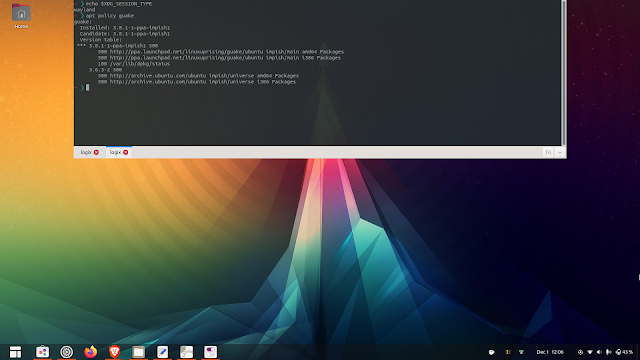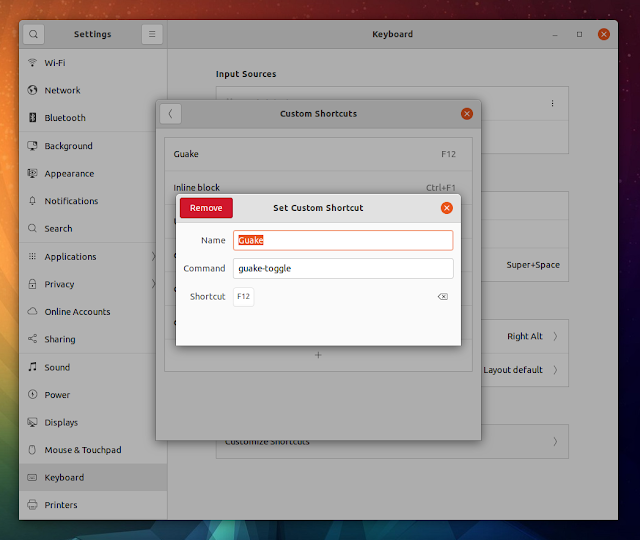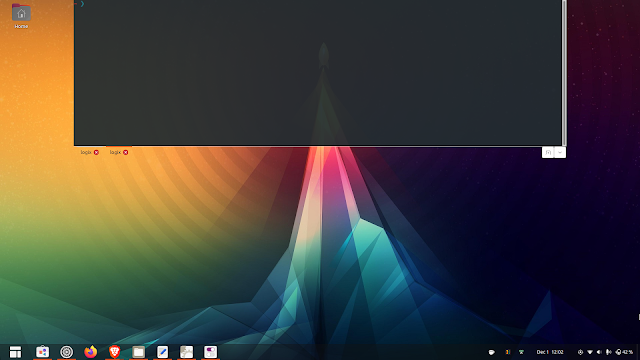How To Use Guake Terminal Under Wayland (GNOME)
This article explains how to get Guake drop-down terminal to work properly under Wayland (GNOME). I've tested this using GNOME desktop running on Ubuntu 21.10 with a single monitor, because I currently don't have access to multiple monitors.
Guake is a Python-based drop-down terminal for the GNOME desktop which includes split terminal functionality, session save/restore (restores panes and tabs), support for transparency, and many other features.
It's inspired by the famous Quake console - the terminal stays hidden until you press a key (default is F12). Execute a command, then press the same key again to hide the terminal, going back to your previous task without breaking your workflow. You can also set Guake to automatically hide when it loses focus.
 |
| Guake 3.6.3 incorrect alignment on GNOME Wayland with a terminal width lower than 100% |
I recommend installing the latest Guake (version 3.8.1 at the time I'm writing this) because it works better on Wayland. On Ubuntu, you can install the latest Guake by using the Linux Uprising Guake PPA.
For example, using the older 3.6.3 version that's available in the Debian Bullseye and Ubuntu 21.10 Impish Indri repositories, to get Guake to be aligned correctly on Wayland requires you to:
- disable the
Center new windowsoption in Gnome Tweaks (you'll find it by clicking onWindowson the left); without this, the Guake window will be shown in the center of the screen instead of the top of the screen - set the terminal width to 100% (
Preferences -> Main Window -> Width); Using a lower terminal width, the terminal window is not placed in the correct position (see screenshot above)
Also, each time Guake starts (e.g. on login), it shows a notification about the F12 key that couldn't be bound.
These 3 issues are gone while using the latest Guake 3.8.1 on GNOME Wayland.
You might like: Nautilus Terminal Updated With Nautilus 40 Support, Context Menus
A note for those upgrading Guake: on my system, simply exiting Guake doesn't actually terminate the Guake process. So after the application is upgraded, it won't work correctly. Instead, after upgrading Guake, kill its process (open a terminal and type: killall guake).
However, no matter what Guake version you're using, the major issue with using Guake on Gnome with Wayland is that the key to toggle Guake's visibility (F12 by default) doesn't work. A work-around for this issue is to open GNOME Settings - > Keyboard -> Customize shortcuts (the last option).
There, scroll down to the bottom and click on Custom Shortcuts. Next, click the + button at the bottom to add a new custom shortcut, set its name to Guake, command to guake-toggle, then click on Set Shortcut... and set it to F12 or some other key you want to use for toggling the Guake window visibility:
Don't use the Guake -t, --toggle-visibility option to toggle its visibility. This is slower than using guake-toggle.
Obviously, for this to work, Guake needs to be running. If you haven't already, you'll want to set Guake to start automatically when you log in to your GNOME desktop (Guake Preferences -> General -> Start Guake at login).
You might also like: How To Change The Default Shell In Linux (Bash, Zsh, Fish, Etc.)
And one more thing that's not Wayland-specific. In my case, using the latest Guake on Ubuntu with Yaru theme, with the system theme (set in the Guake Preferences, on the General tab), the tabs in Guake are transparent:
This can be fixed by unchecking the Use system default theme option, then selecting a theme other than Yaru from the drop-down.
You might also be interested in: Paleta Changes Terminal Colors On The Fly, Independently Of The Used Terminal Emulator