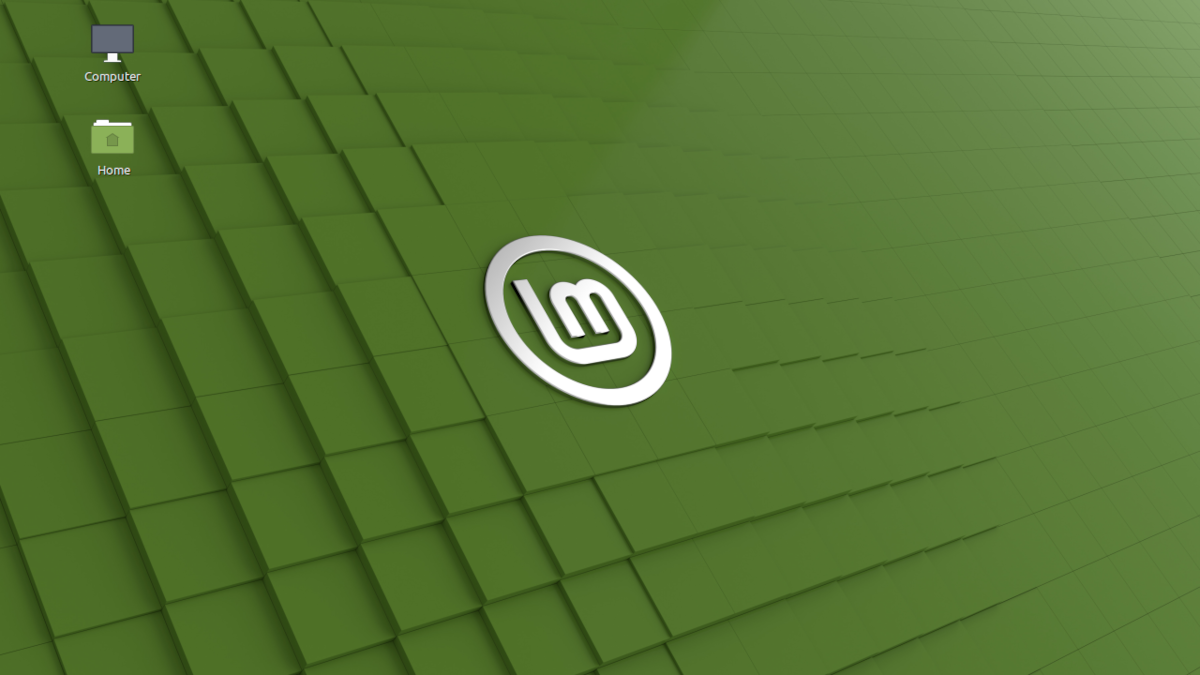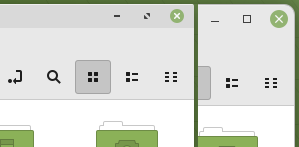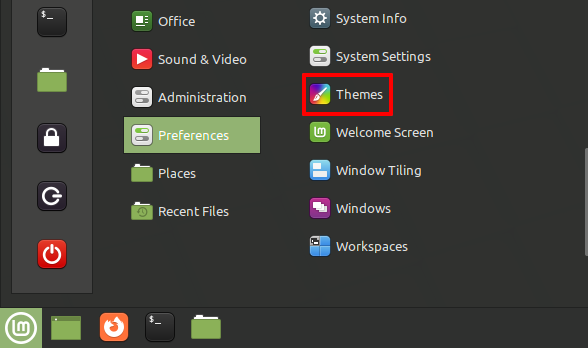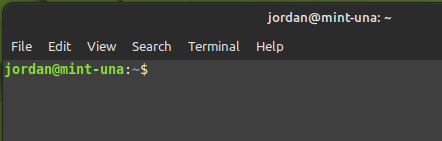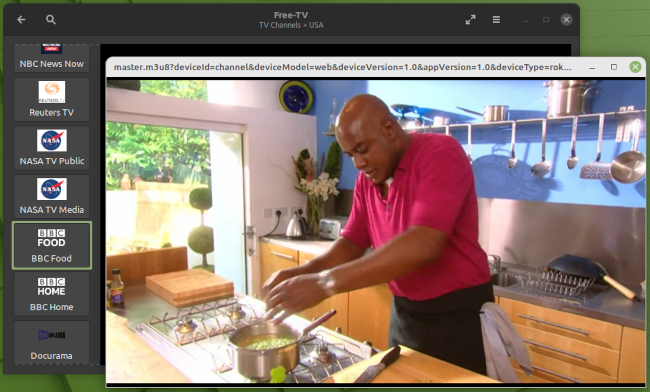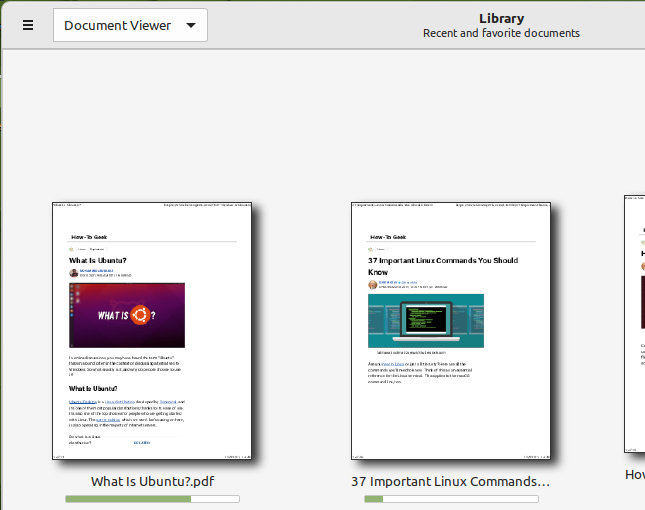Read update
- The Linux Mint 20.3 "Una" update is now live and available for download. We have updated the post with all of the changes you will find after updating or installing the latest version of Linux Mint.
Quick Links
Linux Mint's final point release in the 20 series, nicknamed "Una," was released on January 5, 2022. It builds on version 20.2 "Uma" with some new features and refinements. Are those changes more substantial than the name change? Let's find out.
UPDATE: 1/7/22
The Linux Mint 20.3 "Una" update is now live and available for download. We have updated the post with all of the changes you will find after updating or installing the latest version of Linux Mint.
New Buttons and Bars
Mint's appearance has received a small facelift. There are some subtle changes to the coloring scheme meant to increase the appeal and reduce distractions. Una also jumped on the rounded corners bandwagon for application windows, and also tweaked the minimize and maximize buttons.
The change with the potential to annoy users, though, is the enlarged title bars. It's meant to allow for a more comfortable environment, and it indeed succeeds at that. But if you're the type who protects your screen space like a tiger guarding its territory, this resize will feel more like an encroachment on your valuable real estate.
While there's no setting you can immediately change to go back to the old style, the Linux Mint developers do provide a workaround for those interested. You can get the old look back by first installing a package called
mint-themes-legacy
. The fastest way to get it is to type this command into the terminal:
sudo apt install mint-themes-legacy
Once it's installed, launch the Themes dialog from the settings applications.
In the "Window Borders" section, click the current option and then select the legacy theme you prefer from the menu that appears.
Go down the list adjusting other settings as well if you want to apply the old look everywhere instead of just the window title bars.
Dark Mode (in Some Places)
Related to theming is the addition of dark mode for several apps. The included apps are some of the most important for dark mode viewing, like the video player, IPTV player, image viewer, and terminal. You can activate it in individual apps without having to change any system theme settings.
Not all apps have a dark mode, though. For example, Software Center, the desktop tool for browsing and managing software, remains a light gray without any option to change without touching system settings. The situation is the same for the file browser. Of course, you should keep in mind dark mode doesn't have all the benefits you think it might.
An Improved TV Experience
Introduced in Mint 20, the Hypnotix app allows you to stream free TV channels (also known as IPTV) as well as movies and TV series directly on your desktop. Una improves its usability with refined channel browsing and a new search bar so you can jump right to your favorite programming.
Mint also expanded its support for M3U and Xtream, meaning you can now stream from a wider swath of providers. Note, though, that you'll have to configure Hypnotix to stream those yourself; the only provider configured by default is the legal and family-friendly Free-TV.
A Brand New Thingy
One app debuting with Una is Thingy, a simple document manager. It collects your PDFs and other documents in one place and tracks your progress in reading them, similar to how podcast apps work. This tool will likely appeal to comic book and manga readers.
Thingy is an XApp, meaning that if you like it on Linux Mint, it's easily ported to other Linux distributions as well.
A Minty Fresh Update
There are several more small improvements arriving with Una, including some in resource management, printing and scanning, and desktop navigation. Read the official list of new features for more details. Then, check out the official release notes for Mint 20.3 for information like known bugs you might encounter.
Una is a long-term release that will receive updates until 2025, so it's a great release to upgrade or switch to. When you're ready, head to the download page to get the download. Then give it a live boot, install it on your PC, or try it as a virtual machine.