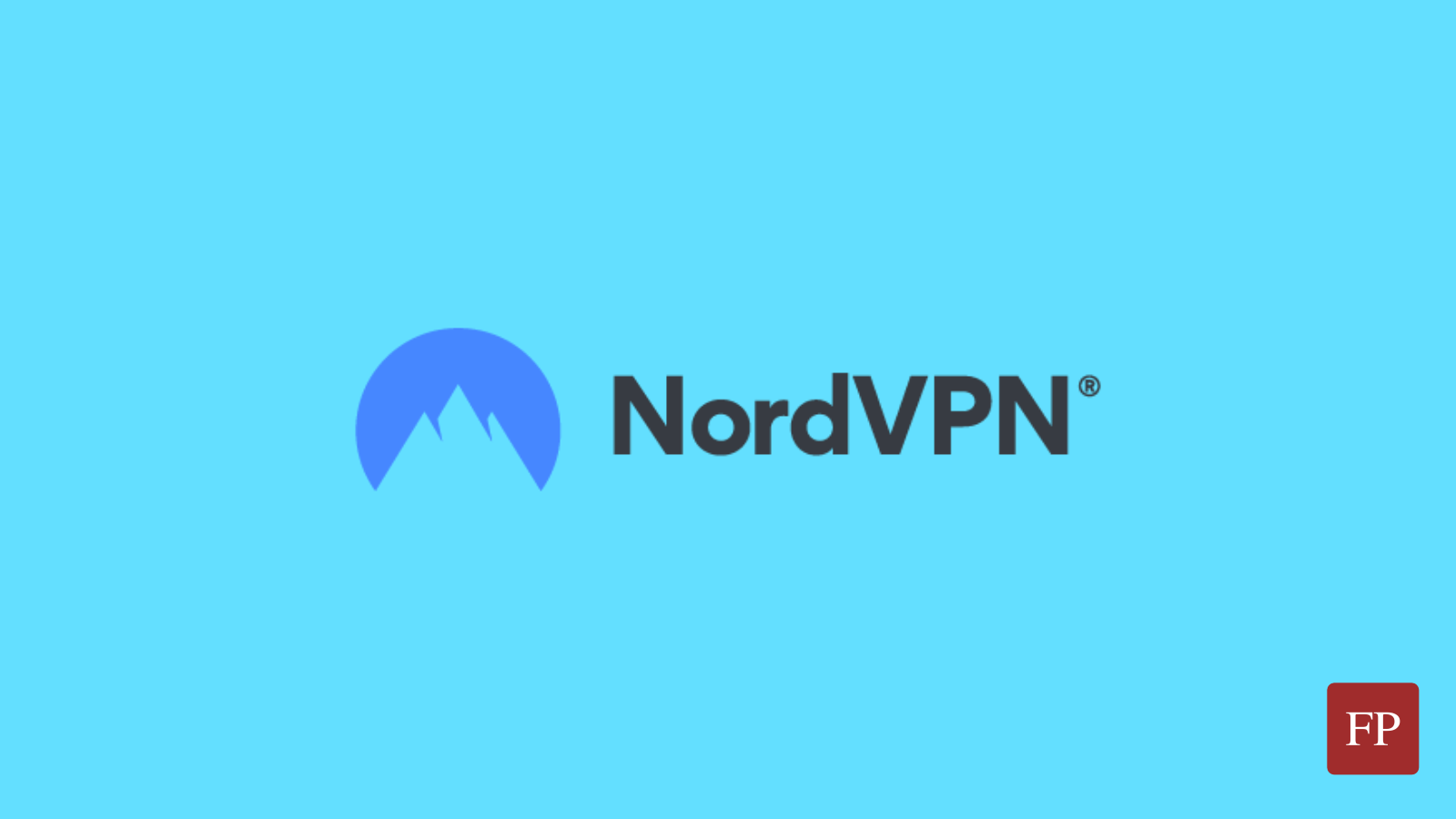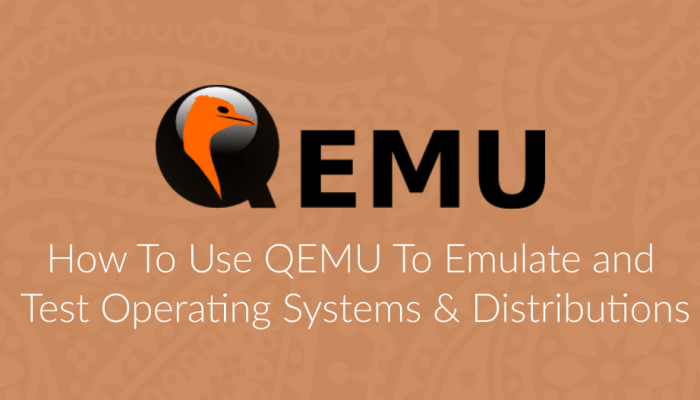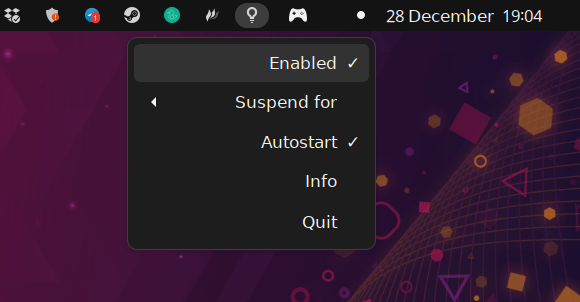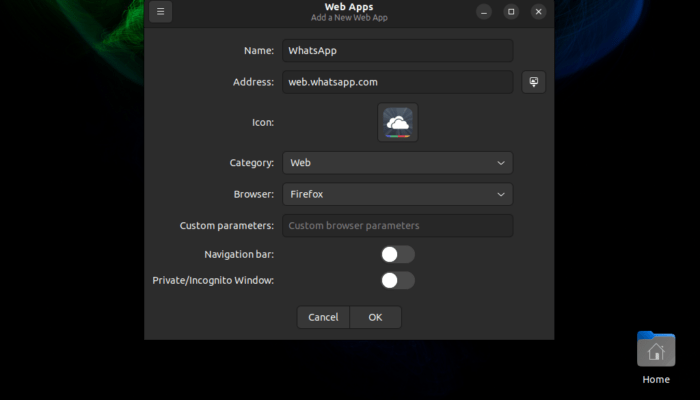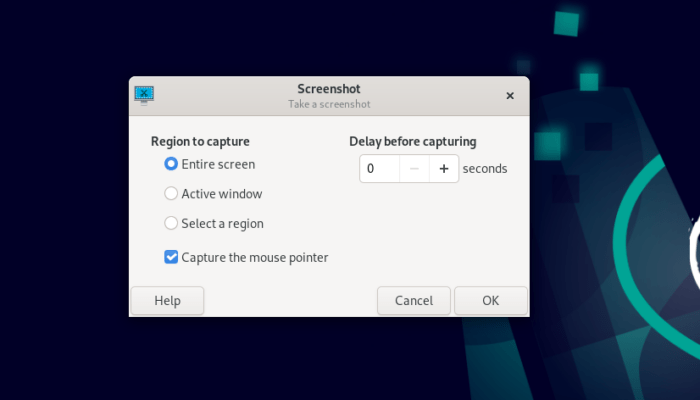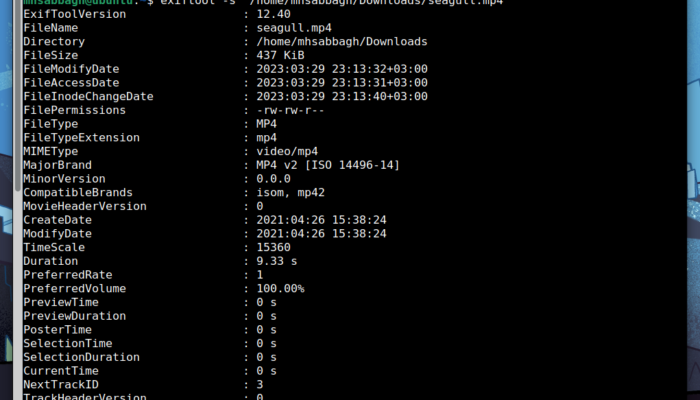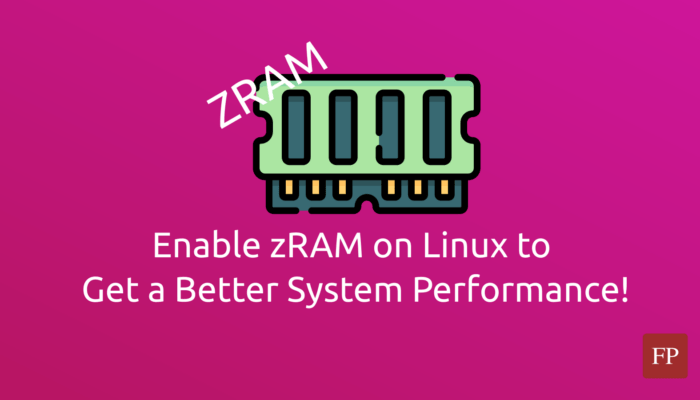Sadly, they do not provide a GUI client for Linux, only a command line interface. That’s why it could be tricky to adjust NordVPN settings on Linux.
Table of Contents:
How to Adjust NordVPN Settings on Linux
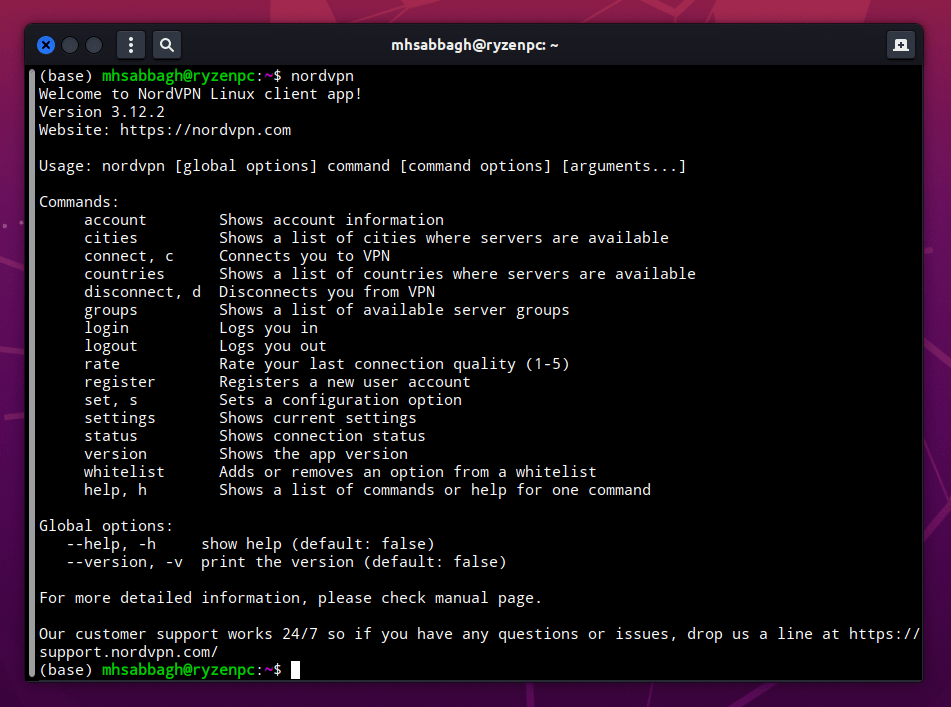
In this article you’ll read a quick guide on some of the most important options in NordVPN for Linux, and how you can tweak them.
1. Basic Setup
First make sure you have installed the NordVPN client on Linux according to the Linux distribution type you use. If you use Debian, Ubuntu, Linux Mint or any distributions based on them, then you need to install the .deb version. If you use Fedora, CentOS, openSUSE or any distributions based on them, then you should download the .rpm version.
The entire installation process is explained in the . Just follow it and you’ll have the client easily installed in few minutes.
After installing the client, you can login to your account with the following command:
nordvpn login
After which you will be prompted to enter your username and password. Just make sure that your password is secure and not easily guessable to protect your account from unauthorized access. After it you can connect to any VPN server in any country using the following command:
nordvpn connect germany
With replacing Germany with the country name you want (E.g France, Canada, Romania… etc), and you will be connected.
2. Connection Protocol
and are two common protocols that you can switch between while using NordVPN. In a nutshell, UDP is better if you want to browse streaming services or video & audio content, while TCP is better for everything else.
You can familiarize yourself with both protocols from the linked Wikipedia pages above.
By default, NordVPN for Linux uses the UDP protocol, but you can switch it to become TCP using the following command:
nordvpn set protocol tcp
After it, you’ll need to disconnect and reconnect for the changes to take effect.
3. Connection Type
is used by default as the core of NordVPN client for Linux. It is a well-known VPN system that focuses on security and reliability, and is open source as well.
However, it is not the only option that you can use. Wireguard is an OpenVPN replacement that is generally perceived to give better performance, and has been under heavy development in the recent years, and hence you can give it a try.
Wireguard is implemented under the name “” in NordVPN for Linux, and you can use it by default instead of OpenVPN by applying the following command in the terminal:
nordvpn set technology nordlynx
4. Kill Switch
Kill switch is a common feature in VPN providers which prevents your system from making any connection anywhere without using a VPN. In this way, in case your network gets disconnected or some system issues happen, your real identity (Real IP address) will never be leaked because of the unmasked connections which happened after the VPN disconnection.
In other simpler words, your VPN connection will have to be turned on in order to connect to the Internet. Otherwise, your system won’t be able to make any connections.
To turn on kill switch on NordVPN for Linux, apply the following command:
nordvpn set killswitch on
You may also need to turn on the auto-connect feature, so that you avoid having to manually connect to the VPN server each time you get disconnected. You can do it with the following command:
nordvpn set autoconnect on romania
And by replacing romania with the country name you want (You can also replace it with specific server such as us2435).
5. Set Custom DNS for NordVPN
NordVPN uses its own DNS servers by default, which are used to resolve the URLs of websites you visit on the Internet. However, you can use a different DNS provider if you wish to.
Just run the following command:
nordvpn set dns 1.1.1.1 1.0.0.1
And replace the DNS servers with the ones you want (The ones given above are for Cloudflare, by the way).
If you want to get back to the original NordVPN DNS servers, then apply the following:
nordvpn set dns off
Final Remarks About NordVPN
So these are the most important options to know about while using NordVPN for Linux. It is a sad thing that the Linux client does not support
Still, NordVPN is one of the cheapest and most common VPN providers in the market. There are other ones out there which could provide different features and give the same quality of privacy, such as ProtonVPN and MullvadVPN.
FOSS Post is a high-quality online magazine about Linux and open source software. With a team of professional writers from all over the world, we bring you the latest articles, analysis and reviews related to open source.
Articles published with this account are written as a collaborative effort between writers. You can email us at contact@fosspost.org