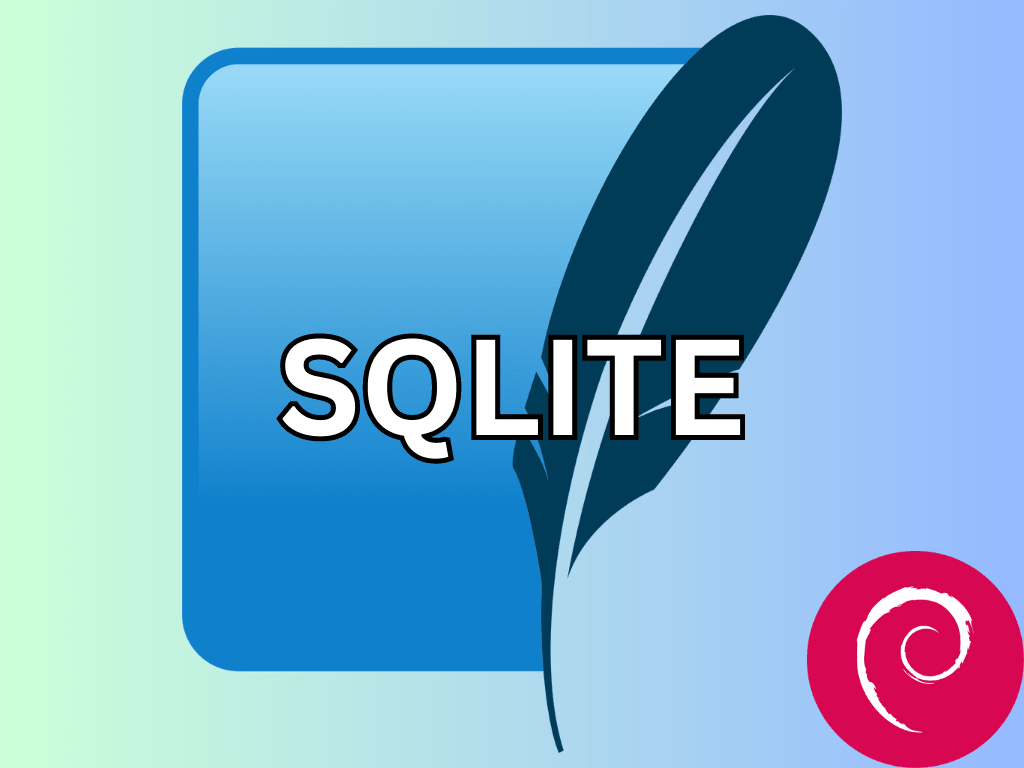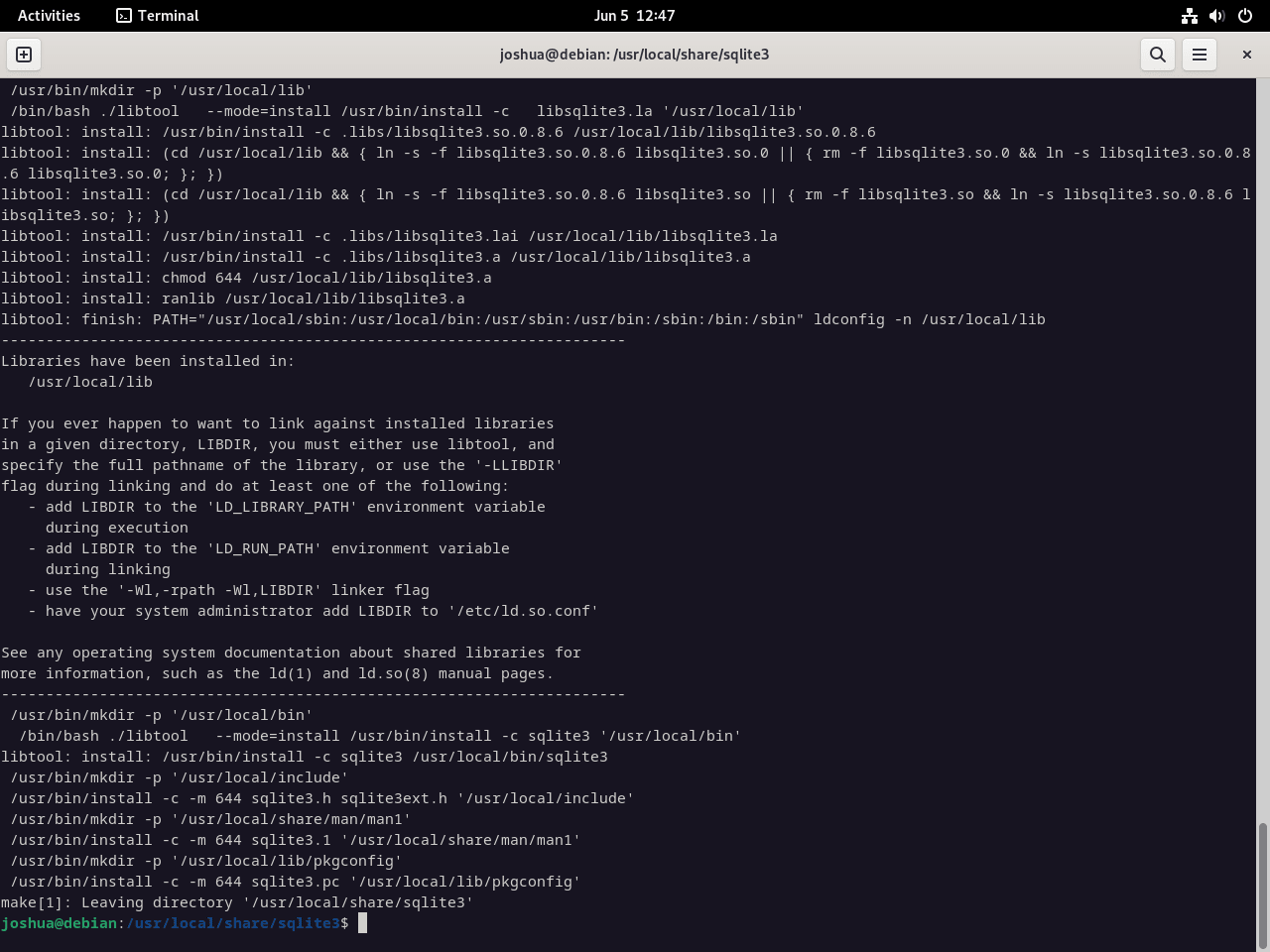SQLite 3, a compact and efficient database engine, stands out for its simplicity and self-contained architecture. Understanding its core features and benefits is essential for those aiming to install SQLite 3 on Debian 12 Bookworm, Debian 11 Bullseye, or Debian 10 Buster. This lightweight database solution is designed to cater to a wide range of applications, from small-scale projects to enterprise-level systems.
Key Features of SQLite 3 on Debian:
- Self-Contained System: SQLite 3 operates autonomously, eliminating the need for external servers. This ensures high portability across Debian systems.
- Direct Local Operation: Unlike traditional databases that rely on a client-server model, SQLite 3 functions directly on the device, offering fast data access and reduced latency.
- Zero Configuration: SQLite 3 is ready to use post-installation on Debian, requiring no additional configuration, which accelerates the development process.
- Versatility: Designed for broad compatibility, SQLite 3 seamlessly integrates with various operating systems, making it a preferred choice for Debian users across diverse platforms.
Installation Methods for SQLite 3 on Debian:
- Debian Default APT Repository: Ideal for users seeking a hassle-free installation. While this method ensures compatibility with Debian systems, it might not always fetch the most recent version of SQLite 3.
- Manual Compilation: For those desiring the latest features of SQLite 3, manual compilation provides access to the most current version, maximizing the software’s potential.
To summarize the introduction, SQLite 3 offers Debian users a robust and streamlined database solution. Its unique attributes and adaptability make it a valuable asset for developers and organizations using Debian distributions. Now, let’s move into the main article on installing SQLite.
Install SQLite 3 on Debian 12, 11, or 10 via APT
Step 1: Refreshing Debian Packages Before SQLite 3 Installation
Before any installation, ensuring that your Debian system is current with all its pre-existing packages is critical. Updating your system helps maintain the latest features and mitigates potential security vulnerabilities tied to outdated packages. The command below consolidates the process of updating and upgrading your Debian system:
sudo apt update && sudo apt upgradeHere, sudo apt update fetches the list of available packages from your configured sources, and sudo apt upgrade goes on to install the latest versions of all the packages currently installed on your system from these sources.
Step 2: Install SQLite 3 on Debian via APT Command
With your Debian system updated, we can proceed to install SQLite 3. For starters, retrieving SQLite 3 from Debian’s repository is recommended due to its tested compatibility and the convenience it offers.
Kick off the installation process by inputting the following command in your terminal:
sudo apt install sqlite3This command facilitates the installation of SQLite 3 onto your system by downloading it from the Debian repository and setting it up for usage.
Once the installation is complete, it’s prudent to confirm the successful installation and determine your system’s version of SQLite 3.
Achieve this by utilizing the --version argument with the sqlite3 command, as shown below:
sqlite3 --versionThis command should output the version number of SQLite 3, thus verifying that SQLite 3 has been successfully installed and is ready for use.
Install SQLite 3 on Debian 12, 11, or 10 via source
The repositories of Debian offer the convenience of readily available packages. However, they often might not provide the most recent version of the software. For those seeking cutting-edge advancements in SQLite 3, the following manual method facilitates the installation of the latest version of SQLite 3 straight from the source.
Step 1: Install Initial Required Packages
To start, you’ll need to install the build-essential package. This package references all the packages needed to compile a Debian package. It generally includes the GCC/g++ compilers and libraries and some other utilities. Execute the following command:
sudo apt install build-essentialStep 2: Downloading the Latest SQLite 3 Archive on Debian
Upon ensuring the presence of the necessary building tools, the next step is to obtain the latest version of SQLite 3. Direct your browser to the SQLite Download page, locate the source code tarball link for the latest version, and download it using the wget command.
Here’s a generic form of the wget command for downloading SQLite 3:
wget https://www.sqlite.org/2023/sqlite-autoconf-{version}Replace {version} with the version number string from the link you copied. Here’s an example:
wget https://www.sqlite.org/2023/sqlite-autoconf-3420000.tar.gzThis command fetches the specified SQLite 3 archive and downloads it to your directory.
Step 3: Extract SQLite 3 Archive on Debian
With the SQLite 3 archive securely downloaded, extract the contents using the tar command:
tar xvfz sqlite-autoconf-{version}.tar.gzReplace {version} with the same version number string used in the previous step. Here’s an example:
tar xvfz sqlite-autoconf-3420000.tar.gzThis command extracts the contents of the SQLite 3 archive into a directory named sqlite-autoconf-{version}.
Step 4: Relocation for SQLite 3 Compilation
Next in line is to move the freshly extracted directory to a preferred location. For the sake of this guide, let’s opt for /usr/local/sqlite3:
sudo mv sqlite-autoconf-{version} /usr/local/share/sqlite3Subsequently, navigate into the SQLite 3 directory to get it set for compilation:
cd /usr/local/share/sqlite3Step 5: Compile and install SQLite 3 on Debian via source
With all prerequisites in check, begin the compilation process using the command:
./configurePost-configuration, call upon the make command to set off the build process. For an expedited build process, assign the number of cores you wish to use with the -j flag followed by the number of cores:
make -j {number_of_cores}To determine the number of cores on your system, deploy the command nproc.
Upon completion of the build process, initiate SQLite 3 installation using the command:
sudo make installStep 6: Verification of the SQLite 3 Installation
Finally, upon successful installation, confirm the SQLite 3 version:
sqlite3 --versionThe output of this command should render the SQLite 3 version number, indicating a successful installation and propelling you closer to harnessing the power of SQLite 3’s functionalities.
Final Thoughts
Throughout this comprehensive guide, we’ve embarked on the detailed process of installing SQLite 3 on various Debian versions, including Debian 12 Bookworm, Debian 11 Bullseye, and Debian 10 Buster. We’ve meticulously traversed through two distinct methodologies, elucidating the utilization of Debian’s APT repository and the manual archive installation to acquire the latest SQLite 3 version. This knowledge allows you to harness the full potential of SQLite 3, irrespective of your specific Debian variant or version preference.