Nano isn’t good as it should be, while vim seems quite complex for the beginner. There are many Text Editor for Linux users, and choosing the best one is quite debatable.
Suppose you do not want to leave nano because other editors are too complex and require a learning curve. Then you didn’t try till now micro terminal-based text editor.
Features of Micro Terminal
- Richful colorschemes and hightlighting for more then 75 languages.
- Edit multiple lines with multiple cursors.
- Support external plugins.
- Mouse and keybindings support within terminal-editor.
- Interactive shell within micro.
How to Install Micro Text Editor in Linux
Micro is available within the apt package manager of Debian-based distributions and other Linux distributions.
Execute the below command in your terminal to install Micro Text Editor on Debian-based distros like Ubuntu and PopOS.
$ sudo apt install microIf you were using Fedora or CentOS, use the below command.
$ sudo dnf install microUse down for Arch and Manjaro based distribution.
$ sudo pacman -Sy microIf insist installing Micro text editor using the snap on Ubuntu through snap package repository, then run below command with the --classic flag to install it on your system.
$ sudo snap install micro --classicBesides all the methods mentioned earlier, you can also install micro using a single binary file downloaded directly from the terminal using the curl command.
$ sudo apt install curl #Install curl in your systemThen write or copy the below command to download the micro binary file in the current working directory.
$ curl https://getmic.ro | bashNow, move the binary file into the user bin directory to make it accessible from anywhere.
$ sudo mv micro /usr/local/bin/How to Use Micro Text Editor in Linux
To start writing your content using Micro text editor, you need to open the terminal and execute the micro command along with the file name (not required).
$ microOnce the editor is open, you can start writing the content for your file, as shown below.
After finishing your writing work, press the Ctrl+S shortcut key to save your file. While saving, it may ask for the filename, don’t forget to mention it with extension.
To learn more about built-in keybindings, press the Alt+g shortcut key, or use the below command to read the manual.
$ micro --help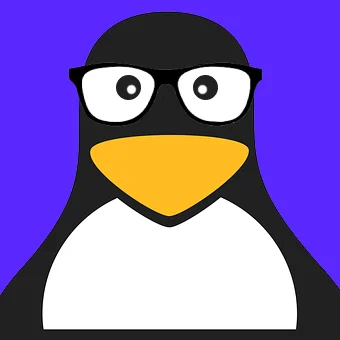
Innovative tech mind with 12 years of experience working as a computer programmer, web developer, and security researcher. Capable of working with a variety of technology and software solutions, and managing databases.
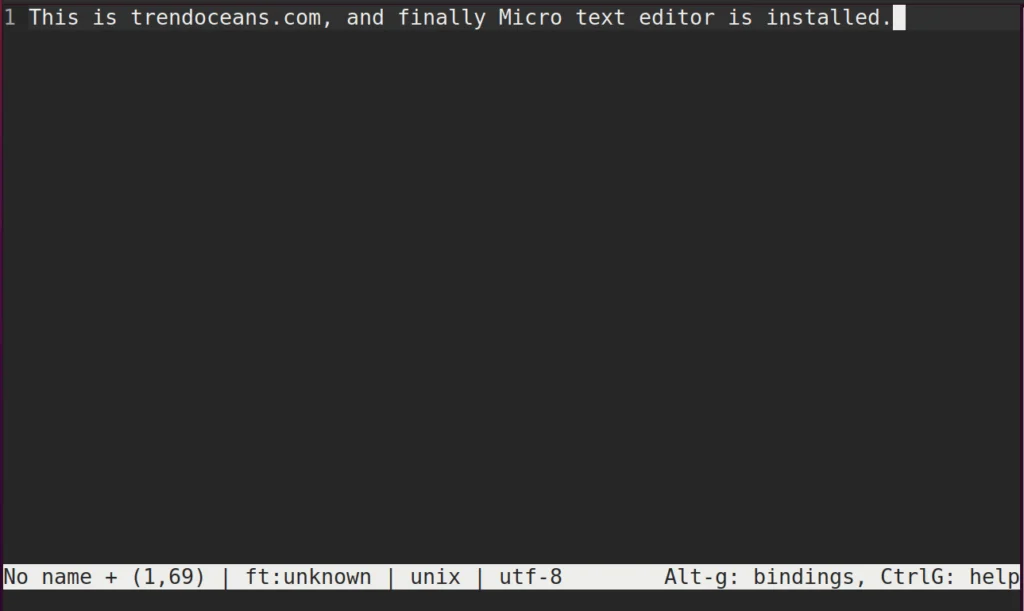
This micro editor is going to stir a lot of troubles. People who have spent 20 years to learn VI would not understand how anyone can learn micro in half an hour. It seems unreal to copy/paste without counting column position. Worst yet, the mouse which was rusting at a corner of the desk can now be used in a terminal editor. Those switching from VI to micro will now need to find some new activities to occupy 95% of their times which is no longer needed to go through the VI commands cheatsheet.