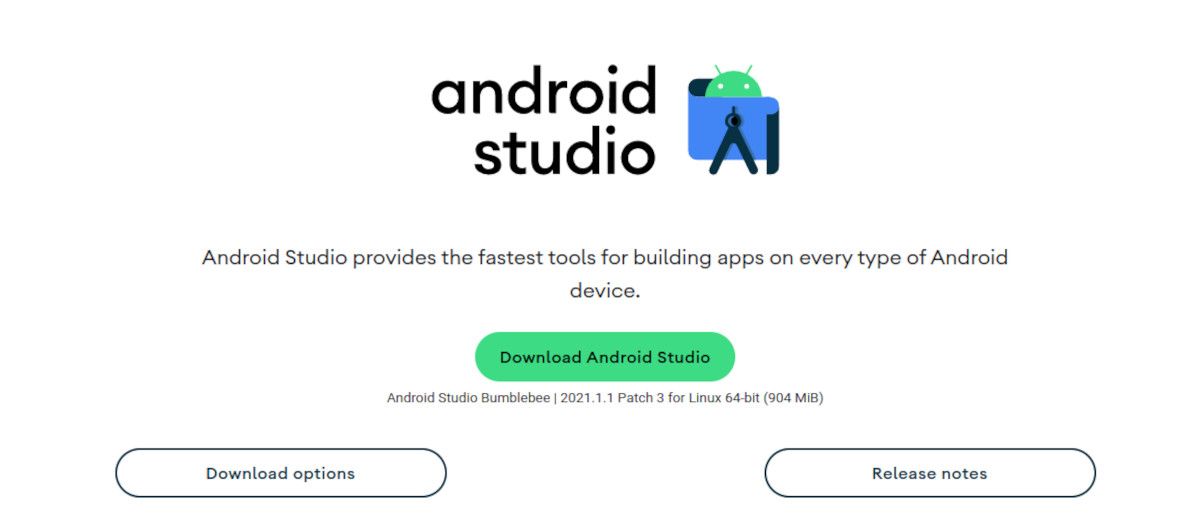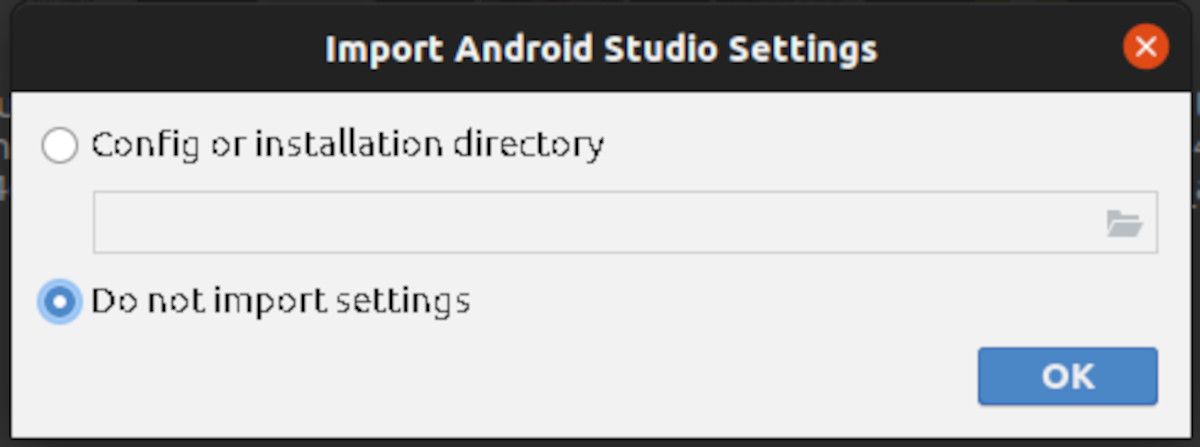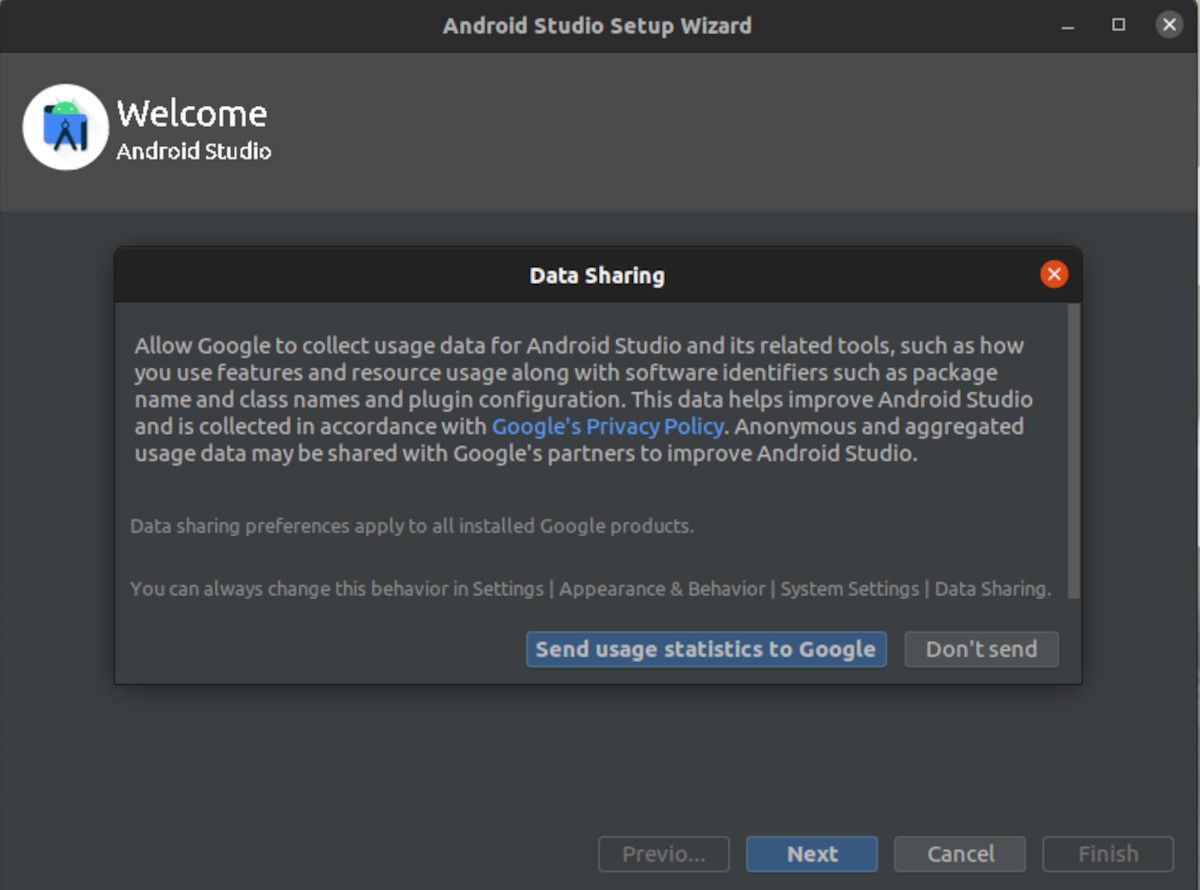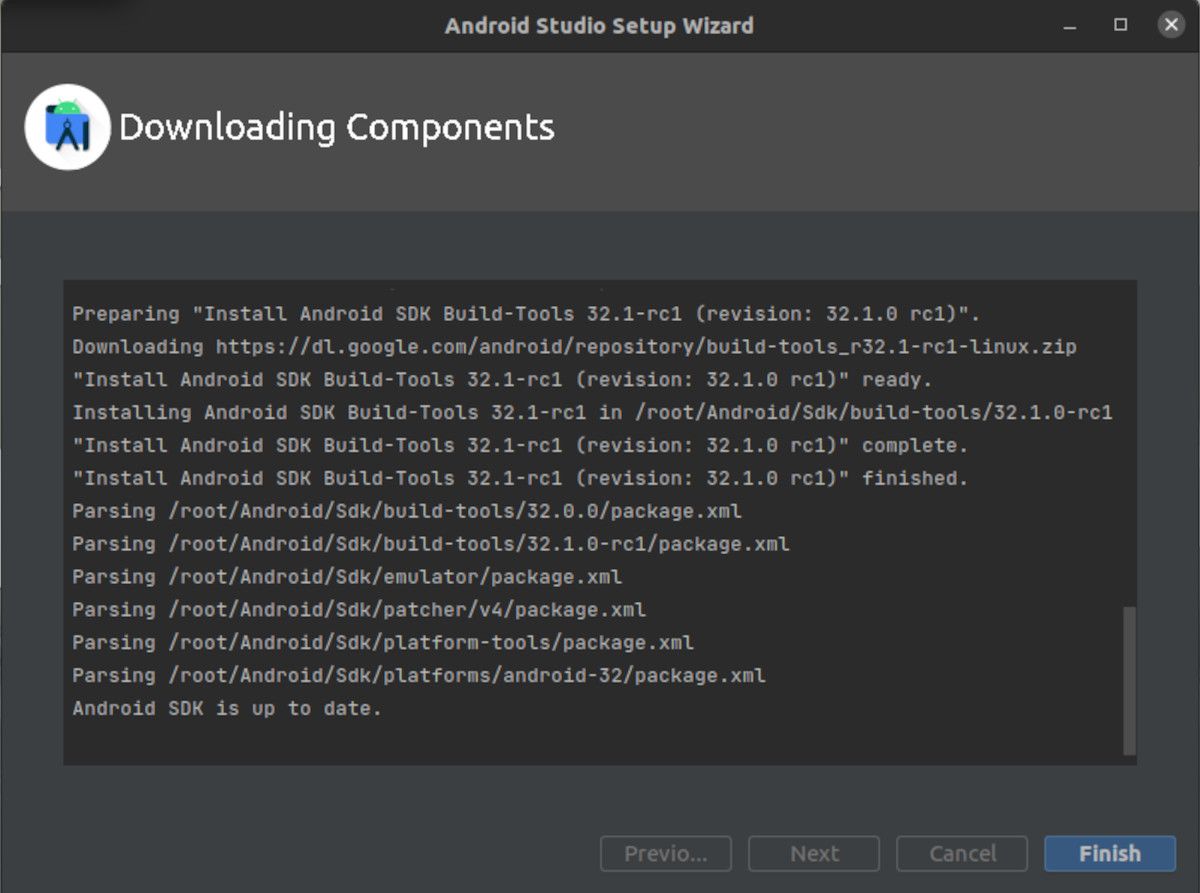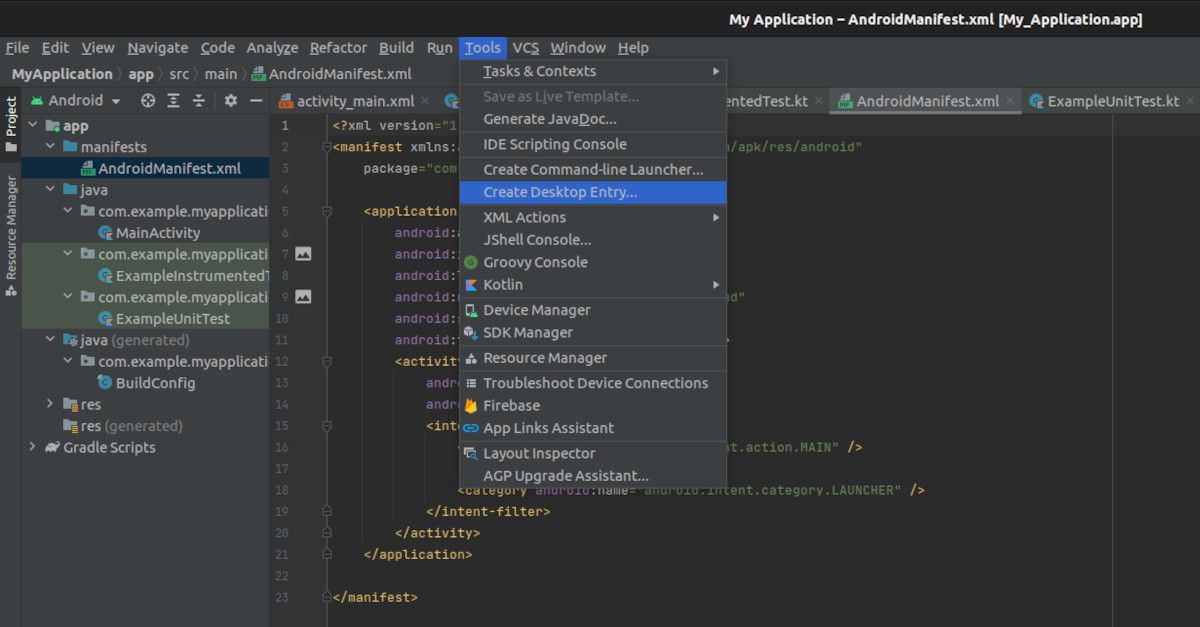The Android OS runs on over 2.5 billion devices around the globe. The need for Android software engineers to develop new apps and maintain the existing ones is huge.
Here's how you can get started with Android app development by installing Android Studio on Ubuntu, which comprises Android SDK, Java Development Kit (JDK), and other software needed to start developing native Android apps. Let's begin!
What Is Android Studio?
Android Studio is an Integrated Development Environment (IDE) for developing native Android apps. It's based on IntelliJ and is developed in collaboration with JetBrains, specifically for Android developers.
Android Studio is completely free and is available on Windows, Linux, Chrome OS, and macOS. It's also supported natively on the ARM-based Apple M1 silicon chip.
Apart from being an IDE, Android Studio also comes bundled with all software components required for developing Android apps on a Linux PC.
Android Studio supports developing Android apps in Java and Kotlin programming languages.
Step 1: Getting Android Studio on Ubuntu/Linux
You can download Android Studio from the official Android developer page.
Clicking the Download button will save the installer to your default downloads directory, which is most likely the Downloads folder.
Download: Android Studio (Free)
Step 2: Pre-Installation Configuration
Assuming you've downloaded Android Studio to the Downloads directory, navigate to that folder with the cd command.
cd ~/Downloads
Then, extract the Android Studio TAR file using the tar command as follows:
tar -xzvf android-studio-*.tar.gz
Go into the extracted folder and move the android-studio directory to the /opt directory.
sudo mv android-studio /opt/
You'll need sudo or elevated privileges to run this command.
Placing android-studio in the /opt directory makes it available for all users on your Linux system.
Installing the Required Dependencies
You should install the following Android Studio software dependencies if you are running a 64-bit version of Linux.
For Debian-based Linux distros, such as Ubuntu, Pop!_OS, etc., install the following:
sudo apt-get install libc6 libncurses5 libstdc++6 lib32z1 libbz2-1.0
For Fedora and other RHEL-based Linux distros, you can run the following:
sudo yum install zlib ncurses-libs bzip2-libs
Step 3: Launching the Android Studio Installer
Head over to /opt/android-studio/bin folder:
cd /opt/android-studio/bin
Start the studio.sh script using the following command:
sudo ./studio.sh
The system will then present you with a setup wizard to guide you through the installation. Click on the Ok button to use the default selection, i.e. you are not importing any settings.
Next is the usage statistics page. Choose whether to send usage statistics to Google or not. For this, just use the default selection. Click on the Next button on the page that follows.
The setup wizard will guide you through all the steps of the installation. Some of the things that you will set up during the installation are:
- User interface theme: Most developers use dark themes to avoid eye strain caused by spending long hours in front of computer screens
- Android Studio license agreement terms for the Android SDK
Finally, click on the Finish button to finalize your Android Studio installation.
Step 4: Adding Android Studio to the List of Applications
You should add Android Studio to your list of Linux applications to easily access the IDE in the future. Adding Android Studio to your applications list also makes it easy for you to pin its shortcut to your favorites bar or taskbar.
Within the Android Studio IDE, Click on the Tools menu button and select Create Desktop Entry.
You can now search for Android Studio in the applications menu and launch it from there.
Developing Native Android Apps on Ubuntu
Setting up your Linux PC for developing native Android applications with Android Studio is a critical step in your journey to developing your first Android app.
Apart from smartphones and tablets, Android also runs on wearables, cars, etc. This makes learning how to develop Android apps a worthwhile investment.