Throw your desktop environment and start using the terminal app for your daily routine. Sounds easy! Those who did this can easily relate to the pain of navigating to the different directories using the cd command.
For instance, you may ignore the stress of navigating to different directories from the terminal. However, over time, this hidden stress will exhaust your mental power, which will reduce your productivity.
Also Read: Walk: A Lightweight Terminal Navigator
To tackle the pain of navigation and increase your productivity on the terminal can be easily achieved using the nnn terminal-based file browser.
Table of Contents
What is nnn File Manager?
nnn (synonymous of Noice is Not Noice) is a terminal-based file manager/browser that lets you navigate through your directories without using traditional cd commands, requiring zero configuration.
The size of the application is equal to an HD image, which makes it incredibly sharp. It can easily analyze disk usage, batch rename, launch applications, select files, and it also offers tons of plugins to extend the functionality of this application.
Also Read: Ranger: Terminal File Manager inspired by VIM for Linux
Including that, you can easily use it as (neo)vim plugins – nnn.vim, vim-floaterm nnn wrapper, nnn.nvim and install and use it on Raspberry Pi, Termux (Android), Linux, macOS, BSD, Haiku, Cygwin, WSL, across DEs, or a strictly CLI environment.
nnn Terminal File Manager Features
Below are some known features that you get while using the nnn Linux terminal file manager.
- Quality: While using this application, you do not have to worry about your precious data. With due respect, the application is POSIX-complaint and follows the Linux kernel coding style.
- Frugal: The size of the application is less than 3.5MB and supports 8-bit colors, including Xterm 256 colors. There is no FPU usage, and the screen refreshes with fast line redraw.
- Portable: It is easily installed using the static binary that contains a minimal library, including Unicode support, making it easier to compile. Post-installation requires no further configuration, and plugins are available to backup configuration if changes are made.
- Modes: It supports multiple modes, including disk usage analyzer, file picker, (neo)vim plugin, and Light (default).
- Navigation: You can easily mount a remote directory using
sshfsorrcloneand usennnto navigate through directories. Even sessions, bookmarks, mark and visit a dir is supported and you can quickly look up through familiar shortcuts like ~, -, @ arrow keys.
Please refer to the features section for more detailed information on the current and upcoming releases.
Install the nnn Terminal File Manager in Linux
The best part about this application is that it’s available in all popular Linux distribution repositories by default. To install it on your system, open your terminal using Ctrl+Alt+t or Ctrl+Shift+t keyboard shortcuts and choose one of the following commands, respective to your distribution type.
$ sudo apt install nnn #On Debian, Ubuntu, Pop!_OS, LinuxMint
$ sudo yum install nnn #On RHEL, Fedora, AlmaLinux, CentOS
$ sudo pacman -Sy nnn #On Arch, Manjaro Tada!!! You have successfully installed it on your system.
Getting started with nnn
Execute the following command to quickly explore the application.
$ nnn Below is the output of the above command.
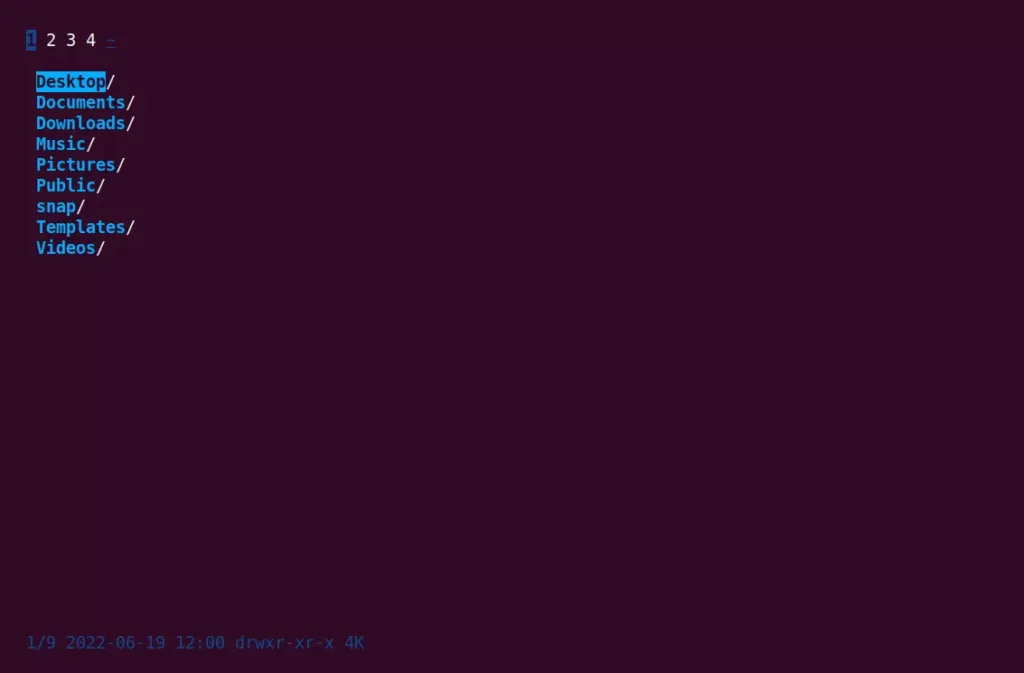
By default, it opens the current active directory of the user. If the user is present in the Documents or Downloads directory, it will launch from there. Otherwise, the Home directory will be opened.
Suggestion: How do I Check if a Directory or File exists in a Bash Shell Script?
After the application is launched, you can navigate through the h, j, k, and l keyboard keys or the Arrow keys. Once you reach the file you want to open, simply use the → arrow key or press enter.
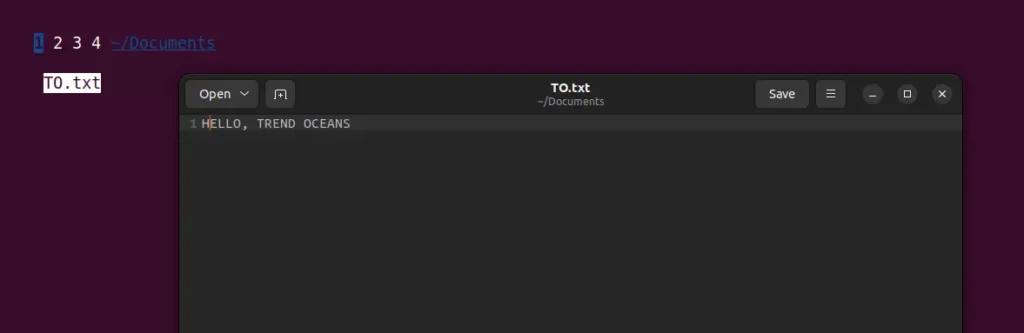
Press D to get more information related to the file, such as file size, date/time modified, and permission for the file.
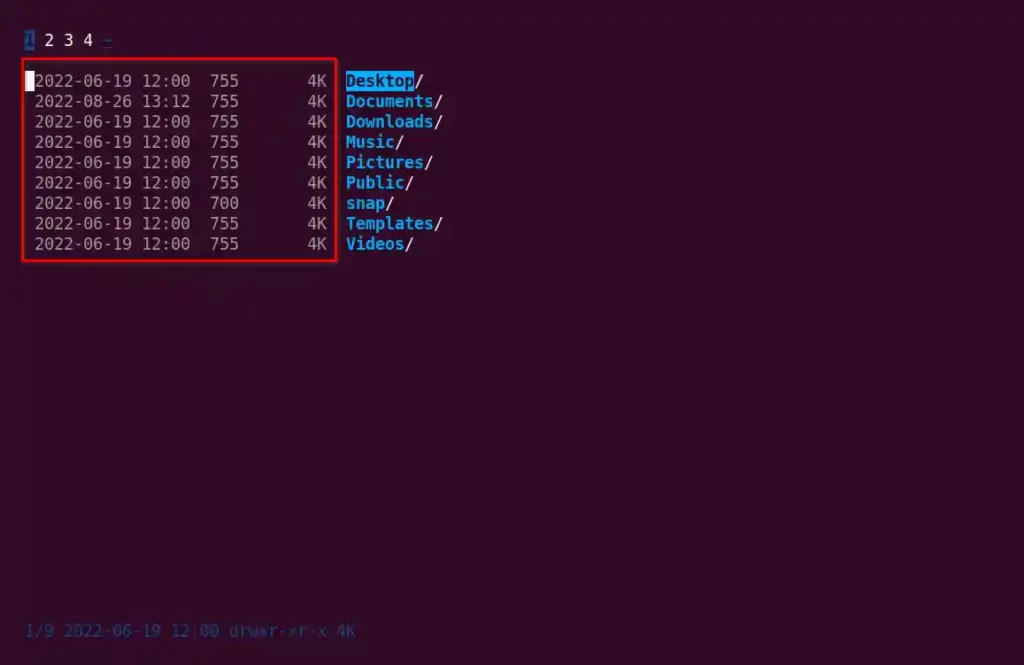
Finally, press the q key to quit the application.
However, you can explore more information about it by checking the manual using the following command.
$ man nnnIn the end, there are quite a lot of things you can do by customizing it and making use of all the plugins by referring to the below video by Dave Snider.
I hope you have found an amazing tool through this article. If you have more tools in your pocket, then do share them with us via the comment section.

Innovative tech mind with 12 years of experience working as a computer programmer, web developer, and security researcher. Capable of working with a variety of technology and software solutions, and managing databases.