Arch Linux has long won advanced Linux users’ hearts due to the ultimate control it puts in their hands.
Furthermore, the distribution has one of the largest and most diverse software repositories in the Linux world. So, it is hard to find Linux software that isn’t already available in the distro’s official repository or the AUR.
As a heavily terminal-centric Linux distro, Arch expects software management to happen through the Pacman command-line tool. However, this is not always the easiest approach, especially for novice Linux users.
Fortunately, several graphical tools make this process much easier, so we’ve chosen the three best for you. With them, you can easily and quickly install, update, and remove the software from Arch Linux and other popular Arch-based distros like Manjaro, EndeavourOS, Garuda Linux, and so on.
1. Pamac
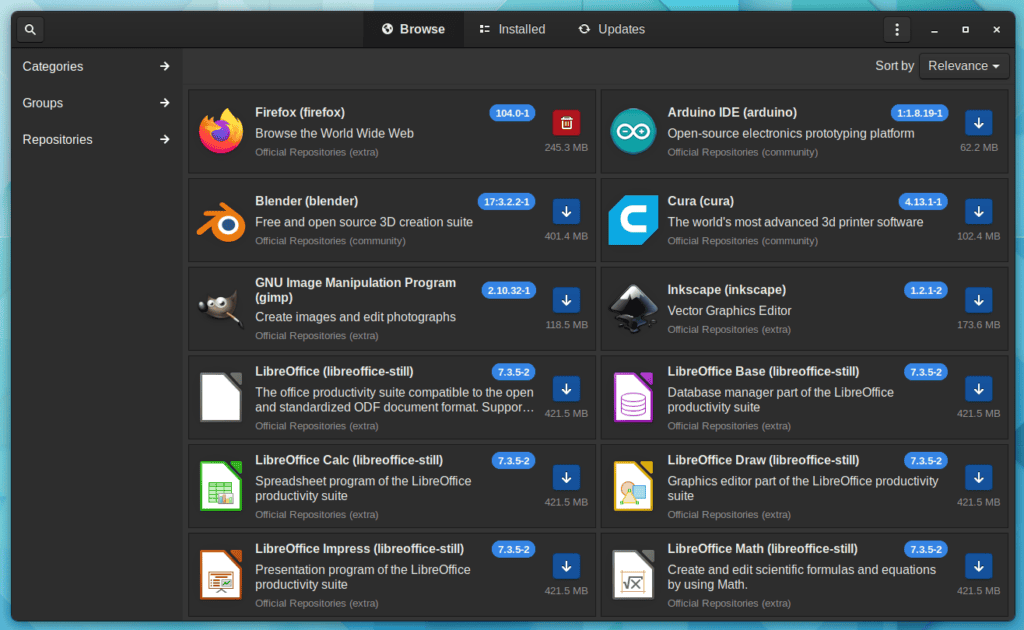
Pamac is a GTK3 graphical frontend for Pacman based on libalpm (a package management library) built by Guillaume Benoit, a software engineer, and Manjaro’s dev team member. It allows users to search for, install, update, and remove applications from their computers using simple steps.
Because it is GTK-based, it fits well with GNOME, providing complete integration with the desktop environment. Furthermore, Pamac includes a handy indicator in the system tray area coming as a GNOME extension that lets you know if any current updates are available.
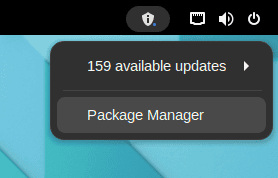
A significant functionality of Pamac is that it also allows installing packages directly from the Arch User Repository (AUR). On top of that, the software can also manage both Flatpak and Snap packages.
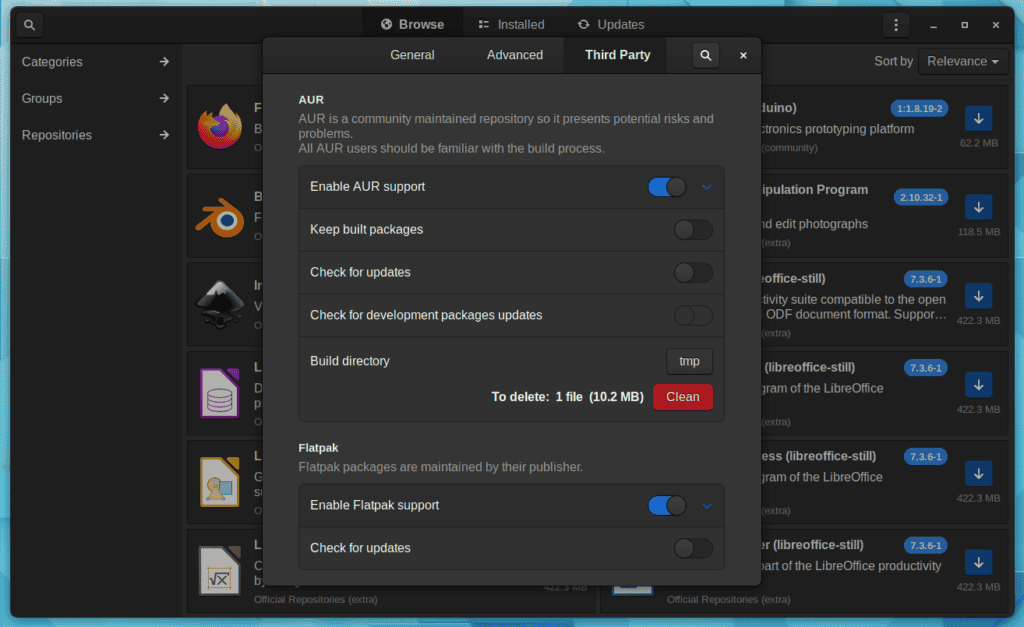
However, to use these extra features, you must additionally install the libpamac-full package from AUR.
Pamac’s other noteworthy features include:
- A fully functional CLI for the cases when the GUI is unavailable.
- Removing dependencies that are no longer required by any package.
- Installing local packages.
- Before downloading and installing packages, check if you have enough storage space.
- Set the maximum number of parallel downloads (4 by default).
- Pamac allows packages to be downgraded as well as upgraded.
- Allows you to set a list of packages that you don’t want to be upgraded.
- Cache to be automatically managed based on your preferences.
To install Pamac on Arch Linux, you’ll need to use an AUR helper, such as yay.
yay -S pamac-aur2. Octopi
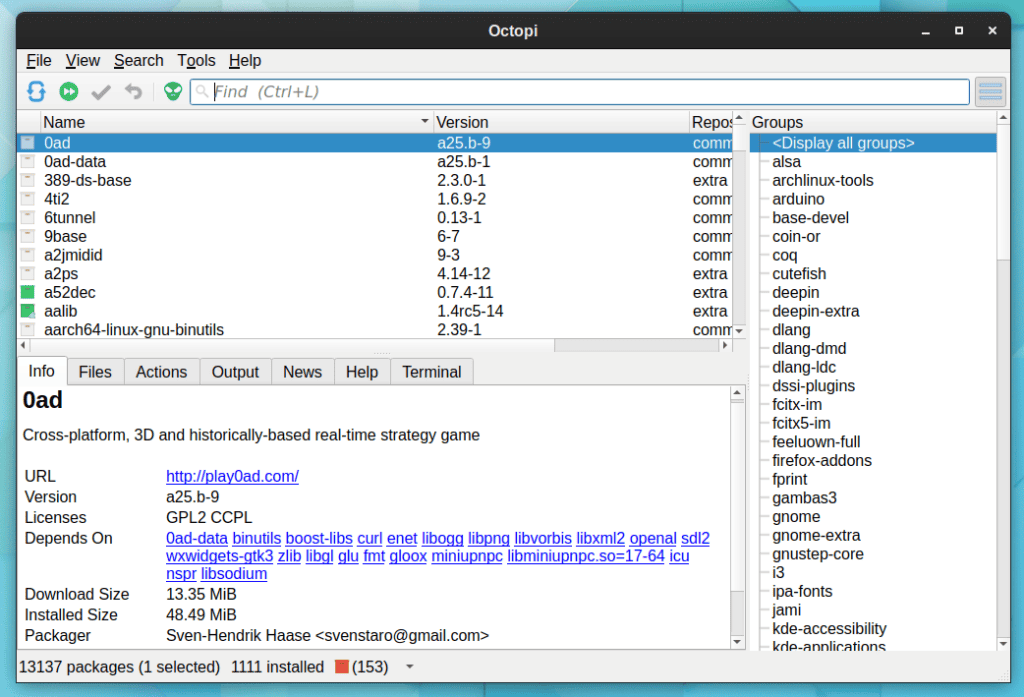
Octopi is a powerful Qt-based Pacman frontend written in C++. It can handle package updates, removal, and installation from the official repositories. Furthermore, Octopi, like Pamac, allows package installation directly from Arch’s AUR repository.
Of course, to enable AUR support, you must first install a compatible helper, such as yay. After installing it, you can enable support in the Octopi settings by heading to the “Tools” -> “Options” -> “AUR.”
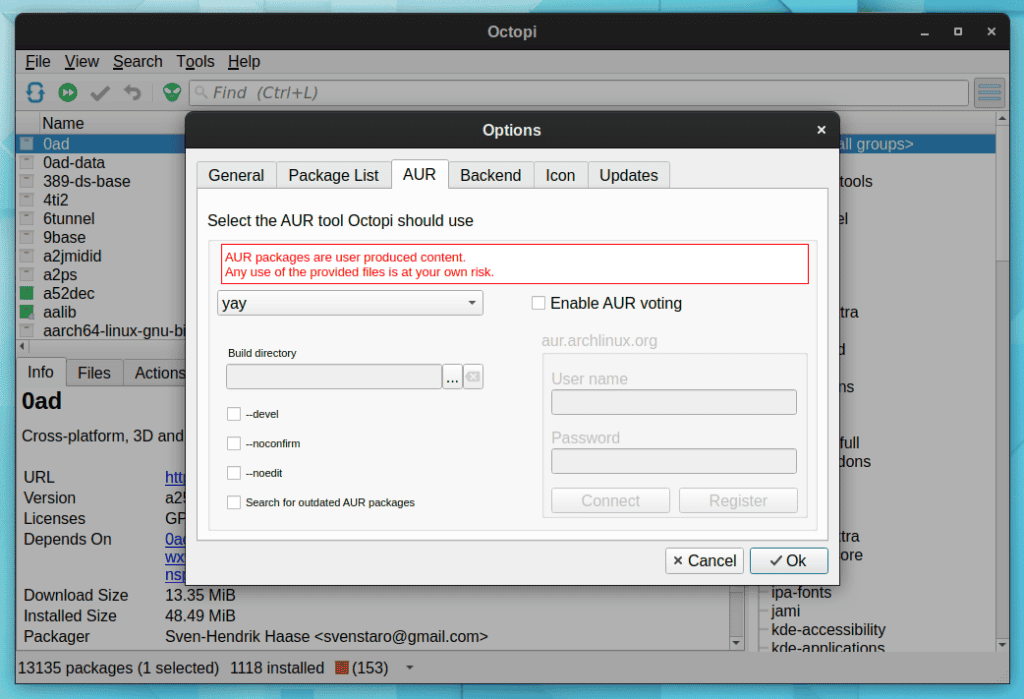
Octopi comes with all you need to manage software on your Arch or Arch-based system without the need to touch the pacman command in the terminal. It includes a package browser, sudo helper, cache cleaner, and repository editor.
On top of that, it also offers a very handy and user-friendly system tray applet notifier that allows you to find out about all packages that need to be updated and apply them without having to open the application itself.
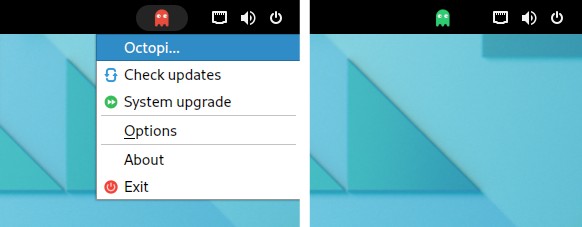
When the Octopi icon is green, your system is up-to-date. At the same time, if it is yellow, it indicates that some AUR packages are outdated. Otherwise, some official packages need to be updated when the icon turns red.
If you’re running Arch Linux, you must also install the octopi-notifier-frameworks package to get the Octopi notifier available on your system.
However, the strongest side of Octopi is its compatibility with nearly all of the more popular Arch Linux-based distros. For reference, we’ll list a few of them, such as ArchBang, ArcoLinux, EndeavourOS, Garuda Linux, KaOS, Manjaro, etc.
Therefore, it is likely that your distro already has Octopi in its repositories, so all you need to do to install it is to type:
sudo pacman -S octopiArch Linux users can use the yay helper to install it from the AUR repository by running:
yay -S octopi3. tkPacman

tkPacman is a lightweight Pacman graphical user interface built with Tcl/Tk GUI toolkit.
However, unlike Pamac and Octopi, things are a lot simpler here. While the previous two Pacman GUI frontends use the libalpm library to perform their functionalities, tkPacman interacts directly with the pacman command.
In other words, installing or removing packages with tkPacman is virtually identical to installing or removing them with the pacman command. Therefore, unlike the previous two apps with built-in features, for example, to manage AUR packages or software repos, you don’t have that capability here.
The most vital point of tkPacman is that thanks to being built using the Tcl/Tk GUI toolkit, it is virtually compatible with all window managers and desktop environments. However, its appearance is unlikely to appeal to Linux users who prefer modern-looking user interfaces.
On the other hand, tkPacman includes all of the core functionalities we’d expect from a Pacman GUI frontend. It is capable of:
- Browse packages available in the repositories and locally installed ones.
- Display detailed information about packages.
- Check for updates and perform a full system upgrade.
- Clean up Pacman cache and optimize Pacman database.
On Arch Linux, tkPacman is available in the AUR repo. So, to install it, you need to use an AUR helper, such as yay. Run in the terminal:
yay -S tkpacmanConclusion
This article has shown you the three best Pacman graphical frontends for installing, updating, and removing packages from an Arch or Arch-based Linux system.
We hope that our overview of their capabilities has helped you choose which one best meets your requirements and needs.
So, which one is your preferred Pacman GUI frontend? We’d love to hear from you in the comments below.

PACMAN gives you an excellent command line interface. PAMAC also gives you a command line interface, and your article totally ignores this funtionality! This is important when a GUI interface is unavailable for whatever reason. In your discussion of the other two tools mentioned you make no mention of command line functionality.
Could you please complete the article?
Hi William,
Thank you for your comment. You are correct about Pamac’s CLI capabilities – it has them, and yes, they can be a full-featured Pacman replacement. But what about the other two? Are you sure they also have them? I don’t.
Moreover, I’m not sure that if a user looking for a Pacman GUI is interested in the CLI side. We already have Pacman there, isn’t it? I believe the article title says it all, “GUI Pacman Frontends,” to help users looking for just that.
Anyway, I do want to thank you for bringing this out. Any constructive criticism is always welcome. A minor correction has been made to the Pamac section. So, once again – thanks!
Best,
Bobby