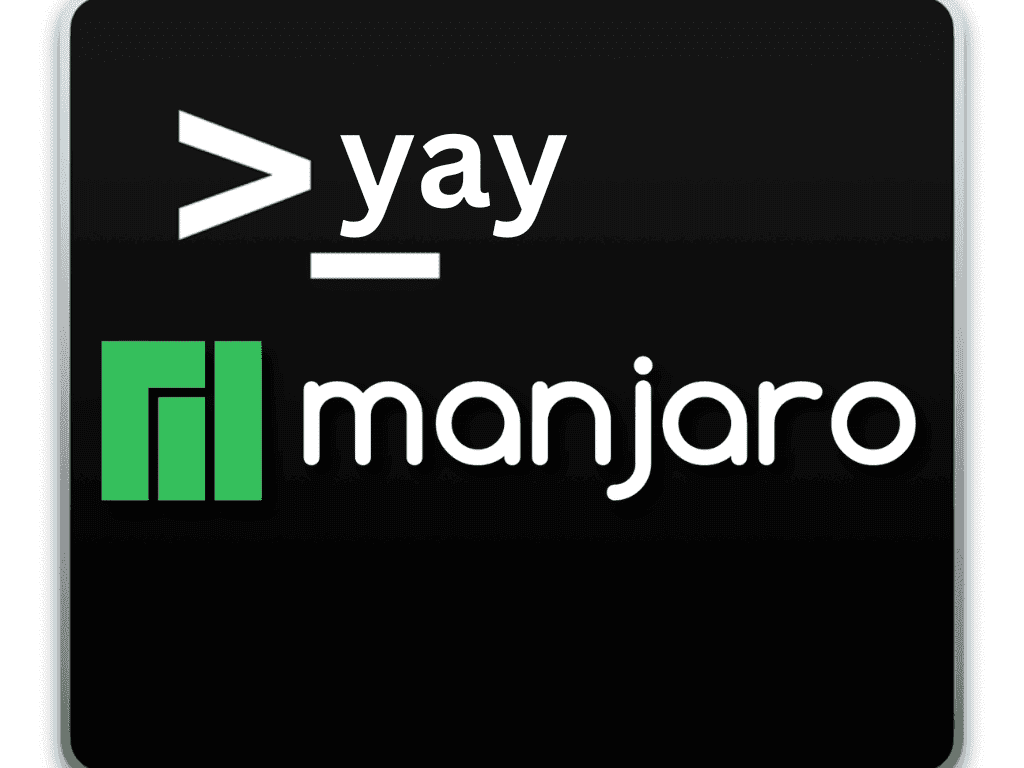Yay, short for “Yet Another Yaourt,” is a powerful and user-friendly AUR helper for Arch Linux and its derivatives, including Manjaro Linux. It streamlines the process of installing, updating, and managing packages from the Arch User Repository (AUR). Written in the Go programming language, Yay stands out from other AUR helpers for its efficiency, speed, and reliability.
Key differences and advantages of Yay include:
- Simplicity: Yay offers a simple and intuitive command-line interface, making it accessible for both beginners and experienced users.
- Speed: Written in Go, Yay is designed to be fast and efficient, reducing the time spent on package management tasks.
- Dependency handling: Yay effectively manages dependencies, ensuring that packages are installed with all the required dependencies, thereby reducing the risk of broken installations.
- Search functionality: Yay provides an advanced search feature, enabling users to find packages quickly and easily within the AUR.
- Upgrades: Yay simplifies the process of upgrading AUR packages, keeping your system up-to-date with minimal effort.
With its numerous advantages, Yay is an excellent choice for managing AUR packages on your Manjaro Linux system. The following guide will demonstrate how to install the Yay AUR helper on Manjaro Linux and tips on using its commands to help you get started with the AUR.
Step 1: Update Manjaro
Installing Yay on your Manjaro Linux system requires updating your system and installing all available package upgrades. This ensures that your system remains well-maintained and avoids potential issues during installation.
To update your Manjaro system, run the following command in the terminal:
sudo pacman -SyuStep 2: Install yay
There are two methods to install the yay AUR helper. The first method is to run the following command to install it from Arch’s repository:
sudo pacman -S yayThe second method involves compiling Yay on your Manjaro Linux system, which requires a few simple steps. First, ensure you have the Git and base-devel packages installed on your system by running the following command in the terminal:
sudo pacman -S git base-develNext, clone the Yay repository by running the following command:
git clone https://aur.archlinux.org/yay.gitOnce the repository is cloned, change to the yay directory with the following command:
cd yayNow you’re ready to build and install Yay. Execute the following command:
makepkg -siThis command will build the Yay package and install it on your system. After the installation is complete, remove the yay directory using the following command:
rm -rf yayYay is now installed on your Manjaro Linux system and ready for use. You can install packages from the AUR just as you would with pacman.
Common yay Commands for Manjaro Linux
Searching for Packages
Syntax: yay -Ss package_name
This command searches for the package in the Manjaro repositories and the AUR. For example, to search for the VLC media player package, run:
yay -Ss vlcInstalling Packages
Syntax: yay -S package_name
This command installs the specified package from the Manjaro repositories or the AUR. For example, to install the VLC media player package, run the following:
yay -S vlcUpdating Packages
Syntax: yay -Syu
This command updates all installed packages on the system, including packages from the Manjaro repositories and the AUR. For example, to update all installed packages, run:
yay -SyuUpgrading Packages from AUR
Syntax: yay -Sua
This command upgrades all installed packages from the AUR. For example, to upgrade all installed packages from the AUR, run:
yay -SuaUpgrade Only AUR Packages
Syntax: yay -Sua –aur
This command upgrades only the packages installed from the AUR. For example, to upgrade only AUR packages, run:
yay -Sua --aurUpdating Development and Standard Packages
Syntax: yay -Syyu –devel
The command “yay -Syyu –devel” updates the system, including development packages. The option “–devel” includes packages from the testing repositories, allowing users to test and use bleeding-edge software.
yay -Syyu --develRemoving Packages
Syntax: yay -R package_name
This command removes the specified package from the system. For example, to remove the VLC media player package, run the following:
yay -R vlcCleaning the System
Syntax: yay -Yc
This command cleans the system by removing orphaned packages installed as dependencies but no longer required by any other package. For example, to clean the system, run the following:
yay -YcSearching for Orphaned Packages
Syntax: yay -Yua
This command searches for orphaned packages on the system. For example, to search for orphaned packages, run:
yay -YuaRemoving Orphaned Packages
Syntax: yay -Yr
This command removes all orphaned packages from the system. For example, to remove all orphaned packages, run:
yay -YrRemoving Old Versions of Packages
Syntax: yay -Sc
This command removes old versions of packages from the system. For example, to remove old versions of packages, run:
yay -ScRemoving Old Versions of Packages
Syntax: yay -Sc
This command removes old versions of packages from the system. For example, to remove old versions of packages, run:
yay -ScDisplay Information About a Package
Syntax: yay -Si package_name
This command displays information about the package, including its description, dependencies, size, and version. For example, to display information about the VLC media player package, run the following:
yay -Si vlcDisplay Information About an Installed Package
Syntax: yay -Qi package_name
This command displays information about the installed package, including its name, version, and installed size. For example, to display information about the installed VLC media player package, run the following:
yay -Qi vlcList All Packages in a Repository
Syntax: yay -Sl repository_name
This command lists all packages in the specified repository. For example, to list all packages in the core repository, run:
yay -Sl coreList All Installed Packages
Syntax: yay -Q
This command lists all installed packages. For example, to list all installed packages, run:
yay QList All Outdated Packages
Syntax: yay -Qu
This command lists all outdated packages.
yay -QuDownload PKGBUILD from ABS or AUR
Syntax: yay -G package_name
This command downloads the PKGBUILD file of a package from the ABS or AUR. For example, to download the PKGBUILD file for the VLC media player package from the AUR, run:
yay -G vlcPrint to Stdout PKGBUILD from ABS or AUR
Syntax: yay -P package_name
This command prints the contents of the PKGBUILD file of a package to the terminal. For example, to print the PKGBUILD file for the VLC media player package from the AUR, run:
yay -P vlcGenerate Development Package Database
Syntax: yay -Y –gendb
This command generates a database of development packages on your system. For example, to generate the development package database, run the following:
yay -Y --gendbPrint Yay System Stats
Syntax: yay -Qi
This command displays system stats such as installed packages’ numbers and versions. For example, to display system stats, run:
yay -QiRead Yay Official Docs
Syntax: man yay
This command opens the Yay manual page in the terminal. For example, to read the Yay manual, run:
man yayThese are just a few yay commands for managing Manjaro Linux packages.
Conclusion
In conclusion, installing and using Yay on Manjaro Linux gives users a powerful tool for managing packages from the official repositories and the AUR. With its extensive feature set and user-friendly interface, Yay makes searching, installing, updating, and removing packages on Manjaro Linux easy.